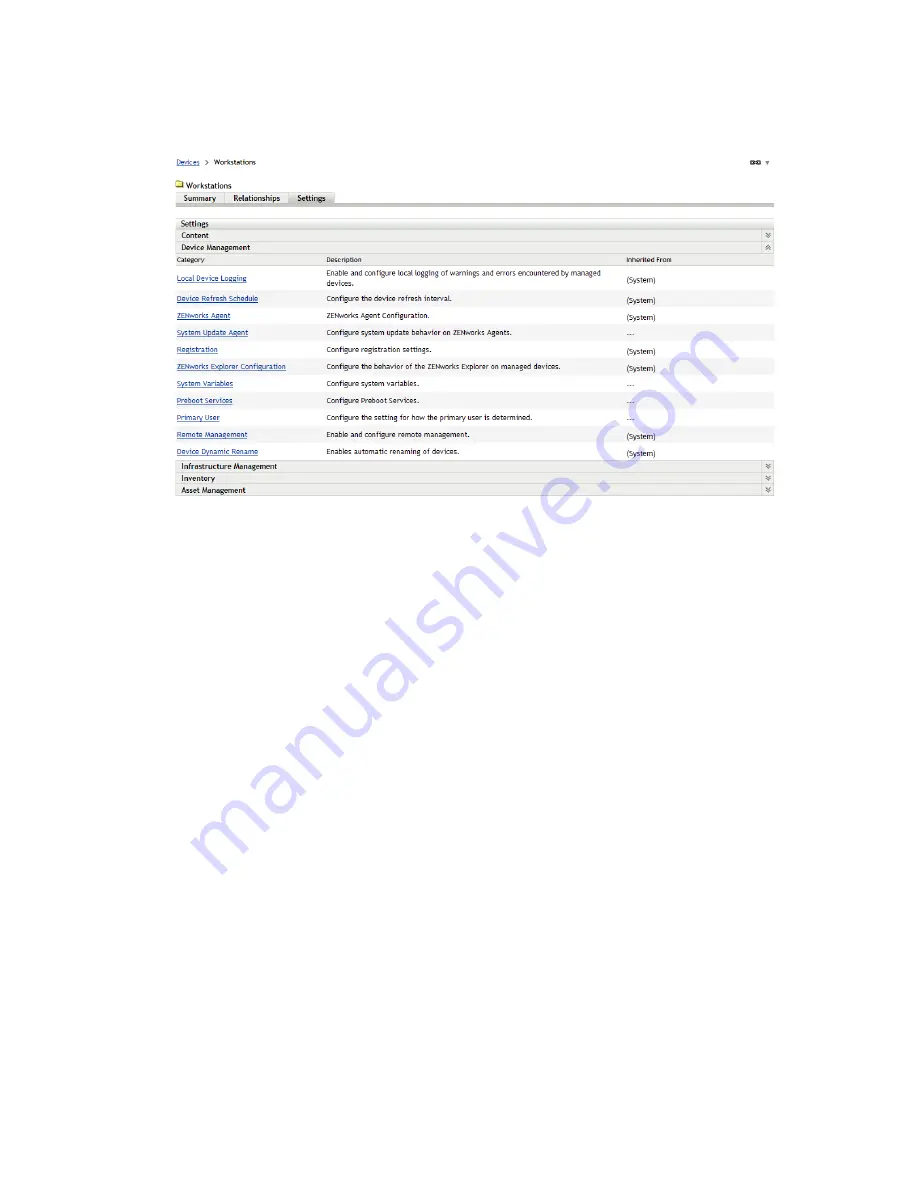
Management Zone Configuration Settings
227
n
ov
do
cx (e
n)
16
Ap
ril 20
10
5
In the Settings panel, click the settings category (
Content
,
Device Management
,
Infrastructure
Management
, and so forth) whose settings you want to modify.
6
Click the setting to display its details page.
7
Modify the setting as desired.
For information about the setting, click the
Help
button in ZENworks Control Center or see the
following sections:
“Content Settings” on page 228
“Device Management Settings” on page 229
“Discovery and Deployment Settings” on page 230
“Event and Messaging Settings” on page 230
“Infrastructure Management Settings” on page 230
“Inventory Settings” on page 231
“Reporting Services Settings” on page 232
“Asset Management Settings” on page 232
“Patch Management Services Settings” on page 233
8
When you have finished modifying the setting, click
OK
(or
Apply
) to save your changes.
The configuration setting is inherited by all devices in the folder, including any devices
contained in subfolders, unless the setting is overridden on a subfolder or individual device.
27.1.3 Modifying Configuration Settings on a Device
1
In ZENworks Control Center, click the
Devices
tab.
2
In the Devices panel (on the
Managed
tab), browse for the device whose settings you want to
modify.
3
When you find the device, click the device name to display the its details.






























