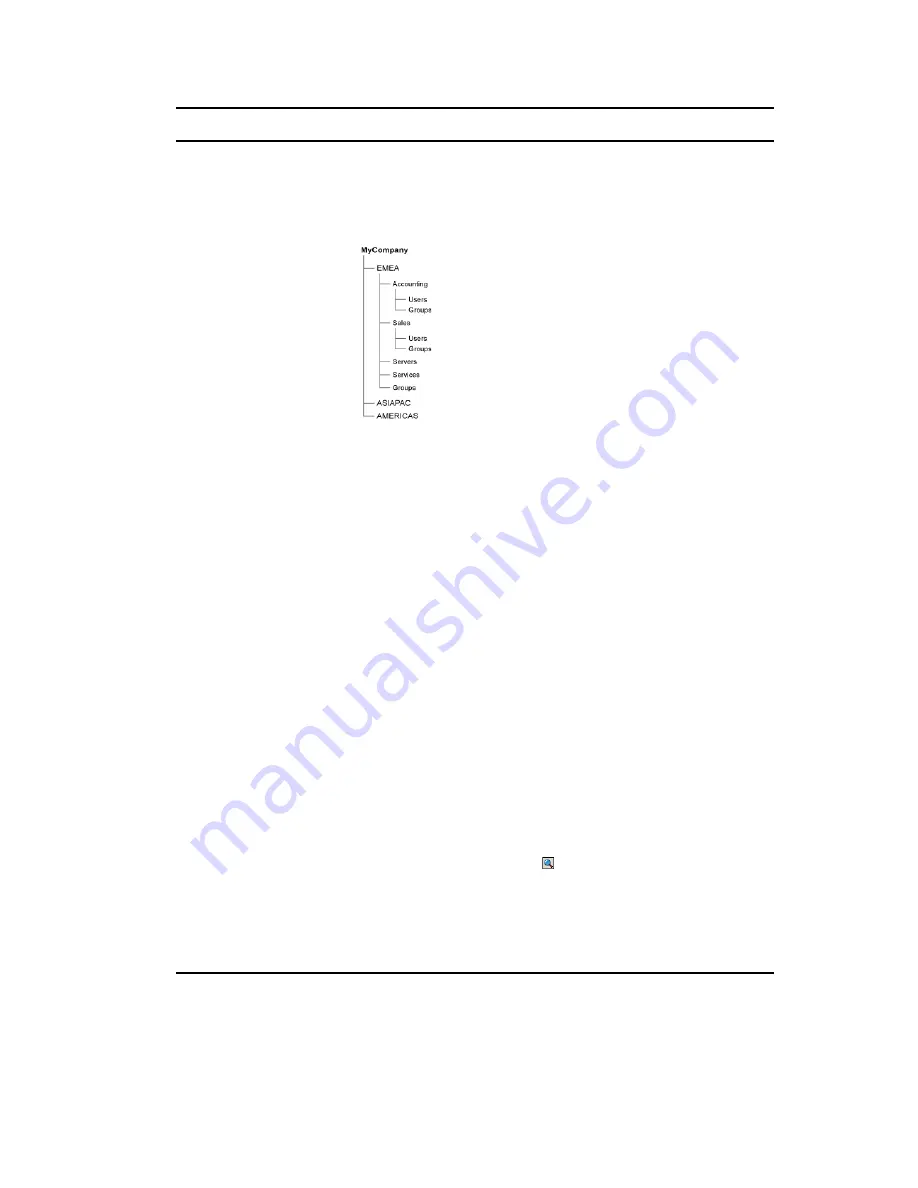
User Sources
261
n
ov
do
cx (e
n)
16
Ap
ril 20
10
User Containers page
After you connect to an LDAP directory as a user source, you can
define the containers within the directory that you want exposed.
The number of user containers you define is determined by how
much of the directory you want to expose. Consider the following
example:
Assume that you want to enable all users in the Accounting and
Sales containers to receive ZENworks content. In addition, you want
to be able to access the user groups located in the Accounting,
Sales, and Groups containers in order to distribute content based on
those groups. To gain access to the users and groups, you have two
options:
Assume that you want to expose only the user and user groups in
the Accounting, Sales, and Groups containers. To gain access to
those users and groups, you have two options:
You can add MyCompany/EMEA as a user container, so all
containers located below EMEA are visible in ZENworks
Control Center, including the Servers and Services containers.
Only users and user groups located in the EMEA containers
are visible (servers and services are not), but the structure is
still exposed.
You can add MyCompany/EMEA/Accounting as one user
container, MyCompany/EMEA/Sales as a second container,
and MyCompany/EMEA/Groups as a third container. Only
these containers become visible as folders beneath the
MyCompany directory reference in ZENworks Control Center.
To add the containers where users reside:
1. Click
Add
to display the Add User Container dialog box.
2. In the
Context
field, click to browse for and select the
desired container.
3. In the
Display Name
field, specify the name you want used for
the user container when it is displayed in ZENworks Control
Center.
4. Click
OK
to add the container to the list.
Wizard Page
Details






























