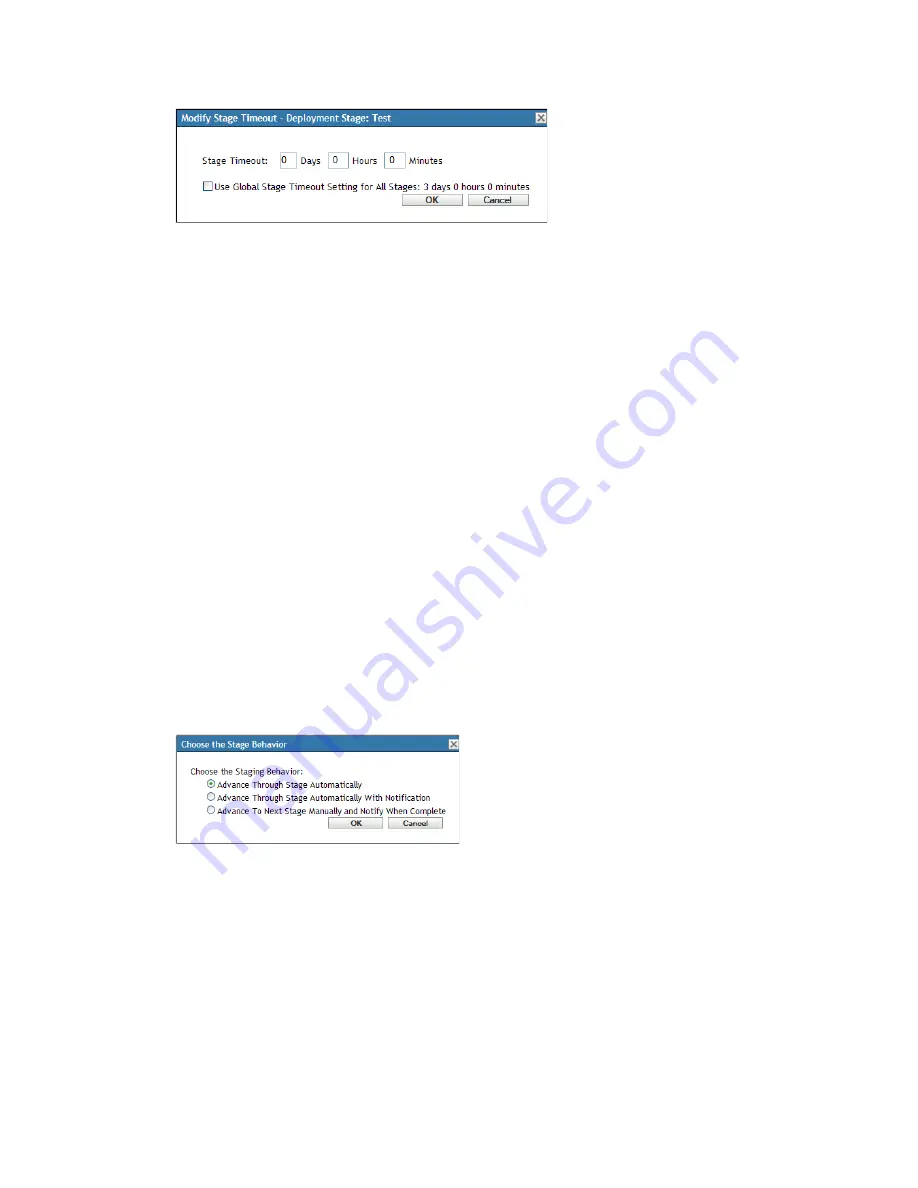
186
ZENworks 10 Configuration Management System Administration Reference
n
ov
do
cx (e
n)
16
Ap
ril 20
10
3
Specify the timeout value.
This change in timeout value only applies to the selected stage. If you specify a timeout value
for this stage, set its value to be long enough to accommodate updating all of the devices in the
stage.
When the timeout value is reached, the stage’s deployment stops and an e-mail message is sent,
if e-mail notification is configured. You can cancel the deployment, or you can clear the error to
restart the stage and reset the timeout. Or, you can ignore all pending devices to trigger a stage
progression (either automatic, or wait for administrator action based on the setting).
4
(Optional) Select the
Use Global Stage Timeout Setting for All Stages
check box to specify
using the global timeout value (default of 3 days, 0 hours, and 0 minutes).
For more information, see
“Stage Timeout Settings” on page 180
.
5
Click
OK
.
20.2.4 Modifying Staging Behavior
The default stage behavior is to automatically advance through the configured stages. You can
change this default behavior. If you change the staging behavior for one stage, the change becomes
effective for all stages.
1
In ZENworks Control Center, click
Configuration
in the left pane, then click the
System
Updates
tab.
2
In the Deployment Stages panel, select the check box next to any stage, click
Action
, then select
Modify Stage Behavior
to display the following dialog box:
3
Select one of the following stage behaviors:
Advance Through Stages Automatically:
As soon as one stage has completed its updates, the
next stage begins. This is the default behavior (its check box is enabled).
After the last stage has completed, all applicable devices that are not members of a stage are
then processed.
Advance Through Stages Automatically with Notification:
Starts the first stage, sends an
e-mail notification when it has completed, then automatically starts the next stage, and so on.
To use this option, a notification method must be set up on the
System Update Download
Settings page
in the
E-mail Notification
section.






























