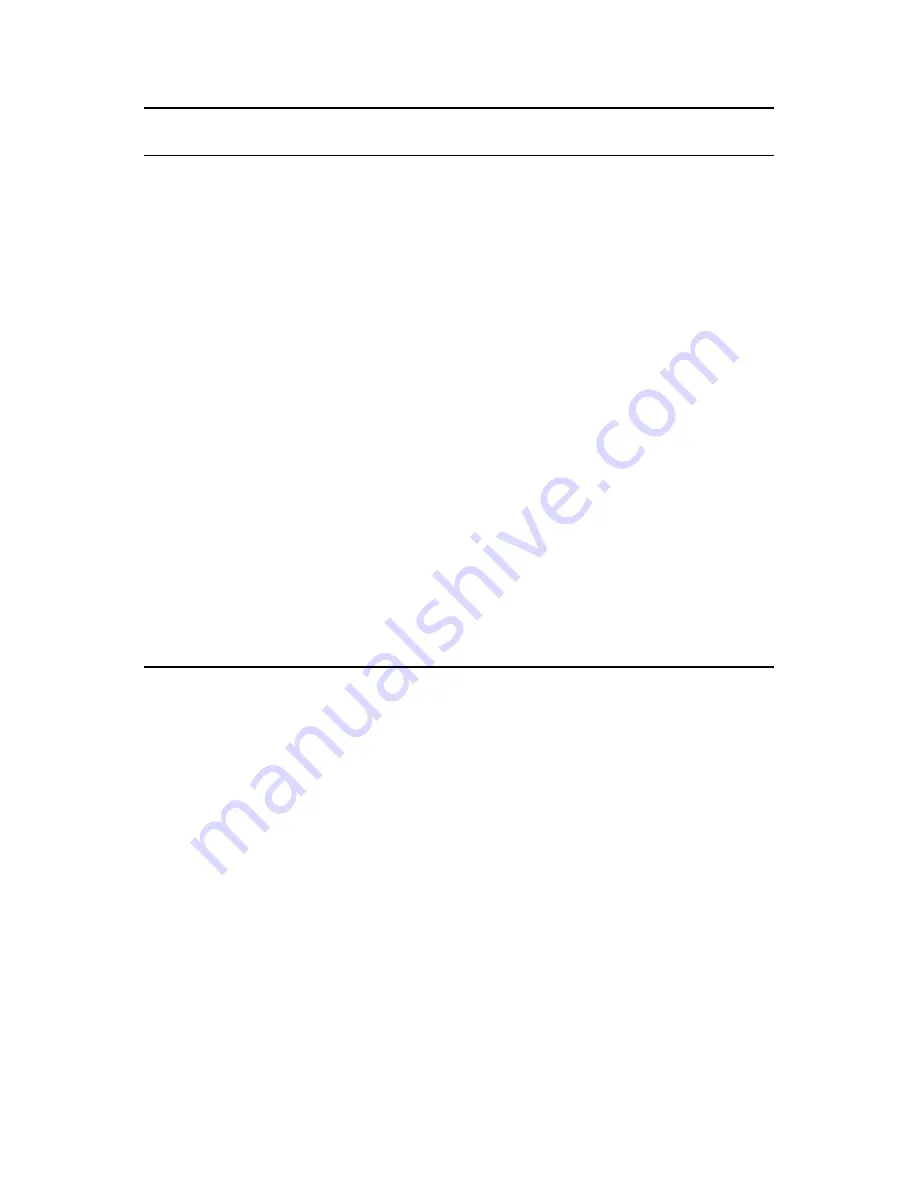
192
ZENworks 10 Configuration Management System Administration Reference
n
ov
do
cx (e
n)
16
Ap
ril 20
10
21.2 Downloading Updates
You can schedule the downloads, or download them manually:
Section 21.2.1, “Scheduling Update Downloads,” on page 192
Section 21.2.2, “Manually Checking for Updates,” on page 193
Section 21.2.3, “Manually Downloading Updates,” on page 193
Section 21.2.4, “Manually Importing Updates to Servers without Internet Connectivity,” on
page 194
21.2.1 Scheduling Update Downloads
You can schedule both checking for updates and downloading them:
“Check for Updates Schedule” on page 173
“Download Schedule” on page 175
Download Date
Displays the date that you downloaded the update.
Applied Date
Displays the date that you applied the update.
Status
Displays the current status of the update, which is automatically updated every 15
seconds. For more information on the individual statuses, see
Chapter 25,
“Update Statuses,” on page 219
.
Importance
Displays the relative importance of the update’s content to your ZENworks
installation. Some possible entries include:
OPTIONAL:
Not required for normal operation of ZENworks.
MANDATORY:
A required update that must be applied.
Target Type
Displays the type of update, such as:
ZENworks Servers:
The update applies only to ZENworks Servers.
All Devices:
The update applies to all managed devices, including ZENworks
Servers.
Auto Refresh
Click
Auto Refresh
(the menu item on the right side of the panel, above
Target
Type
), then select one of the following:
No Auto Refresh
15-second Refresh
30-second Refresh
60-second Refresh
By default the panel view is not automatically refreshed. However, you can
manually refresh the view by clicking the
System Updates
tab.
Column Heading or
List
Explanation






























