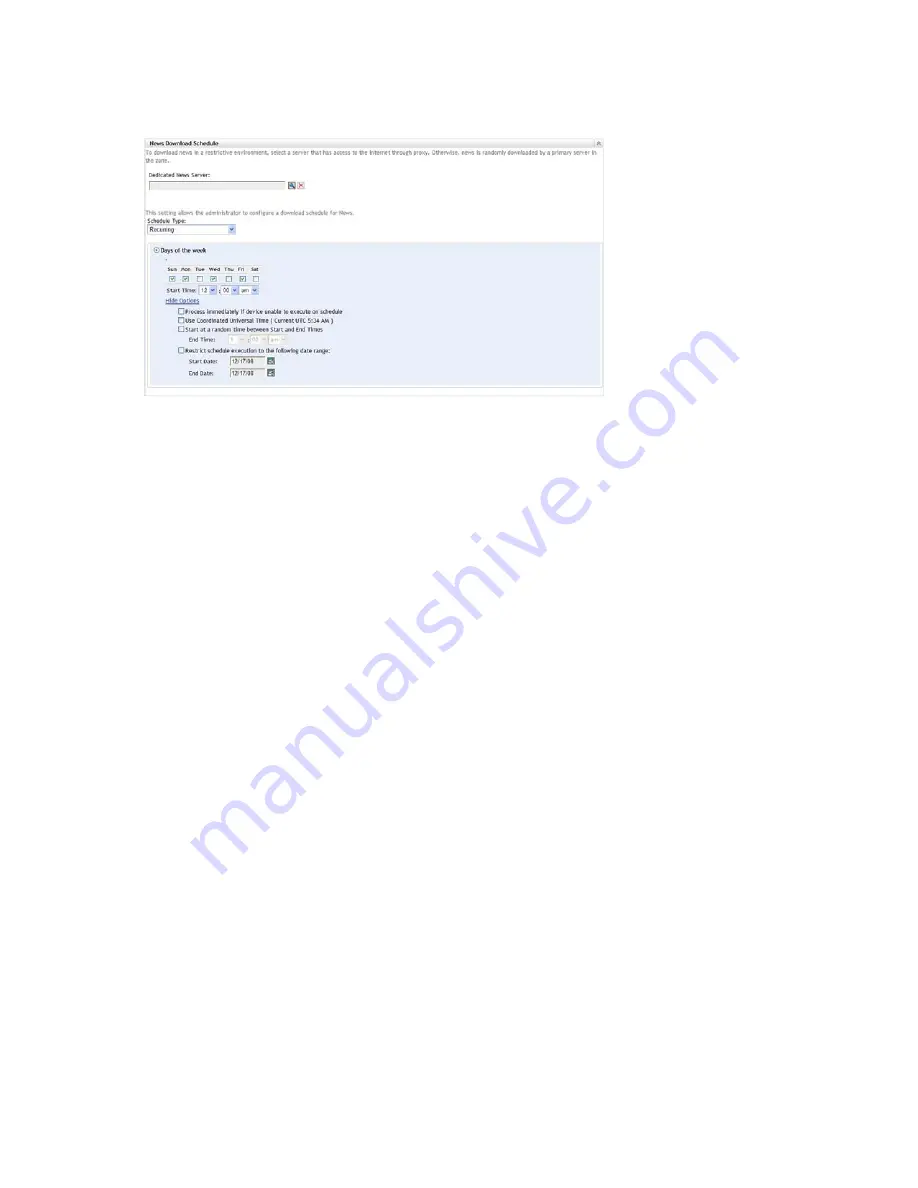
ZENworks News
57
n
ov
do
cx (e
n)
16
Ap
ril 20
10
Figure 3-2
News Download Schedule
Review the following sections to configure the settings to download the news:
Section 3.2.1, “Dedicated News Server,” on page 57
Section 3.2.2, “Schedule Type,” on page 58
3.2.1 Dedicated News Server
By default, any available server in the Management Zone can be used to download the news
updates. However, you can specify one ZENworks Server to be dedicated to handle the news
downloads. The server that you select should have access to the Internet, either directly or through a
proxy server.
The following sections contain more information:
“Specifying a Dedicated News Server” on page 57
“Clearing a Dedicated News Server” on page 58
Specifying a Dedicated News Server
1
In ZENworks Control Center, click
Configuration
in the left pane.
2
On the
Configuration
tab, expand the
Management Zone Settings
section (if necessary), click
Infrastructure Management
, then click
ZENworks News Settings
to display the News
Download Schedule panel.
3
In the
Dedicated News Server
field, browse for and select a server, then click
OK
.
The server’s identification is displayed in the
Dedicated News Server
field.
4
(Conditional) If you need to revert to the last saved dedicated server setting, click
Reset
.
This resets the dedicated server to the last saved setting, such as when you last clicked
Apply
or
OK
.
5
Click
Apply
to make the changes effective.
6
Either click
OK
to close the page, or continue with configuring the
schedule type
.
If you did not click
Apply
to make your changes effective, clicking
OK
does so. Clicking
Cancel
also closes the page, but loses your unapplied changes.






























