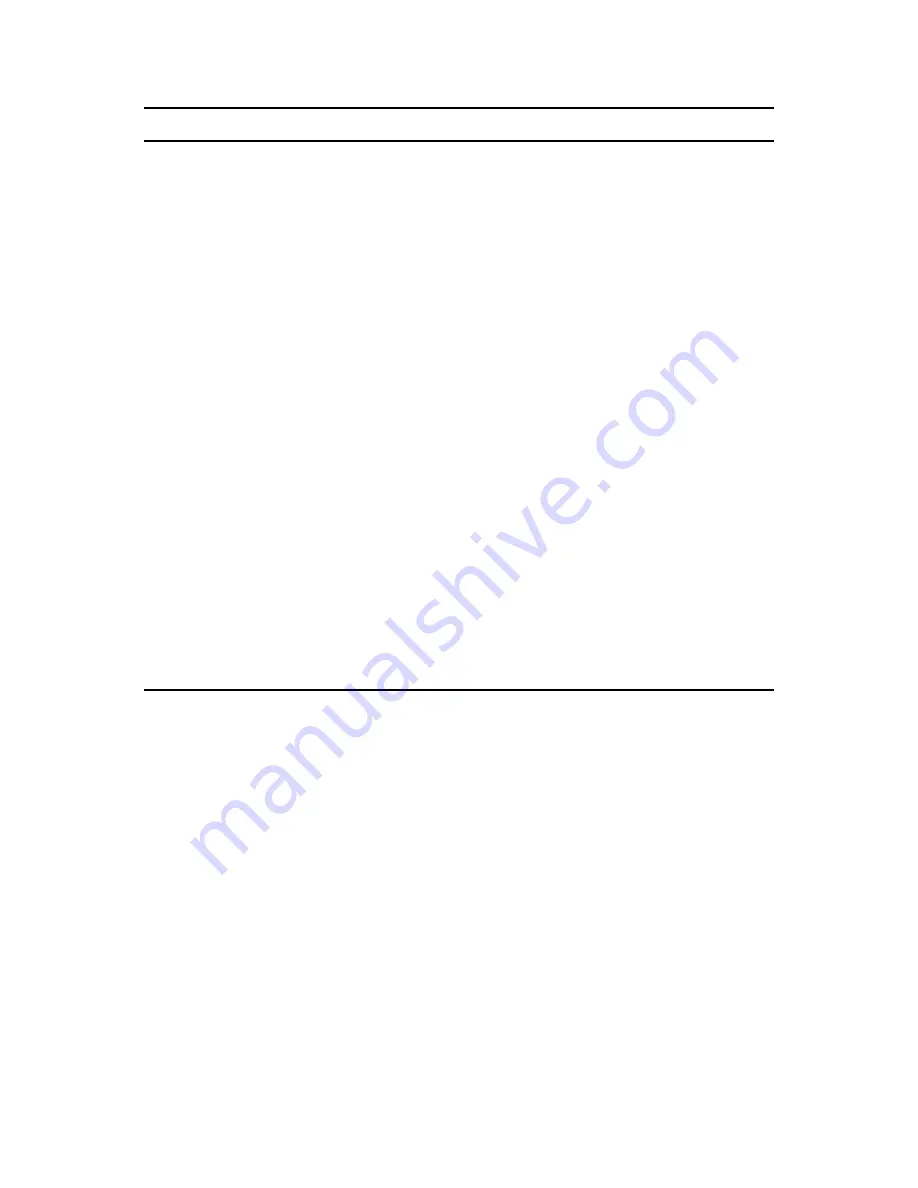
Deploying Updates
199
n
ov
do
cx (e
n)
16
Ap
ril 20
10
22.2 Deploying Updates
1
(Optional) Before deploying the updates, ensure that the health of the Primary Servers and the
database in the Management zone is conducive for the deployment by performing diagnostic
tests on the Primary Server using the ZENworks Diagnostic Center tool.
For detailed information about the ZENworks Diagnostic Center tool, see “
ZENworks
Diagnostic Center
” in the
ZENworks 10 Configuration Management Command Line Utilities
Reference
.
2
(Optional) If you want to use deployment stages, set them up if you have not previously done
so.
For more information, see
Section 20.2, “Creating Deployment Stages,” on page 182
.
3
In ZENworks Control Center, click
Configuration
in the left pane, then click the
System
Updates
tab to display the Available System Updates panel:
Status
Indicates the status of the update being deployed (for the current stage, if
stages are being used). For information on the possible statuses, see
Chapter 25, “Update Statuses,” on page 219
.
Click an item in the
Status
column to view a message explaining the current
status.
When the status for an update reaches either the APPLIED or BASELINE
status, the update deployment item is no longer displayed in this panel, but is
displayed in the Deployment History panel. For more information, see
Section 22.8, “Viewing Status by Device,” on page 207
.
Pending
Displays the number of devices for which the update deployment process is
pending. A device can be pending if it is a member of a stage when stages
are not automatically started after another stage completes.
Click the number to view the Status by Device page, which displays the
devices that have a pending deployment of the update. For more information,
see
Section 22.8, “Viewing Status by Device,” on page 207
.
Successful
Displays the number of devices for which the update deployment process is
complete.
Click the number to view the Status by Device page, which displays the
devices that successfully received the update. For more information, see
Section 22.8, “Viewing Status by Device,” on page 207
.
Failed
Number of devices for which the update deployment process has failed.
Click the number to view the Status by Device page, which displays the
devices that failed to receive the update. For more information, see
Section 22.8, “Viewing Status by Device,” on page 207
.
For failed deployments, you have the option of ignoring the error and
continuing, or you can redeploy the update if the error has been resolved.
Column Heading
Explanation






























