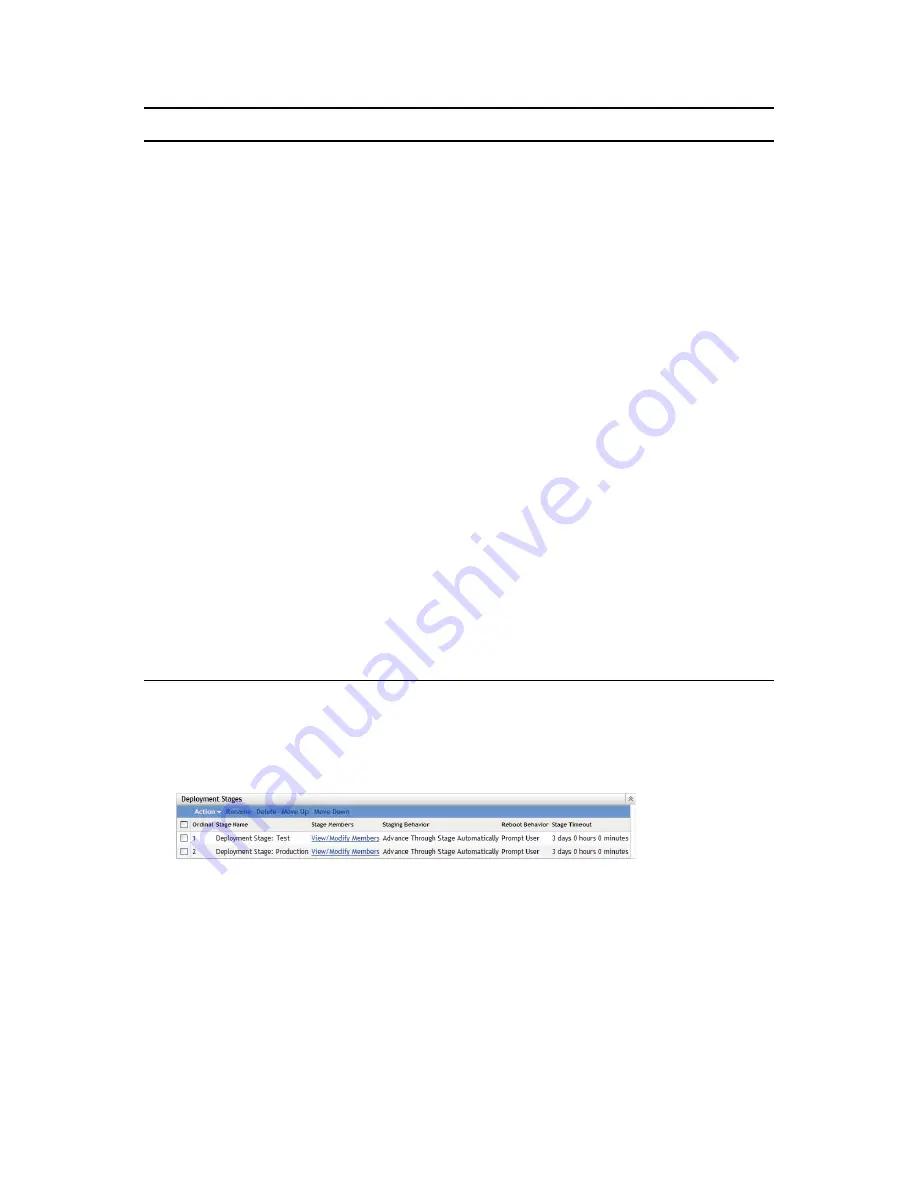
184
ZENworks 10 Configuration Management System Administration Reference
n
ov
do
cx (e
n)
16
Ap
ril 20
10
20.2.2 Creating and Populating a Deployment Stage
1
In ZENworks Control Center, click
Configuration
in the left pane, then click the
System
Updates
tab.
2
In the Deployment Stages panel, click
Action
, then select
Add Stage
.
You cannot add a stage while a deployment is in process.
3
Specify a deployment stage name, then click
OK
.
Deployment stages appear as device folders on the
Devices
tab, so you should specify names
that help you to know a folder’s purpose.
You might want to include something like “Deployment Stage” at the beginning of the name to
sort the groups in the devices listing in ZENworks Control Center.
Reboot Behavior
Displays the reboot behavior of devices after the update is deployed.
Some updates do not require a device to be rebooted after they have been deployed
to a device. However, if a reboot is required to complete the update process, the
deployment is not completed until the device is rebooted.
You have the following reboot options:
Prompt User to Reboot When Update Finishes Applying (Default):
After
the update has been applied, a request to reboot is immediately displayed. If
the user initially rejects rebooting, the user is periodically requested to reboot
the device, until the device is rebooted.
Do Not Reboot Device:
The device does not reboot; however, the user is
periodically requested to reboot the device, until the device is rebooted.
Force Device to Reboot:
After the update has been applied, the device is
automatically rebooted without user intervention, if a reboot is required by the
update.
For more information, see
“Modifying Reboot Behavior” on page 187
.
Stage Timeout
Displays the stage timeout, listed in minutes, which you can change by using the
Action
>
Modify Stage Timeout
option. The default is 3 days, 0 hours, and 0 minutes,
which is the global timeout value that can be changed in
“Stage Timeout Settings” on
page 180
. Changing the value here only changes it for the selected deployment
stage.
When the timeout value is reached, the stage’s deployment stops and an e-mail
message is sent, if e-mail notification is configured. You can cancel the deployment,
or you can clear the error to restart the stage and reset the timeout. Or, you can
ignore all pending devices to trigger a stage progression (either automatic, or wait for
administrator action based on the setting).
For more information, see
“Modifying the Stage Timeout” on page 185
.
Column Heading
Explanation






























