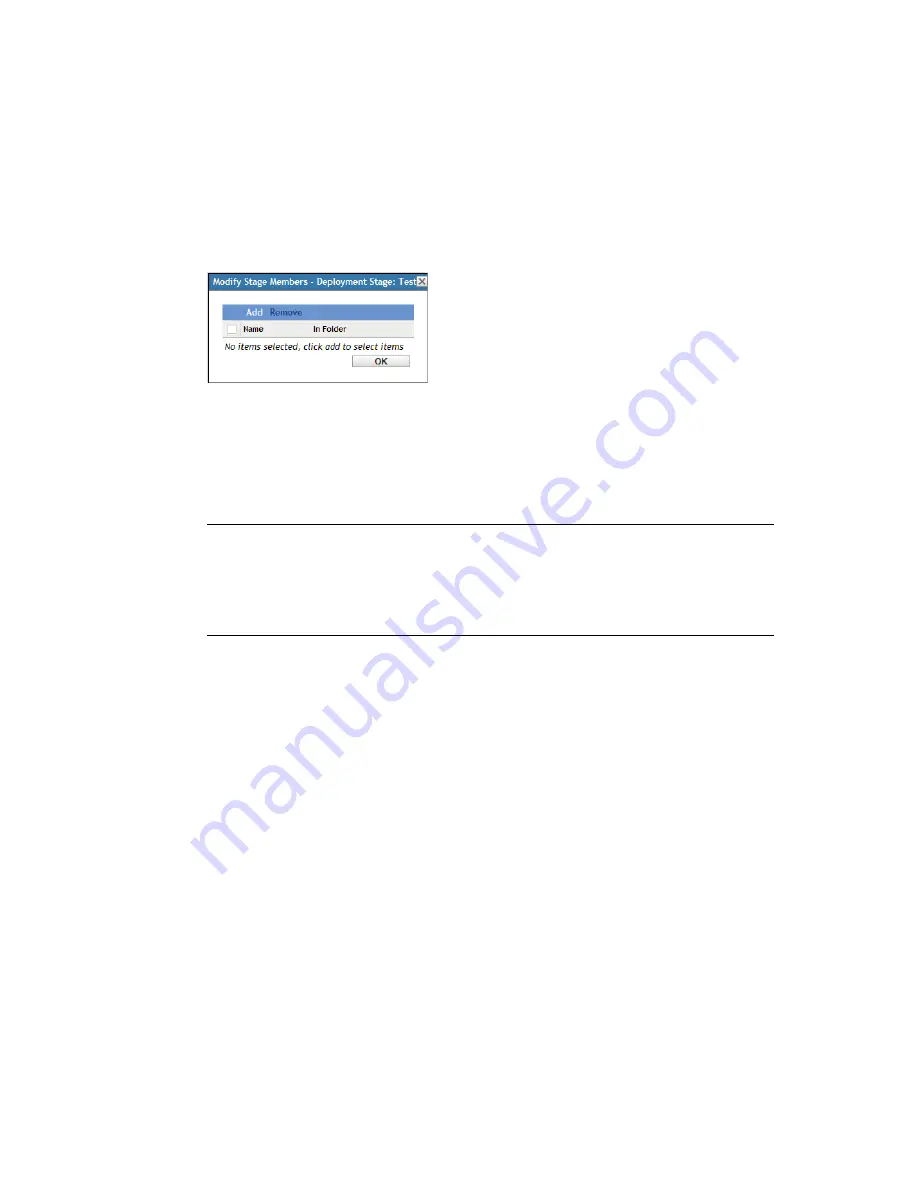
Configuring Updates
185
n
ov
do
cx (e
n)
16
Ap
ril 20
10
For information about naming in ZENworks Control Center, see
Appendix A, “Naming
Conventions in ZENworks Control Center,” on page 361
.
A newly created stage does not have any members. You must modify the stage’s membership
to add them.
4
Add devices to a deployment stage:
4a
In the
Stage Members
column, click
View/Modify Members
for the stage for which you
want to add members.
4b
Click
Add
, browse for and select the devices, then click
OK
.
You can add individual devices or device groups, or any combination of them.
You can have both managed servers and workstations in the same deployment stage or in
different stages, or you can split your servers and workstations into separate deployment
stages.
IMPORTANT:
Some of your network servers will be Primary Servers for use in
ZENworks management, while other servers on your network might only be managed
devices with the ZENworks Adaptive Agent installed on them.
You must update your Primary Servers before updating any of the other managed servers
and especially before updating any managed workstations.
4c
Repeat
Step 4b
until you are finished adding members to the stage.
4d
To add members to another stage, repeat
Step 4a
through
Step 4c
.
5
Repeat
Step 2
through
Step 4
until you have created all of your deployment stages.
6
If you need to reorder the sequence of the deployment stages, select a stage, then click
Move
Up
or
Move Down
.
If you are using one of the stages for test purposes, make sure that it is first in the listing.
20.2.3 Modifying the Stage Timeout
A stage timeout sets the length of time before a stage terminates. The default timeout is 3 days. You
set the value for individual stage timeouts by using the procedure in this section. The global stage
timeout value is established by following the steps in
“Stage Timeout Settings” on page 180
.
You cannot modify a stage if an update is in progress.
To set the timeout value for a selected stage:
1
In ZENworks Control Center, click
Configuration
in the left pane, then click the
System
Updates
tab.
2
In the Deployment Stages panel, select the check box for a stage, click
Action
, then select
Modify Stage Timeout
to display the following dialog box:






























