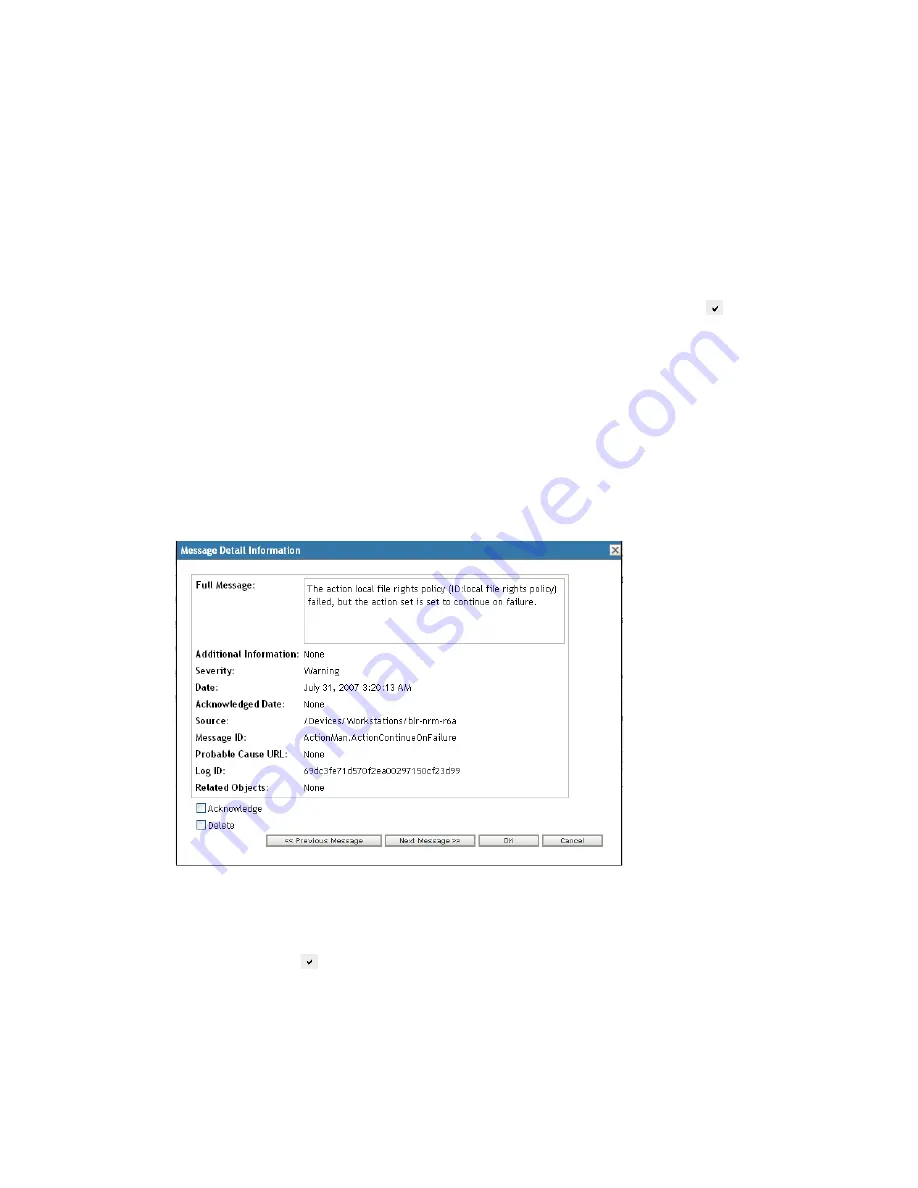
Managing Messages
355
n
ov
do
cx (e
n)
16
Ap
ril 20
10
Date:
Displays the date and time the event occurred.
3
To view the log messages in the advanced view, click
Advanced
on the right corner of the
System Memory Log panel.
You can acknowledge or delete messages from the system message log. For more information on
acknowledging messages, see
Section 39.4, “Acknowledging Messages,” on page 355
, for
information on deleting messages, see
Section 39.5, “Deleting Messages,” on page 357
.
39.4 Acknowledging Messages
An acknowledged message is one that you have reviewed and marked as acknowledged ( ).
Section 39.4.1, “Acknowledging a Message,” on page 355
Section 39.4.2, “Acknowledging Multiple Messages,” on page 355
Section 39.4.3, “Acknowledging Messages Logged During a Specified Time,” on page 356
39.4.1 Acknowledging a Message
1
In the Message Log panel or the System Message Log panel, click the message you want to
acknowledge.
2
In the Message Detail Information dialog box, select the
Acknowledge
option, then click
OK
:
The acknowledged messages are removed from the Message Log panel or the System Message
Log panel, depending on which panel you selected in
Step 1
.
The acknowledged messages continue to be listed in the Advanced view of these logs, marked
with a check mark ( ).
39.4.2 Acknowledging Multiple Messages
1
In the Message Log panel or the System Message Log panel, click
Advanced
on the right
corner of the panel.






























