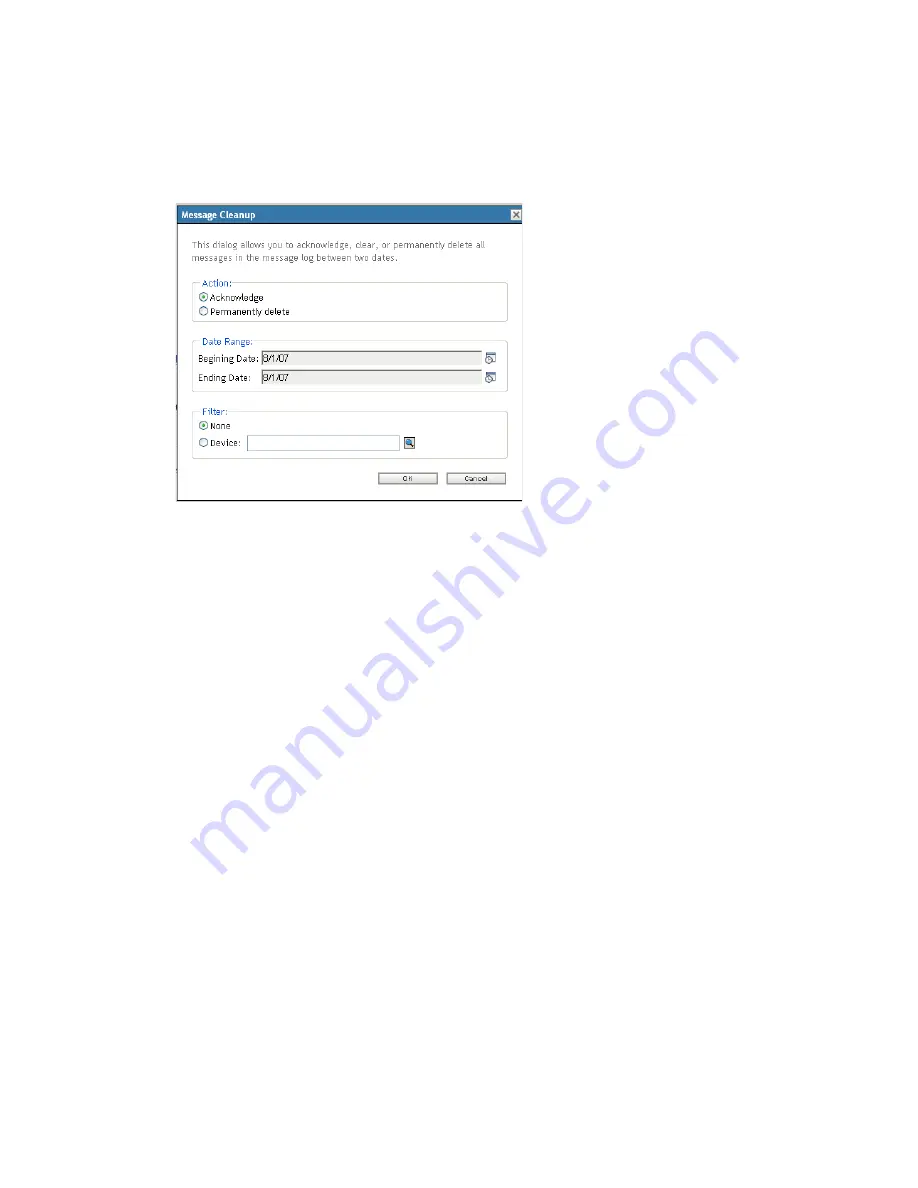
358
ZENworks 10 Configuration Management System Administration Reference
n
ov
do
cx (e
n)
16
Ap
ril 20
10
39.5.3 Deleting Messages Logged During a Specified Time
1
In ZENworks Control Center, click
Configuration
.
2
In the
Configuration Tasks
, click
Message Cleanup
.
3
In the Message Cleanup dialog box, select
Permanently Delete
.
4
In the
Date Range
option, select the
Beginning Date
and the
Ending Date
.
5
Select the
Filter
option:
None:
Cleans up the messages in selected date range from all the devices.
Device:
Cleans up the messages in selected date range from the selected device.
6
Click
OK
.
7
In the Confirm Delete Dialog box, click
OK
to delete the message.
A system message is logged after the cleanup action is completed. For more information on
viewing the system log see,
Section 39.3.2, “System Message Log,” on page 354
.
39.6 Viewing the Predefined Reports
You must have installed ZENworks Reporting Server to view the predefined reports. For more
information on how to install ZENworks Reporting Server, see the
ZENworks 10 Configuration
Management Reporting Server Installation Guide
.
To view the predefined reports for messages:
1
In ZENworks Control Center, click the
Reports
tab.
2
In the ZENworks Reporting Server Reporting panel, click
ZENworks Reporting Server
InfoView
to launch the ZENworks Reporting Server InfoView.
3
Navigate to the
Novell ZENworks Reports
folder >
Predefined Reports
>
ZENworks System
folder.
4
The following predefined report is included for Messages:






























