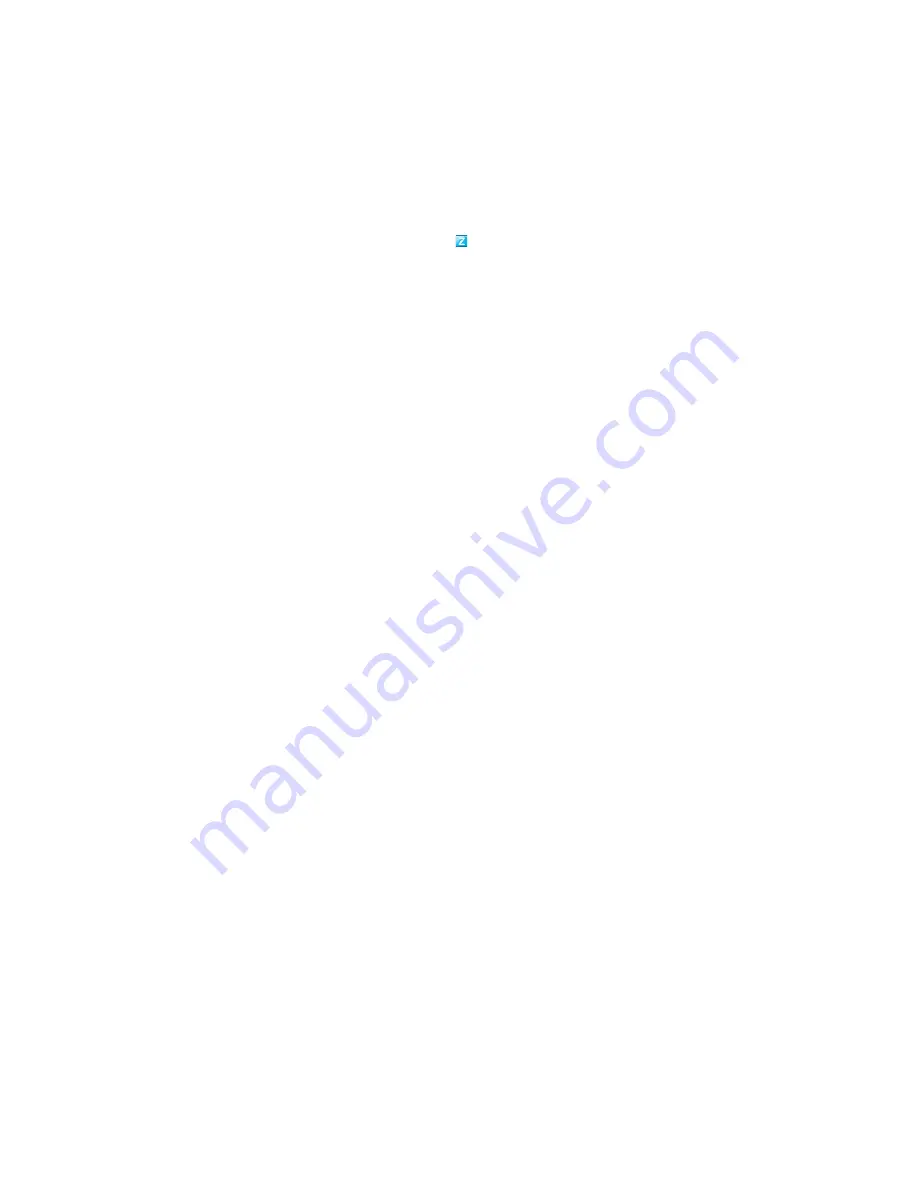
Deploying Updates
205
n
ov
do
cx (e
n)
16
Ap
ril 20
10
11
(Conditional) If you chose the deployment schedule type as
Now
in
Step 9h
, the update is
deployed only during the next device refresh schedule. However, if you want to immediately
apply the update to the device, you must manually refresh the managed device in one of the
following ways:
Click the
Devices
tab > the
Managed
tab >
Servers
or
Workstations
, then select the check
box next to the devices you want to refresh, click
Quick Tasks
>
Refresh Device
.
On the managed device, right-click the icon, then click
Refresh
.
On the Linux unmanaged device, open a terminal, change your current working directory
to
/opt/novell/zenworks/bin/
, and execute
./zac ref
.
12
To observe the progress of the update deployment, do any of the following:
In ZENworks Control Center, observe the panels on the System Updates page:
The Available System Updates panel automatically displays
Baselined
in the
Status
column when the deployment has completed.
The Deployed System Updates panel displays the update in its listing when the
deployment has completed.
On a Windows device where the update is being deployed, right-click the ZENworks icon,
then select
Show Progress
to open the ZENworks Progress dialog box.
You cannot view the download progress on a Linux device because these devices are not
ZENworks managed devices and do not have the ZENworks icon.
The progress of downloading the update MSI files is displayed. When it has finished, the
dialog box automatically closes and the
Show Progress
option is dimmed.
After a 5-minute wait, all ZENworks services are closed on the device. Then the MSIs (for
Windows) or RPMs (for Linux) are installed and the services are restarted.
13
To verify that the update was successfully deployed:
13a
To verify that the MSIs or RPMs have been installed and the update process is complete,
review the following log files:
Windows:
installation_path
\novell\zenworks\logs\systemupdate.log
Linux:
/var/opt/novell/log/zenworks/SystemUpdate.log
You can also look for the existence of the following file (the same path for both Windows
and Linux):
installation_path
\novell\zenworks\work\system-
update\systemupdate.ini.
timestamp
13b
Test the ZENworks software on the device to ensure that it is working properly.
13c
To ensure that the update has been deployed, do one of the following to determine whether
the version number has been incremented (for example, the first update for ZENworks
should change the value from 10.0.
x
to 10.0.2):
Open the Windows Registry and browse to the following:
HKEY_LOCAL_MACHINE/Software/Novell
For the
ZCM
key, the update process should have incremented the
version
value.
On a Windows device, review the following file:
Installation_path
\Novell\ZENworks\version.txt






























