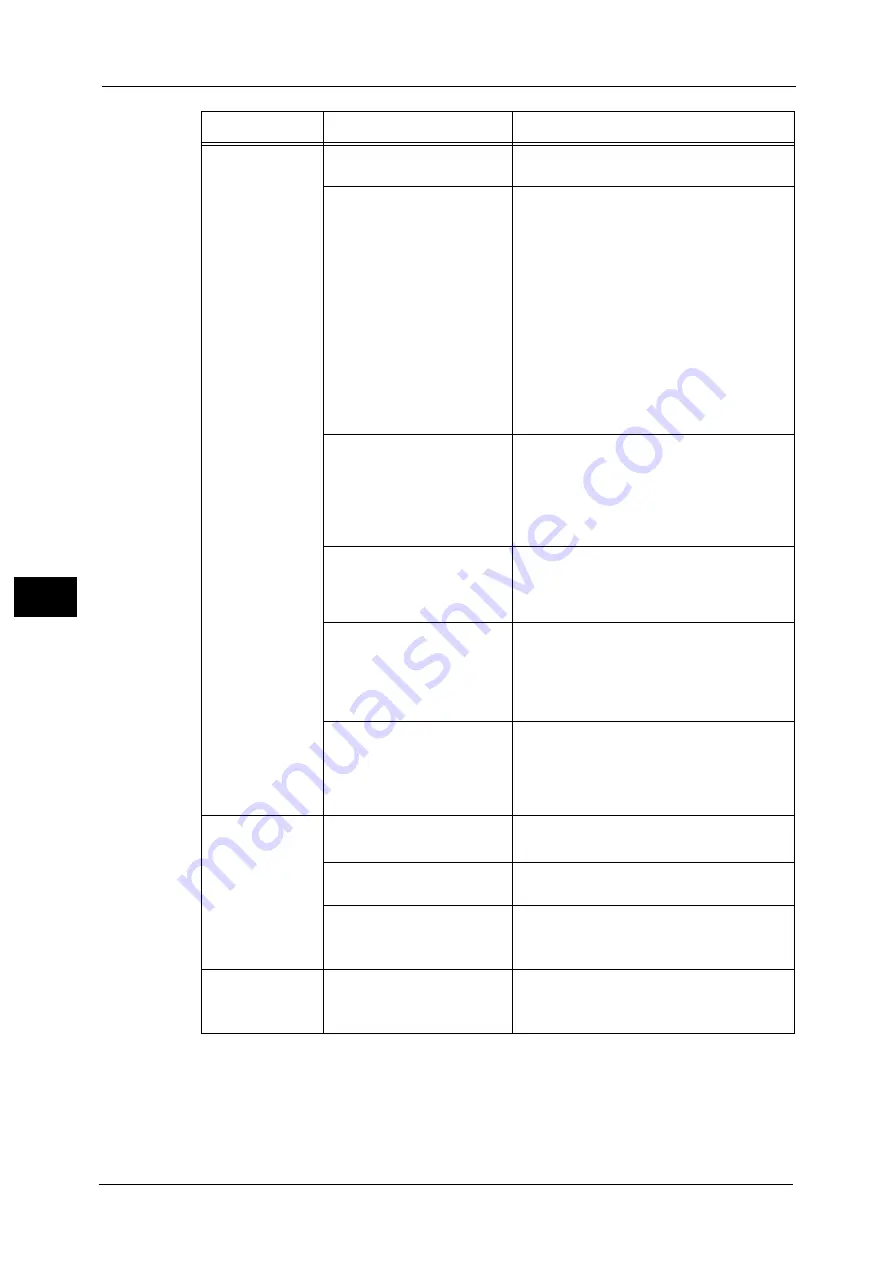
22 Problem Solving
730
Pro
b
le
m
Solvin
g
22
Unable to print, or
unable to copy.
Is a message displayed on the
touch screen?
Follow the instructions displayed to resolve
the problem.
Is the <Power Saver> button
blinking?
The machine is cooling down because the
internal temperature rose too high. The
machine may enter the Cooling mode if the
temperature in the use environment rises too
high. After machine cooling finishes, the
<Power Saver> button stops blinking. Turn off
the main power after the <Power Saver>
button stops blinking. You can turn on the
main power during the power save button
blinking. It may take longer time if the room
temperature is high. In such case, it is
recommended to lower the room
temperature. For more information, contact
our Customer Support Center.
Is the memory capacity
insufficient?
Perform one of the following:
z
Set [Image Quality] to [Standard] in the
print driver, or try printing again by setting
[Print Page Mode] to [On].
z
Set the status of the unused ports to
[Disabled].
Is the print mode [Off-line]?
Press the <Machine Status> button to check
the [Print Mode] on the [Machine Status]
screen. If [Print Mode] is set to [Off-line],
select [On-line].
Is the power cord
disconnected from the
machine?
Switch the main power and power off, and
then firmly plug the power cord into the
connector of the machine and power outlet.
Then switch the main power and power on.
Refer to "Power Source" (P.64).
Is the power breaker switch
on the side of Tray 6 (HCF B1-
S) or of Tray 6 and 7 (High
Capacity Feeder C3-DS)
turned off?
Turn on the power breaker switch.
Refer to "Product Overview" (P.53).
The <Data>
indicator does not
light even though
you instructed the
machine to print.
Is the interface cable
connected?
Check the interface cable connection.
Refer to "Interface Cables" (P.68).
Is the computer's
environment correctly set?
Check the computer environment such as
print driver settings.
Is the required port status set
to [Enabled]?
Check the status of the port to use, and then
set the port status to [Enabled].
Refer to "Port Settings" (P.468).
Paper is not fed
from Tray 5.
Is the specified size paper
loaded in the tray?
Follow the instructions displayed to load
paper of correct size, and then try again.
Refer to "Loading Paper in Tray 5 (Bypass)" (P.106).
Symptom
Cause
Remedy
Summary of Contents for Versant 80 Press
Page 1: ...User Guide Versant 80 Press ...
Page 18: ...18 Index 1007 ...
Page 159: ...Image Quality 159 Copy 4 2 Select a button to adjust the color tone ...
Page 214: ...4 Copy 214 Copy 4 ...
Page 304: ...5 Scan 304 Scan 5 ...
Page 382: ...11 Job Status 382 Job Status 11 ...
Page 562: ...14 CentreWare Internet Services Settings 562 CentreWare Internet Services Settings 14 ...
Page 580: ...16 E mail Environment Settings 580 E mail Environment Settings 16 ...
Page 618: ...18 Encryption and Digital Signature Settings 618 Encryption and Digital Signature Settings 18 ...
Page 916: ...22 Problem Solving 916 Problem Solving 22 ...
Page 1018: ...1018 Index ...
















































