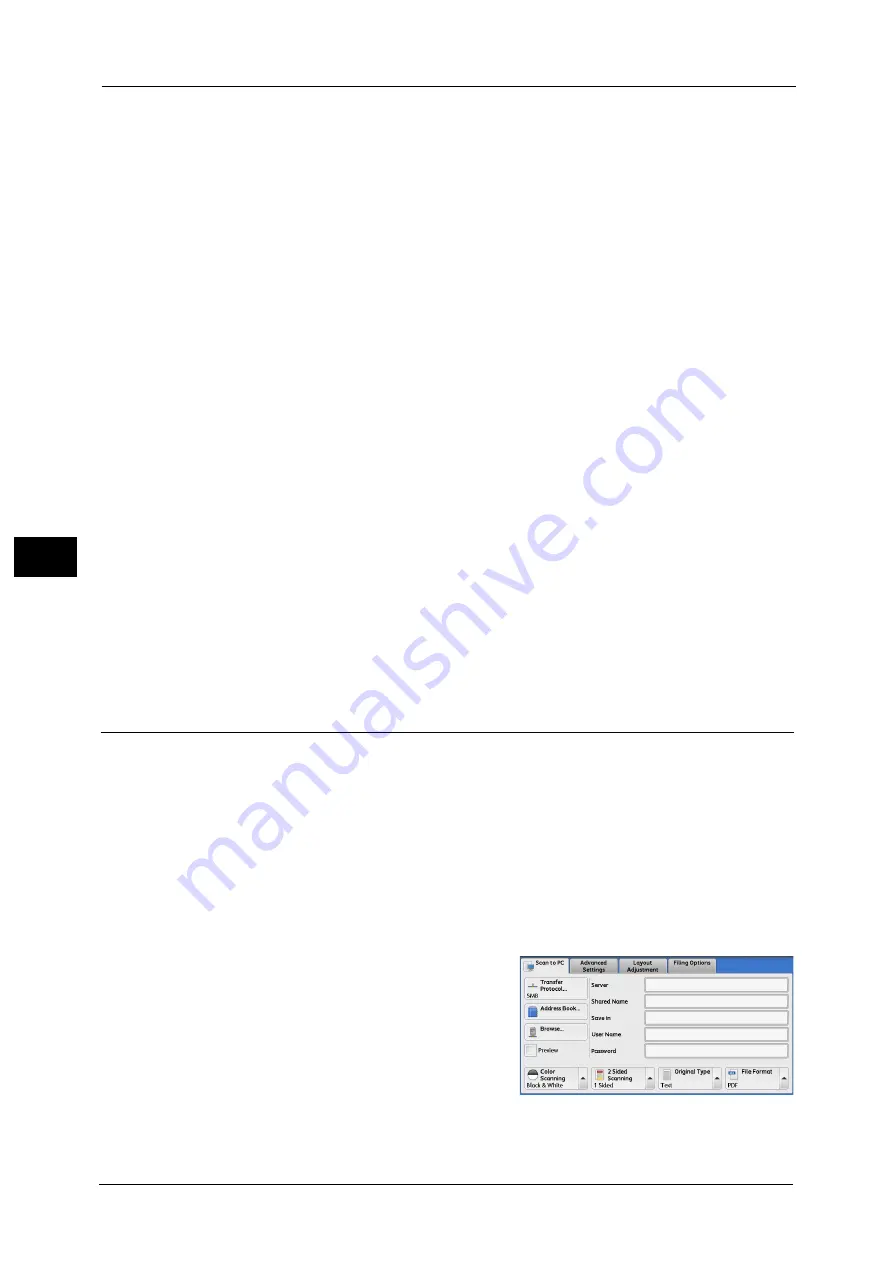
5 Scan
268
Sca
n
5
Add to Address Book
Displays the [Add to Address Book] screen.
Refer to "[Add to Address Book] Screen" (P.268).
Previous
Allows you to move to the upper directory.
Note
•
This button is grayed out if there is no upper directory.
Next
Allows you to move to the lower directory.
Note
•
This button is available when a folder is selected.
[Add to Address Book] Screen
This screen allows you to register the save destination specified in [Browse], in the Address
Book.
1
Select [Add to Address Book].
2
Select [Save].
Address
To change the address number, select [Edit] and then the desired number.
Name
To change the recipient name, enter a new name with the keyboard displayed by selecting
[Name].
Note
•
The recipient name may not be displayed depending on the settings.
Specifying a Destination (Specifying a Destination PC Using the Screen
Keyboard)
Enter information in the fields provided for the selected protocol, to specify a forwarding
destination.
Important •
When using the Scan to My Folder feature in computer environment earlier than Windows 98/
Windows NT
®
, a destination user name in the earlier format (domain name\user name) will not be
determined automatically.
Before scanning, change the user name with which you can log in correctly.
Note
•
When you select [Login to Remote Accounts] for [Login Type] and select [Enabled] for [Scan to My
Folder] using CentreWare Internet Services, the scanned document can be transferred to a different
destination. You can select [Enabled] for [Scan to My Folder] only when [Login to Remote Accounts]
and [SMB] are selected for [Login Type] and [Transfer Protocol] respectively. For information on
configuration procedure, refer to the help of CentreWare Internet Services.
1
Select the item to be set.
Note
•
You can also select [Address Book] to enter
information.
•
Fields displayed on the screen vary
depending on the selected protocol.
2
Enter information using the keyboard displayed on the screen.
For information on how to enter characters, refer to "Entering Text" (P.90).
Summary of Contents for Versant 80 Press
Page 1: ...User Guide Versant 80 Press ...
Page 18: ...18 Index 1007 ...
Page 159: ...Image Quality 159 Copy 4 2 Select a button to adjust the color tone ...
Page 214: ...4 Copy 214 Copy 4 ...
Page 304: ...5 Scan 304 Scan 5 ...
Page 382: ...11 Job Status 382 Job Status 11 ...
Page 562: ...14 CentreWare Internet Services Settings 562 CentreWare Internet Services Settings 14 ...
Page 580: ...16 E mail Environment Settings 580 E mail Environment Settings 16 ...
Page 618: ...18 Encryption and Digital Signature Settings 618 Encryption and Digital Signature Settings 18 ...
Page 916: ...22 Problem Solving 916 Problem Solving 22 ...
Page 1018: ...1018 Index ...






























