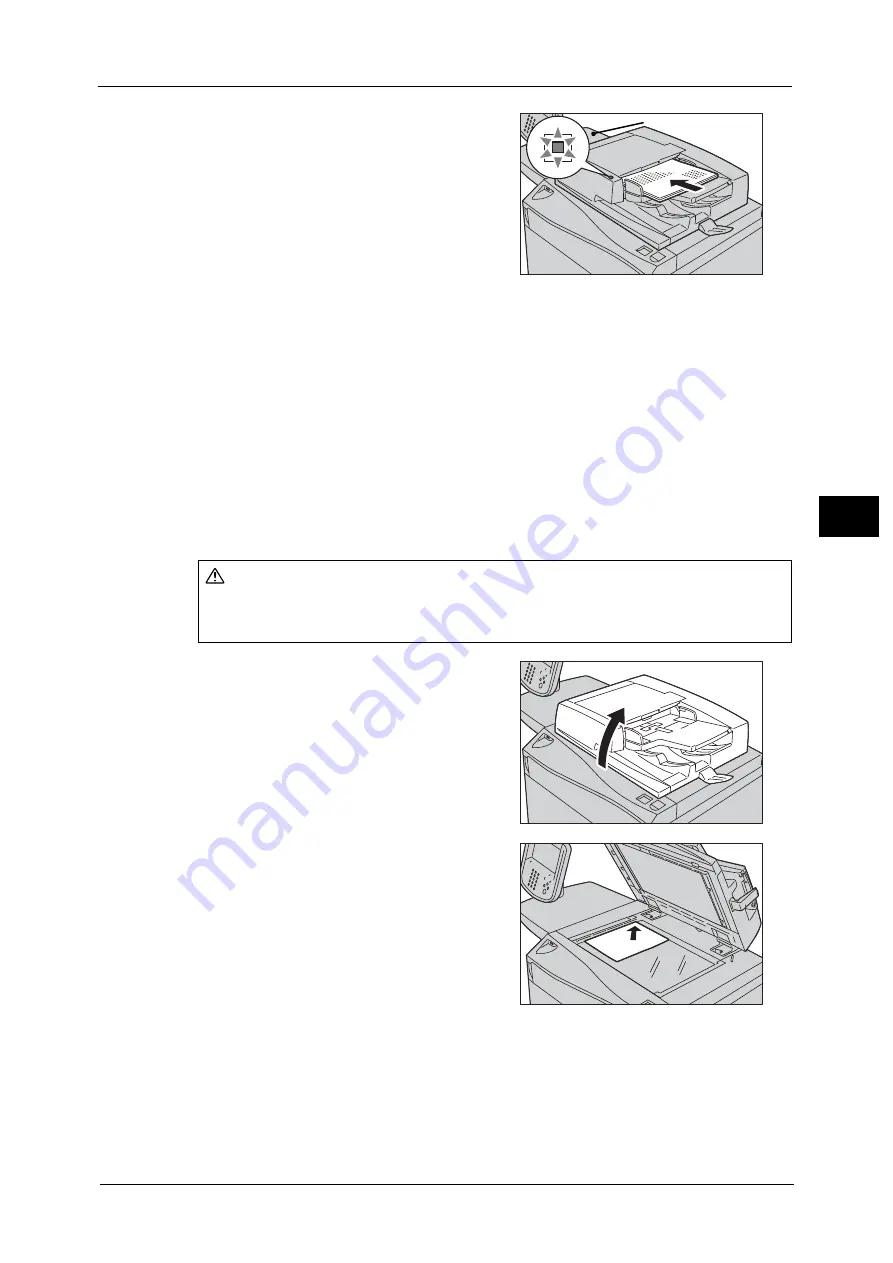
Copying Procedure
127
Co
py
4
3
Load the document face up (when the
document is 2-sided, load the front side up) in
the center of the document feeder.
Note
•
The Confirmation indicator lights up when
the document is loaded correctly.
•
The number of documents that can be
loaded in the document feeder is up to 250
sheets (P paper).
•
When the document is loaded in the
document feeder, the document feeder tray
lifts up. You can set the timing of the lift. For
more information, refer to "Document Feeder Tray Elevation" (P.456).
Document Glass
The document glass supports a single sheet, a book, or other similar documents with sizes
up to 297 x 432 mm (Standard size: A3, 11 x 17").
Important •
Always close the document cover after using the document glass.
The document glass automatically detects standard size documents. For non-standard size
documents, enter the size on the [Original Size] screen.
For information on the document sizes that can be detected automatically and how to enter a non-standard document size,
refer to "Original Size (Specifying the Scan Size for the Document)" (P.165).
The standard document sizes that can be detected automatically depend on [Paper Size Settings] in the System
Administration mode. For information on the paper size settings, refer to "Paper Size Settings" (P.447).
1
Open the document cover.
Important •
Make sure that the touch screen is active, and
then load a document. Otherwise, the
machine may not properly detect the
document size.
2
Load the document face down, and align it
against the top left corner of the document
glass.
3
Close the document cover.
Note
•
When a standard size document is loaded on the document glass, the size of the document is
displayed in the message field.
Confirmation indicator
CAUTION
Do not apply excessive force to hold thick document on the document glass. It may
break the glass and cause injuries.
Summary of Contents for Versant 80 Press
Page 1: ...User Guide Versant 80 Press ...
Page 18: ...18 Index 1007 ...
Page 159: ...Image Quality 159 Copy 4 2 Select a button to adjust the color tone ...
Page 214: ...4 Copy 214 Copy 4 ...
Page 304: ...5 Scan 304 Scan 5 ...
Page 382: ...11 Job Status 382 Job Status 11 ...
Page 562: ...14 CentreWare Internet Services Settings 562 CentreWare Internet Services Settings 14 ...
Page 580: ...16 E mail Environment Settings 580 E mail Environment Settings 16 ...
Page 618: ...18 Encryption and Digital Signature Settings 618 Encryption and Digital Signature Settings 18 ...
Page 916: ...22 Problem Solving 916 Problem Solving 22 ...
Page 1018: ...1018 Index ...






























