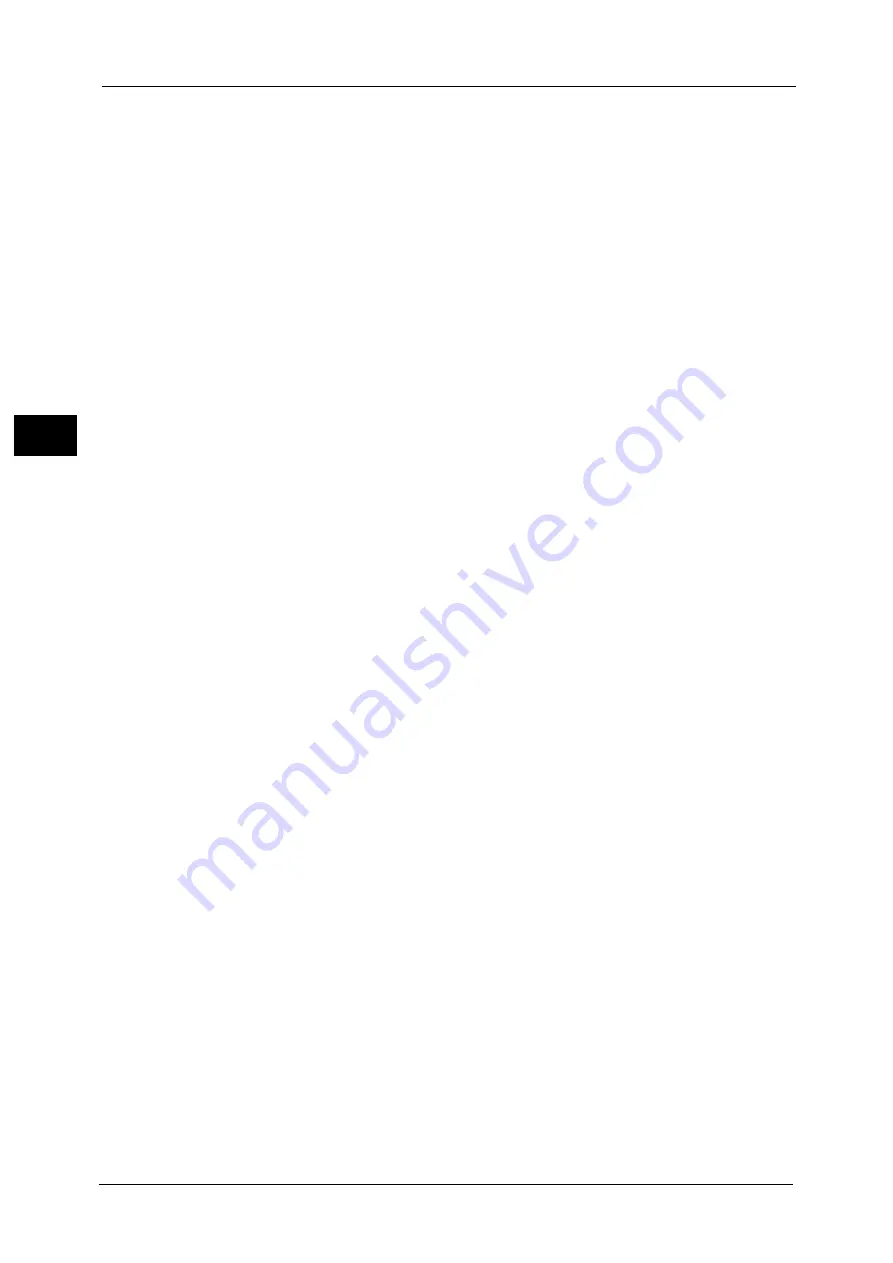
18 Encryption and Digital Signature Settings
616
E
n
cr
y
p
tio
n
an
d
Di
gi
ta
l S
ign
atu
re
S
e
tt
in
g
s
18
1
Start CentreWare Internet Services.
For more information on how to start CentreWare Internet Services, refer to "Starting CentreWare Internet Services"
(P.557).
2
Import a certificate.
Important •
You cannot import a certificate that has been already registered in [Local Device] or [Others]. Delete
the registered certificate before importing.
1) Click the [Properties] tab.
2) Click [Security] to display the items in the folder.
3) Click [Machine Digital Certificate Management].
4) Click [Upload Signed Certificate].
5) Enter [Password].
6) Enter [Retype Password].
7) Enter a file name you want to import or select a file to import from a dialog box
displayed by clicking the [Browse] button, and then select [Save].
8) Click the [Import] button.
9) Refresh the web browser.
3
Configure the certificate.
1) Click [Security].
2) Click [Certificate Management].
3) Select [Local Device] for [Category] and [Scan File] for [Certificate Purpose], and then
click the [Display the list] button.
4) Select the check box next to the certificate to set.
5) Click the [Certificate Details] button.
6) Click the [Use this certificate] button.
7) Click [Reboot Machine]. The machine reboots and the settings are enabled.
4
Configure the settings for PDF Signature/DocuWorks Signature/XPS Signature.
Note
•
XPS stands for XML Paper Specification.
1) Refresh the web browser.
2) Click [Security] to display the items in the folder.
3) Click [PDF/DocuWorks/XPS Security Settings] and configure the following settings.
Important •
The DocuWorks documents with DocuWorks signature are available on the following versions of
DocuWorks software.
- When [SHA-1] is selected: DocuWorks 5.0 or later
- When [SHA-256] is selected: DocuWorks 8.0 or later
z
PDF Signature
Select the setting for PDF signature from [Do not add signature], [Always add visible
signature], [Always add invisible signature], or [Select during send].
z
PDF Signature Hash Algorithm
Select the setting of the hash algorithm when using PDF signature from [SHA-1] or [SHA-
256].
z
DocuWorks Signature
Select the setting for DocuWorks signature from [Do not add signature], [Always add
signature], or [Select during send].
z
DocuWorks Signature Hash Algorithm
Summary of Contents for Versant 80 Press
Page 1: ...User Guide Versant 80 Press ...
Page 18: ...18 Index 1007 ...
Page 159: ...Image Quality 159 Copy 4 2 Select a button to adjust the color tone ...
Page 214: ...4 Copy 214 Copy 4 ...
Page 304: ...5 Scan 304 Scan 5 ...
Page 382: ...11 Job Status 382 Job Status 11 ...
Page 562: ...14 CentreWare Internet Services Settings 562 CentreWare Internet Services Settings 14 ...
Page 580: ...16 E mail Environment Settings 580 E mail Environment Settings 16 ...
Page 618: ...18 Encryption and Digital Signature Settings 618 Encryption and Digital Signature Settings 18 ...
Page 916: ...22 Problem Solving 916 Problem Solving 22 ...
Page 1018: ...1018 Index ...
















































