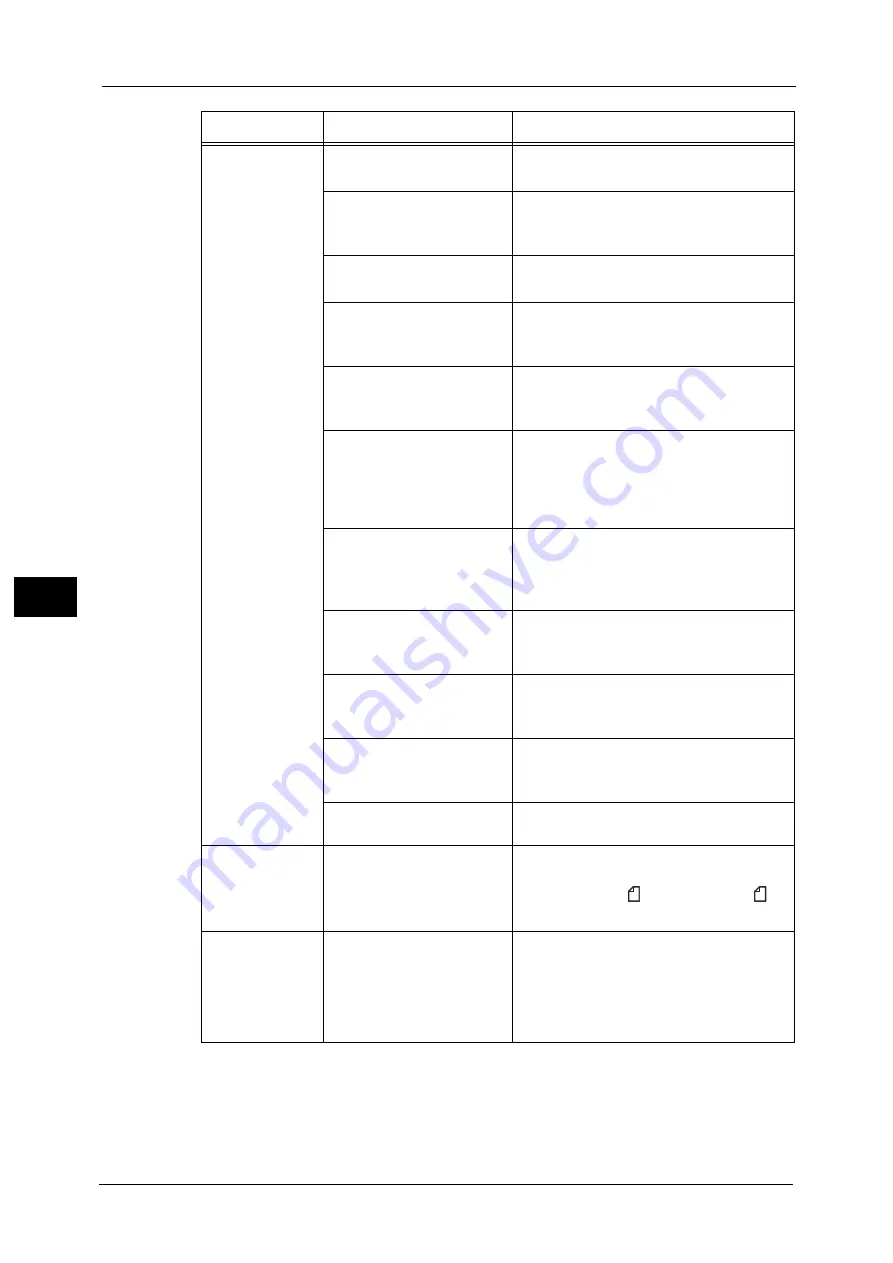
22 Problem Solving
732
Pro
b
le
m
Solvin
g
22
Paper is often
jammed or
wrinkled.
Is the paper loaded correctly
in the tray?
Load the paper correctly.
Refer to "Loading Paper" (P.104).
Is the paper tray inserted
correctly?
Firmly push in the paper tray until it stops to
insert it correctly.
Refer to "Loading Paper" (P.104).
Is the paper damp?
Replace the paper with a new one.
Refer to "Loading Paper" (P.104).
Is the paper curled?
Turn over the paper in the tray, or replace the
paper with a new one.
Refer to "Loading Paper" (P.104).
Are the paper and paper tray
settings correct?
Correctly set the paper and paper trays to
correspond to the paper.
Refer to "Changing the Paper Settings" (P.123).
Are any torn pieces of paper
remaining or is there a
foreign object in the
machine?
Open the cover of the machine or slide out
the paper tray to remove the torn pieces or
the foreign object.
Refer to ""Paper Jams" (P.852) or "Loading Paper"
(P.104).
Is non-standard paper loaded
in the tray?
Replace with paper that meets machine
specifications.
Refer to "Paper Types" (P.92) or "Loading Paper"
(P.104).
Is paper exceeding the
maximum fill line in the tray?
Load paper in the paper tray so that it does
not exceed the maximum fill line.
Refer to "Loading Paper" (P.104).
Are the paper guides set
correctly?
Load the paper correctly, and align the paper
guides to the paper.
Refer to "Loading Paper" (P.104).
Is the image nearly the same
size as the paper?
Increase the edge erase widths.
For more information, refer to "Copy" (P.125) when
copying, or to the help of the print driver when printing.
Is the paper finely cut out?
Some types of paper may not be cut out
finely. Load the paper after fanning it well.
A document is not
fed into the
document feeder.
Is the document small?
The minimum size of the document that can
be loaded on the document feeder is 139.7 x
139.7 mm (A5, A5 , 5.5 x 8.5, 5.5 x 8.5 ).
Refer to "Copying Procedure" (P.126).
An error message
appears after
paper is loaded in
Tray 5 and the
<Start> button is
pressed.
Check the positions of the
paper guides of Tray 5.
Adjust the paper guides to the correct
positions.
Refer to "Loading Paper in Tray 5 (Bypass)" (P.106).
Symptom
Cause
Remedy
Summary of Contents for Versant 80 Press
Page 1: ...User Guide Versant 80 Press ...
Page 18: ...18 Index 1007 ...
Page 159: ...Image Quality 159 Copy 4 2 Select a button to adjust the color tone ...
Page 214: ...4 Copy 214 Copy 4 ...
Page 304: ...5 Scan 304 Scan 5 ...
Page 382: ...11 Job Status 382 Job Status 11 ...
Page 562: ...14 CentreWare Internet Services Settings 562 CentreWare Internet Services Settings 14 ...
Page 580: ...16 E mail Environment Settings 580 E mail Environment Settings 16 ...
Page 618: ...18 Encryption and Digital Signature Settings 618 Encryption and Digital Signature Settings 18 ...
Page 916: ...22 Problem Solving 916 Problem Solving 22 ...
Page 1018: ...1018 Index ...
















































