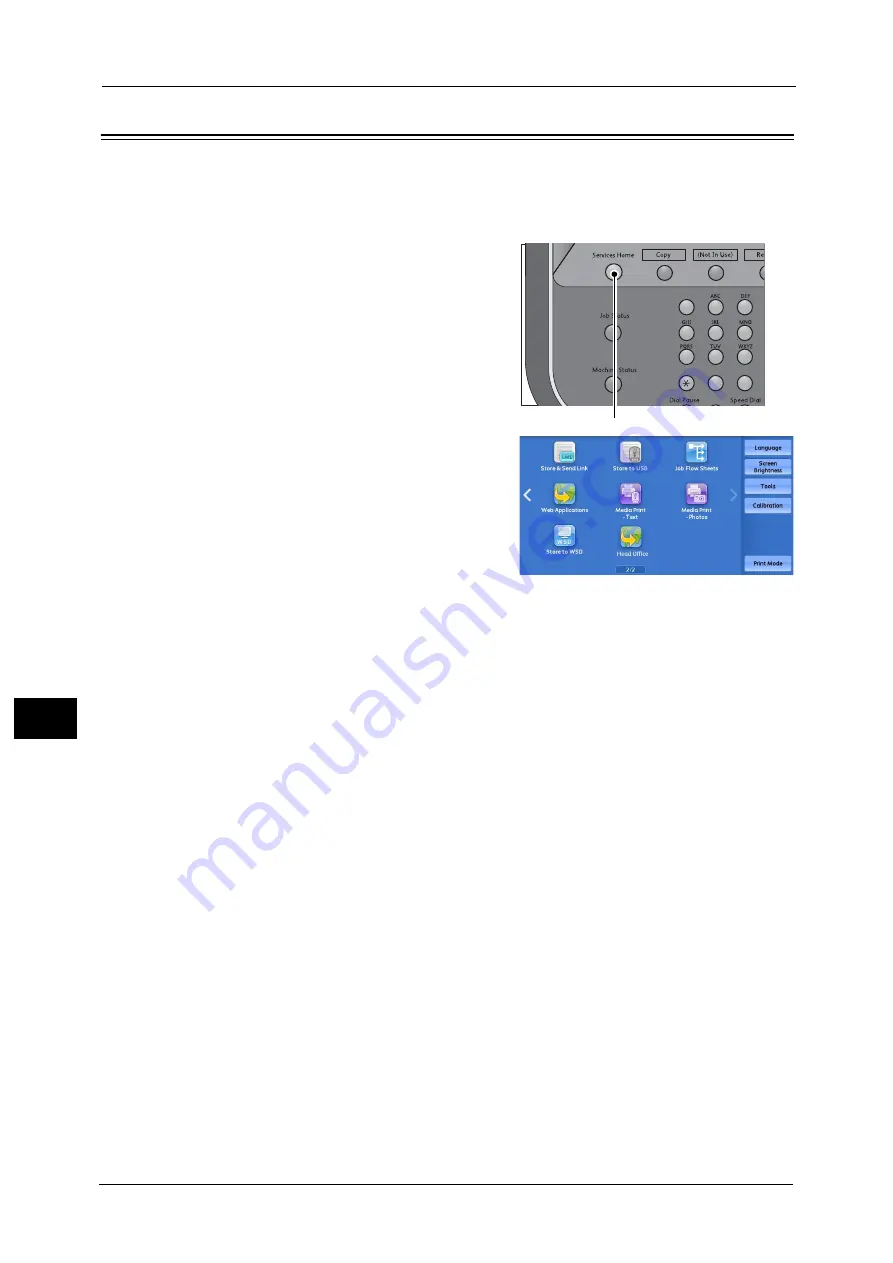
9 Web Applications
342
Web Ap
plicat
io
n
s
9
Accessing Using Buttons Registered on the Services Home screen
You can register frequently used web applications on the Services Home screen as buttons.
The following describes how to access the applications by simply selecting the buttons.
For information on how to assign buttons displayed on the Services Home screen, refer to "Services Home" (P.425).
1
Press the <Services Home> button.
2
Select [Head Office] registered on the Services
Home screen.
Note
•
In this example, an access destination named
[Head Office] is registered in the default
position of the [Web Applications] button.
You can assign the button anywhere on the
screen.
•
WSD stands for Web Services on Devices.
1
2
3
4
5
6
7
8
9
0
#
<Services Home> button
Summary of Contents for Versant 80 Press
Page 1: ...User Guide Versant 80 Press ...
Page 18: ...18 Index 1007 ...
Page 159: ...Image Quality 159 Copy 4 2 Select a button to adjust the color tone ...
Page 214: ...4 Copy 214 Copy 4 ...
Page 304: ...5 Scan 304 Scan 5 ...
Page 382: ...11 Job Status 382 Job Status 11 ...
Page 562: ...14 CentreWare Internet Services Settings 562 CentreWare Internet Services Settings 14 ...
Page 580: ...16 E mail Environment Settings 580 E mail Environment Settings 16 ...
Page 618: ...18 Encryption and Digital Signature Settings 618 Encryption and Digital Signature Settings 18 ...
Page 916: ...22 Problem Solving 916 Problem Solving 22 ...
Page 1018: ...1018 Index ...






























