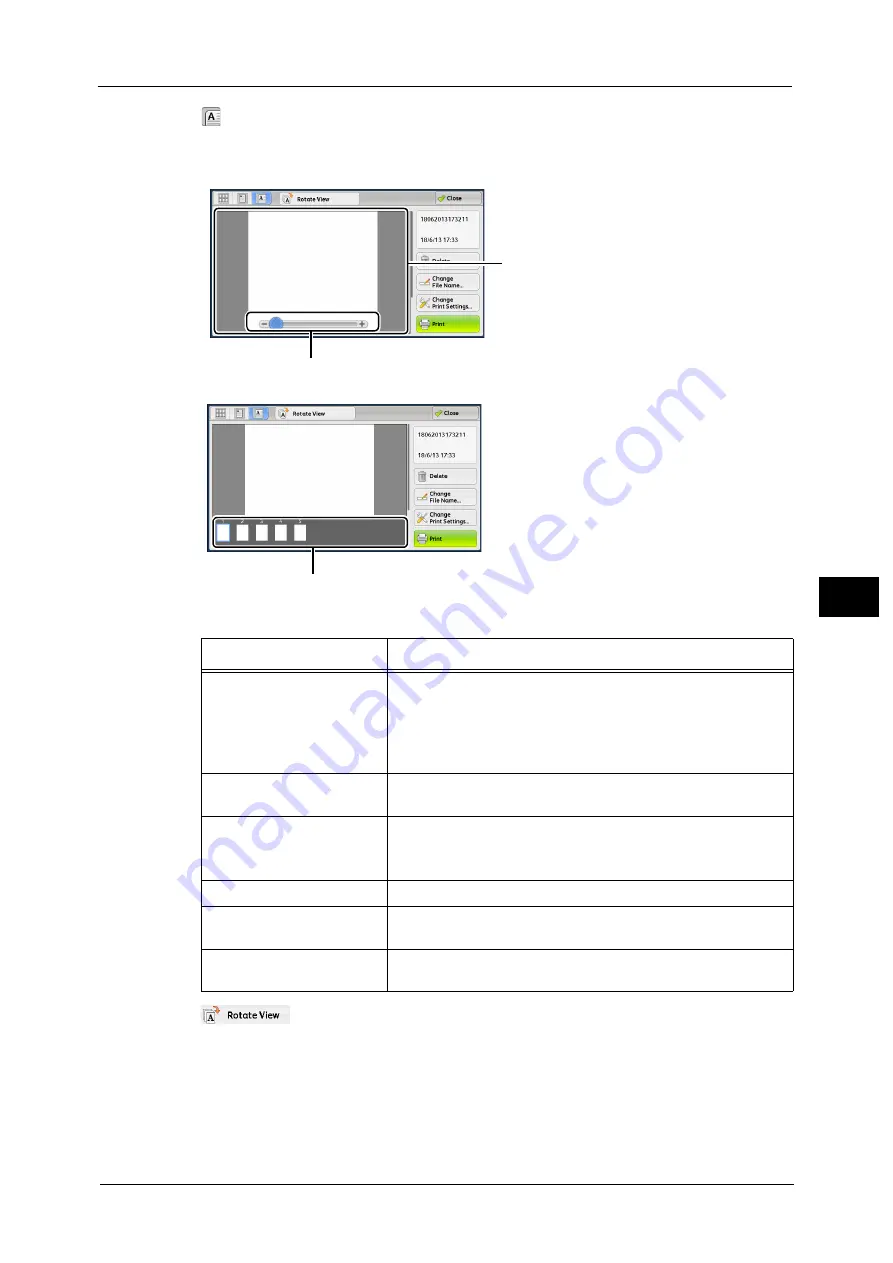
Checking File Details
313
Sen
d
f
rom
F
o
ld
er
6
(Enlarged view)
A previewed image is enlarged or reduced.
In the enlarged view, the slider and thumbnailed bar are available.
In the enlarged view, the following operations are available.
(Rotate View)
Rotates all previewed images 90 degrees right from the currently displayed angle.
Delete
Deletes the selected files in the folder.
Feature
Operation
Switching pages
Drag or flick the preview area side to side.
Note
•
Drag or flick the preview area except for the slider and
thumbnailed bar.
•
After switching the page, the image is displayed in the entire
view.
Changing the ratio of the
image size
Double-tap a preview image or drag the slider.
Switching the page switching
buttons and thumbnailed bar
Tap the preview area.
Note
•
Tap the preview area except for the slider and thumbnailed
bar.
Moving the display position
Drag or flick the enlarged image side to side or up and down.
Scrolling the thumbnailed
bar
Drag or flick the thumbnailed bar side to side.
Displaying a page from the
thumbnailed bar
Tap a thumbnail on the thumbnailed bar.
Preview area
Slider
Thumnailed bar
Summary of Contents for Versant 80 Press
Page 1: ...User Guide Versant 80 Press ...
Page 18: ...18 Index 1007 ...
Page 159: ...Image Quality 159 Copy 4 2 Select a button to adjust the color tone ...
Page 214: ...4 Copy 214 Copy 4 ...
Page 304: ...5 Scan 304 Scan 5 ...
Page 382: ...11 Job Status 382 Job Status 11 ...
Page 562: ...14 CentreWare Internet Services Settings 562 CentreWare Internet Services Settings 14 ...
Page 580: ...16 E mail Environment Settings 580 E mail Environment Settings 16 ...
Page 618: ...18 Encryption and Digital Signature Settings 618 Encryption and Digital Signature Settings 18 ...
Page 916: ...22 Problem Solving 916 Problem Solving 22 ...
Page 1018: ...1018 Index ...
















































