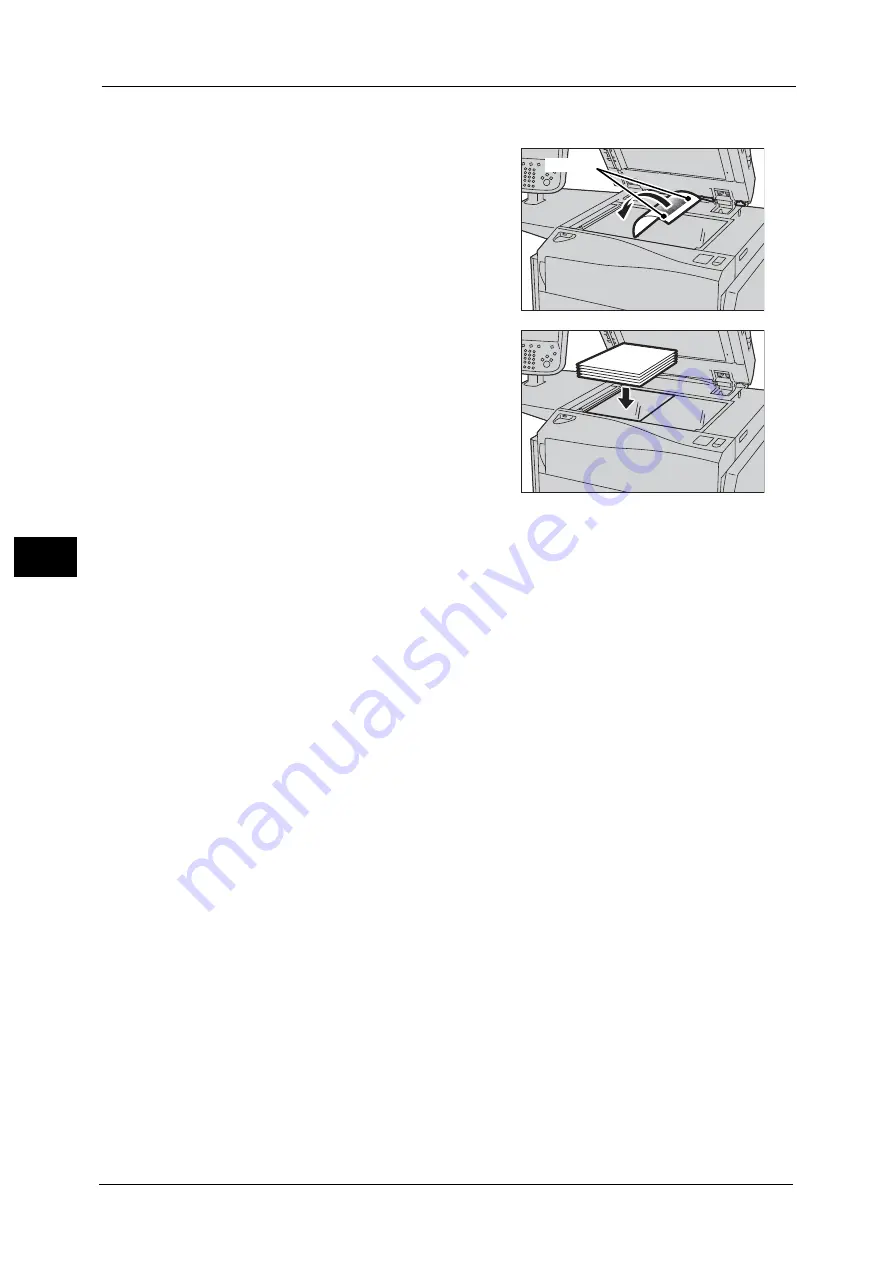
21 Maintenance
684
M
a
int
e
na
nc
e
21
Note
•
The message "Outputting the Calibration Chart... - Copy Job 2" appears and the document for
calibration (Calibration Chart) is printed.
4
Align the magenta patch (squares printed at
the top and bottom of the Calibration Chart) of
the printed Calibration Chart against the left
side of the document glass, and load the chart
facing down on the document glass.
Note
•
Place the Calibration Chart on the document
glass.
5
Place at least five sheets of white paper on the
Calibration Chart to cover the Chart and close
the document cover.
6
Select [Start].
The message “Calibration in progress. - Copy Job 2” appears and the machine automatically
calibrates the colors. It takes about 30 seconds to complete calibration.
A screen showing the result appears.
7
Select [Confirm].
8
To continue calibration for other screen types, repeat steps 2 to 7.
9
Select [Close] repeatedly until the Services Home screen is displayed.
Note
•
When you configure settings under [System Settings] or [Setup] and then press the <Services Home>
button, the screen directly goes back to the Services Home screen.
10
Copy or print to confirm the image quality.
Note
•
During auto calibration, the machine cannot receive print jobs.
Magenta
Summary of Contents for Versant 80 Press
Page 1: ...User Guide Versant 80 Press ...
Page 18: ...18 Index 1007 ...
Page 159: ...Image Quality 159 Copy 4 2 Select a button to adjust the color tone ...
Page 214: ...4 Copy 214 Copy 4 ...
Page 304: ...5 Scan 304 Scan 5 ...
Page 382: ...11 Job Status 382 Job Status 11 ...
Page 562: ...14 CentreWare Internet Services Settings 562 CentreWare Internet Services Settings 14 ...
Page 580: ...16 E mail Environment Settings 580 E mail Environment Settings 16 ...
Page 618: ...18 Encryption and Digital Signature Settings 618 Encryption and Digital Signature Settings 18 ...
Page 916: ...22 Problem Solving 916 Problem Solving 22 ...
Page 1018: ...1018 Index ...
















































