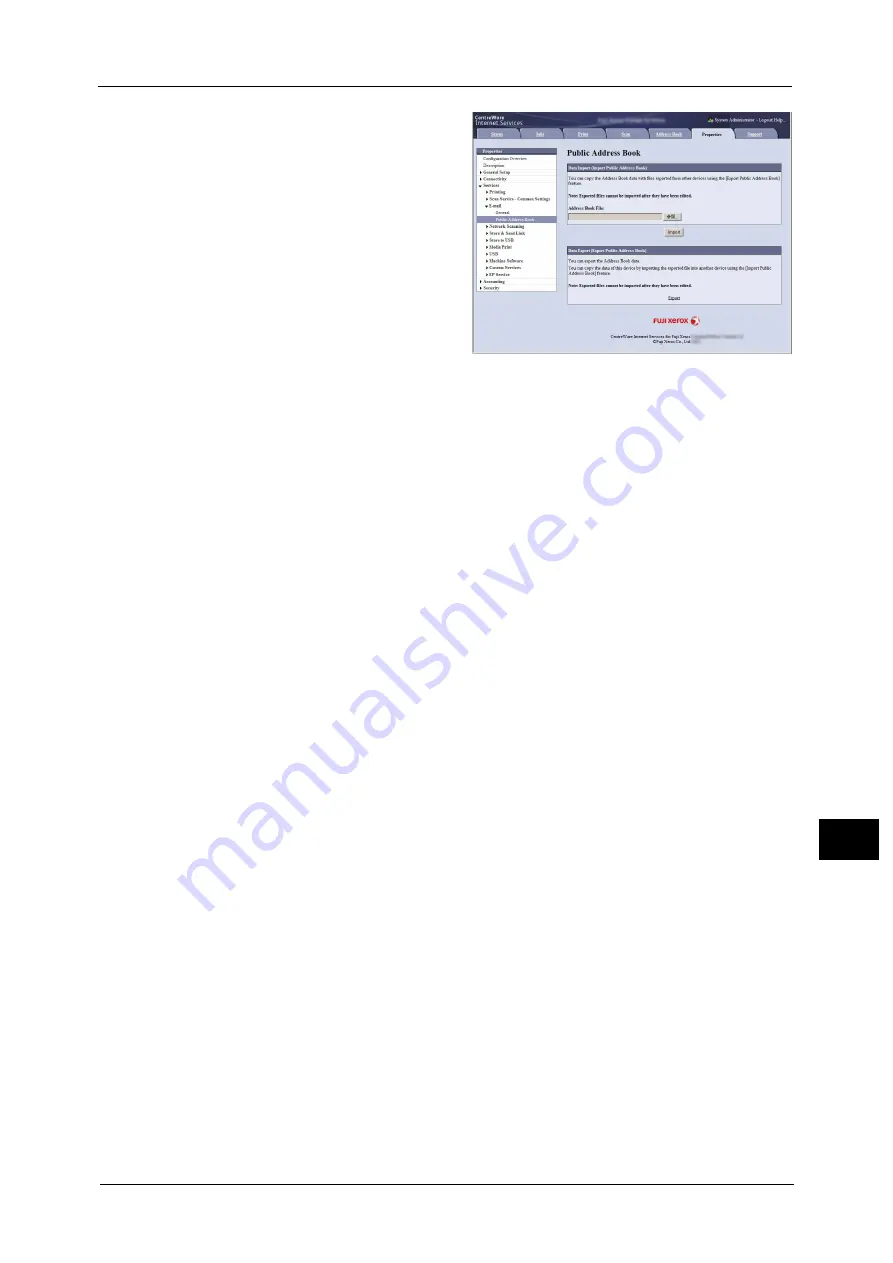
Registering Destinations
391
Co
m
p
ut
e
r O
p
er
at
io
n
s
12
3
Click the [Properties] tab, and select
[Services] > [E-mail] > [Public Address
Book] in the left frame on the screen.
4
Click [Export] in [Data Export (Export
Public Address Book)].
5
Click [Save] in the Security Warning
dialog box.
6
Specify the destination to save the file
in.
7
Enter the IP address or Internet address
of another Versant 80 Press in the
browser address field, and press the
<Enter> key.
8
Click the [Properties] tab, and select [Public Address Book] in the left frame on the screen.
Note
•
On the [Properties] tab, you cannot import the Address Book data created from a CSV file which you
have downloaded from the [Address Book] tab. Use the [Address Book] tab to import such Address
Book data.
9
Click [Browse] in [Import Public Address Book] to specify the file saved in step 6.
10
Click [Import].
Summary of Contents for Versant 80 Press
Page 1: ...User Guide Versant 80 Press ...
Page 18: ...18 Index 1007 ...
Page 159: ...Image Quality 159 Copy 4 2 Select a button to adjust the color tone ...
Page 214: ...4 Copy 214 Copy 4 ...
Page 304: ...5 Scan 304 Scan 5 ...
Page 382: ...11 Job Status 382 Job Status 11 ...
Page 562: ...14 CentreWare Internet Services Settings 562 CentreWare Internet Services Settings 14 ...
Page 580: ...16 E mail Environment Settings 580 E mail Environment Settings 16 ...
Page 618: ...18 Encryption and Digital Signature Settings 618 Encryption and Digital Signature Settings 18 ...
Page 916: ...22 Problem Solving 916 Problem Solving 22 ...
Page 1018: ...1018 Index ...






























