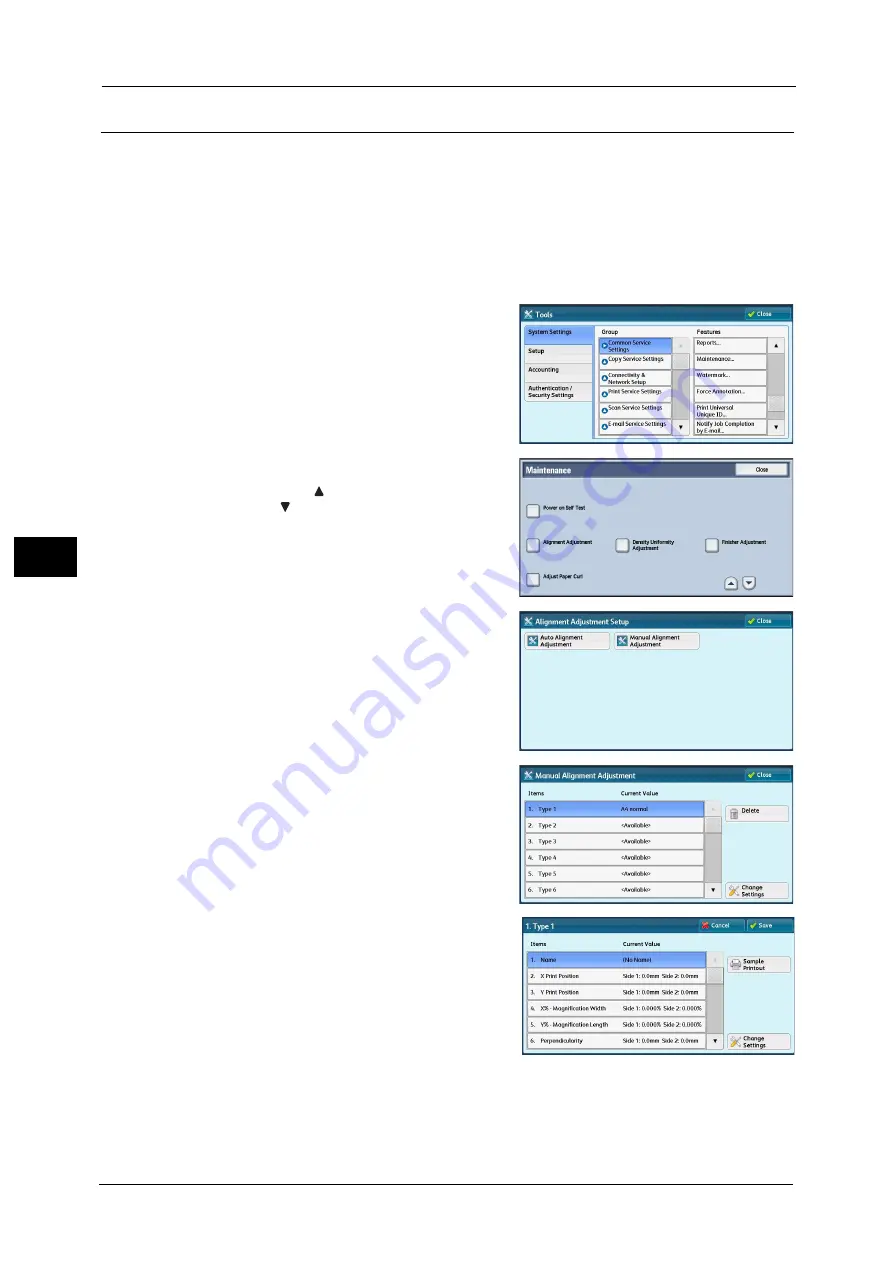
21 Maintenance
696
M
a
int
e
na
nc
e
21
Alignment Adjustment Settings
Save the adjustment results for perpendicularity, skew, scale, and print position as an
alignment adjustment type, and then assign the type to a tray.
1
Load paper in a tray.
2
Press the <Log In/Out> button, and enter the System Administration mode.
For more information on how to enter the System Administration mode, refer to "System Settings Procedure" (P.404).
3
Select [Tools] on the Services Home screen.
4
Select [System Settings] > [Common Service
Settings] > [Maintenance].
5
Select [Alignment Adjustment].
Note
•
Select [
] to return to the previous screen or
[
] to move to the next screen.
6
Select [Manual Alignment Adjustment]
7
Select the alignment adjustment type to set or
adjust, and then select [Change Settings].
8
Select [Name], and then select [Change
Settings].
9
Enter the type name, and select [Save].
Note
•
We recommend that you use a name with which you can recognize the content.
10
Select [Sample Printout].
Summary of Contents for Versant 80 Press
Page 1: ...User Guide Versant 80 Press ...
Page 18: ...18 Index 1007 ...
Page 159: ...Image Quality 159 Copy 4 2 Select a button to adjust the color tone ...
Page 214: ...4 Copy 214 Copy 4 ...
Page 304: ...5 Scan 304 Scan 5 ...
Page 382: ...11 Job Status 382 Job Status 11 ...
Page 562: ...14 CentreWare Internet Services Settings 562 CentreWare Internet Services Settings 14 ...
Page 580: ...16 E mail Environment Settings 580 E mail Environment Settings 16 ...
Page 618: ...18 Encryption and Digital Signature Settings 618 Encryption and Digital Signature Settings 18 ...
Page 916: ...22 Problem Solving 916 Problem Solving 22 ...
Page 1018: ...1018 Index ...






























