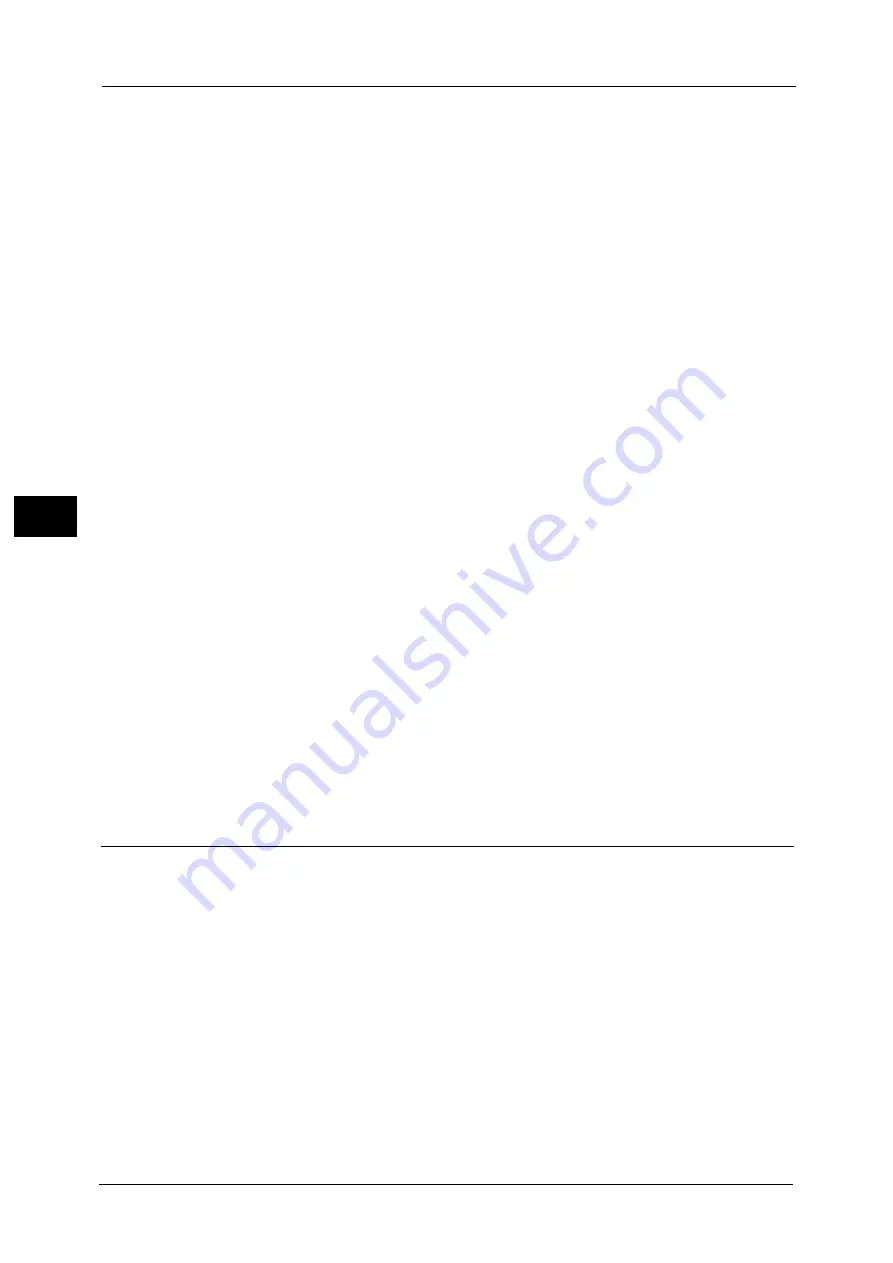
4 Copy
180
Co
py
4
z
Blank Cover
Blank sheets of paper are attached as back covers.
z
Print on Side 1
The first page of the document is copied on the front side of the back cover.
z
Print on Side 2
The first page of the document is copied on the back side of the back cover.
z
Print on Both
The first and second pages of the document are copied on the front and back sides of the
back cover.
Paper Supply
Displays the [Covers - Paper Supply] screen.
Select a tray to be used.
z
Front Cover Tray
Select the tray used for front covers.
z
Back Cover Tray
Select the tray used for back covers.
z
Main Body Tray
Select the tray used for the body pages of the document.
Note
•
When you use the bypass tray, select [Bypass] on the [Covers - Paper Supply] screen. When [Bypass]
is selected, the [Tray 5] screen is displayed. For more information, refer to "[Tray 5] Screen" (P.145).
•
If other than [Off] is selected in [Covers], [Auto Detect] cannot be selected in [Tray 5].
Front Cover Quantity
This option is displayed when you select [Blank Cover] in [Front Cover]. Specify the number
of blank sheets to be used as front covers.
Back Cover Quantity
This option is displayed when you select [Blank Cover] in [Back Cover]. Specify the number
of blank sheets to be used as back covers.
Pages per Side (Copying Multiple Pages onto One Sheet)
This feature allows you to copy two, four, or eight pages of a document together onto a
single sheet of paper.
When you set [Pages per Side], [Auto %] is automatically selected in [Reduce/Enlarge]. The
machine automatically sets the copy ratio and makes copies of the images so that they fit
on the selected paper.
Note
•
When you deselect [Auto %] in [Reduce/Enlarge] (when you select another copy ratio), image loss
may occur depending on the image size of the document.
•
When [Image Shift] is set, the image shift amounts are applied to the whole document. For this
reason, image loss may occur depending on the image size of the document.
•
When [Edge Erase] is set, the edge erase amounts are applied to each document page.
•
Select a tray other than [Auto Select] in [Paper Supply] on the [Copy] screen. If [Auto Select] is
selected in [Paper Supply], a tray specified in [Auto Paper Off] is automatically selected. Change the
setting as necessary. For information on [Auto Paper Off], refer to "Auto Paper Off" (P.464).
Summary of Contents for Versant 80 Press
Page 1: ...User Guide Versant 80 Press ...
Page 18: ...18 Index 1007 ...
Page 159: ...Image Quality 159 Copy 4 2 Select a button to adjust the color tone ...
Page 214: ...4 Copy 214 Copy 4 ...
Page 304: ...5 Scan 304 Scan 5 ...
Page 382: ...11 Job Status 382 Job Status 11 ...
Page 562: ...14 CentreWare Internet Services Settings 562 CentreWare Internet Services Settings 14 ...
Page 580: ...16 E mail Environment Settings 580 E mail Environment Settings 16 ...
Page 618: ...18 Encryption and Digital Signature Settings 618 Encryption and Digital Signature Settings 18 ...
Page 916: ...22 Problem Solving 916 Problem Solving 22 ...
Page 1018: ...1018 Index ...






























