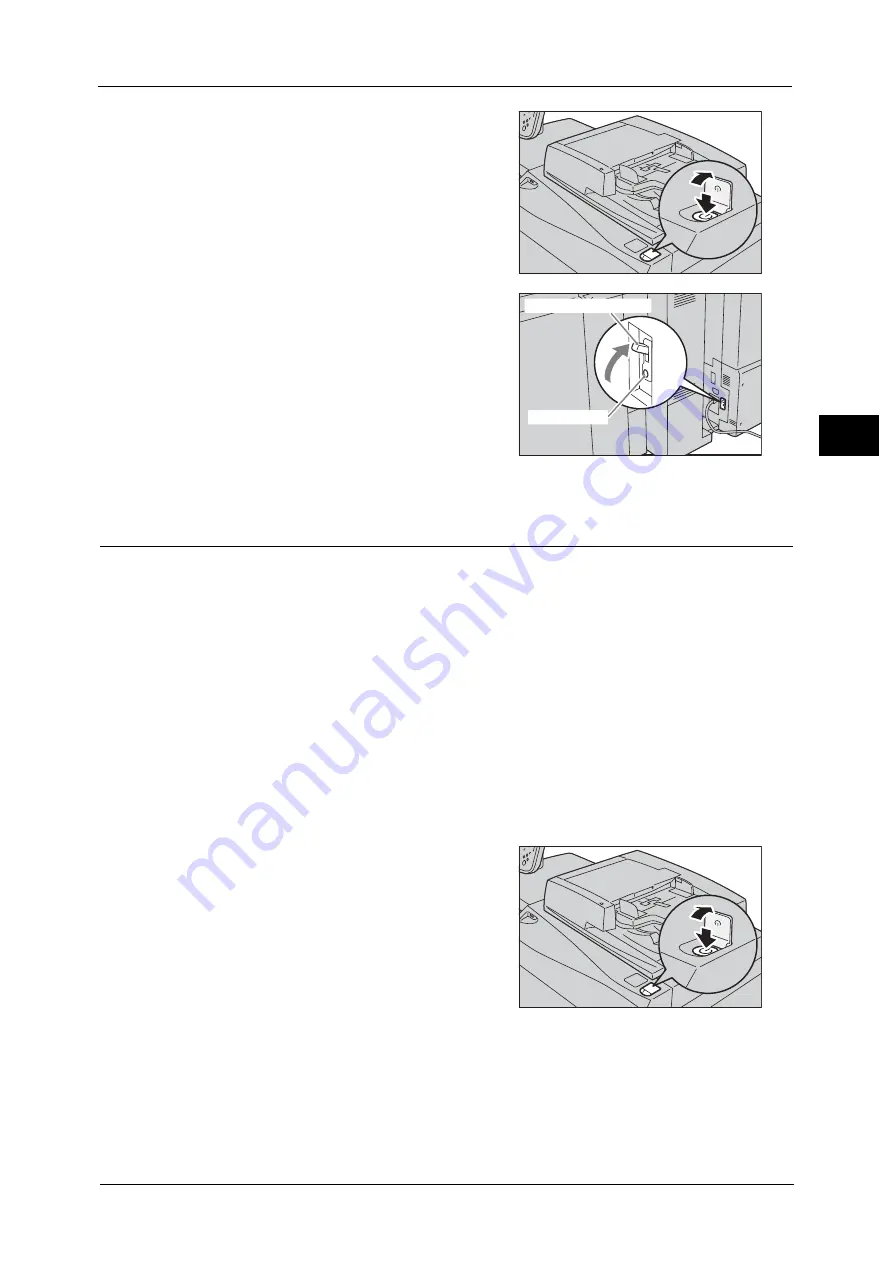
Power Source
65
Pr
o
d
uct
O
v
er
v
iew
2
1
Press the power switch to switch the power on.
Note
•
The “Please wait...” message indicates that
the machine is warming up. The machine is
not available during warming up.
•
If the machine is not powered on, check the
following:
- The power cord is plugged in.
- The main power is switched on.
- The <TEST> button is in the depressed
position.
- The ground fault interrupter is ON (upper
position).
Switching the Power Off
Note
•
You can switch the power off using CentreWare Internet Services. For more information, refer to the
help of the CentreWare Internet Services.
Important •
To display the online help for CentreWare Internet Services, users need to have the environment to
connect to the Internet. The communication fee shall be borne by you.
1
Before switching the power off, make sure that the machine has completed all copy or print
jobs. Then, make sure that the <Data> indicator is not blinking.
Important •
Do not switch the power off in the following situations. If the power is switched off, the processing
data may be erased.
- While data is being received
- While a job is being printed
- While a job is being copied
- While a job is being scanned
- While data is being imported from a computer
•
When switching the power off, wait 5 seconds after outputs have been delivered.
2
Press the power switch.
Important •
Power off processing is performed internally on the machine for a while after the power is switched
off. Therefore, do not switch the main power off immediately after switching the power off.
•
When you switch the power off, the <Power Saver> button on the control panel may continue
blinking even after the touch screen goes dark. It means the cooling process is in progress. The
process takes up to about 30 to 60 minutes depending on the internal temperature of the machine.
Do not switch the main power off until the light of the <Power Saver> button goes off.
<TEST> button
Ground fault interrupter
Summary of Contents for Versant 80 Press
Page 1: ...User Guide Versant 80 Press ...
Page 18: ...18 Index 1007 ...
Page 159: ...Image Quality 159 Copy 4 2 Select a button to adjust the color tone ...
Page 214: ...4 Copy 214 Copy 4 ...
Page 304: ...5 Scan 304 Scan 5 ...
Page 382: ...11 Job Status 382 Job Status 11 ...
Page 562: ...14 CentreWare Internet Services Settings 562 CentreWare Internet Services Settings 14 ...
Page 580: ...16 E mail Environment Settings 580 E mail Environment Settings 16 ...
Page 618: ...18 Encryption and Digital Signature Settings 618 Encryption and Digital Signature Settings 18 ...
Page 916: ...22 Problem Solving 916 Problem Solving 22 ...
Page 1018: ...1018 Index ...
















































