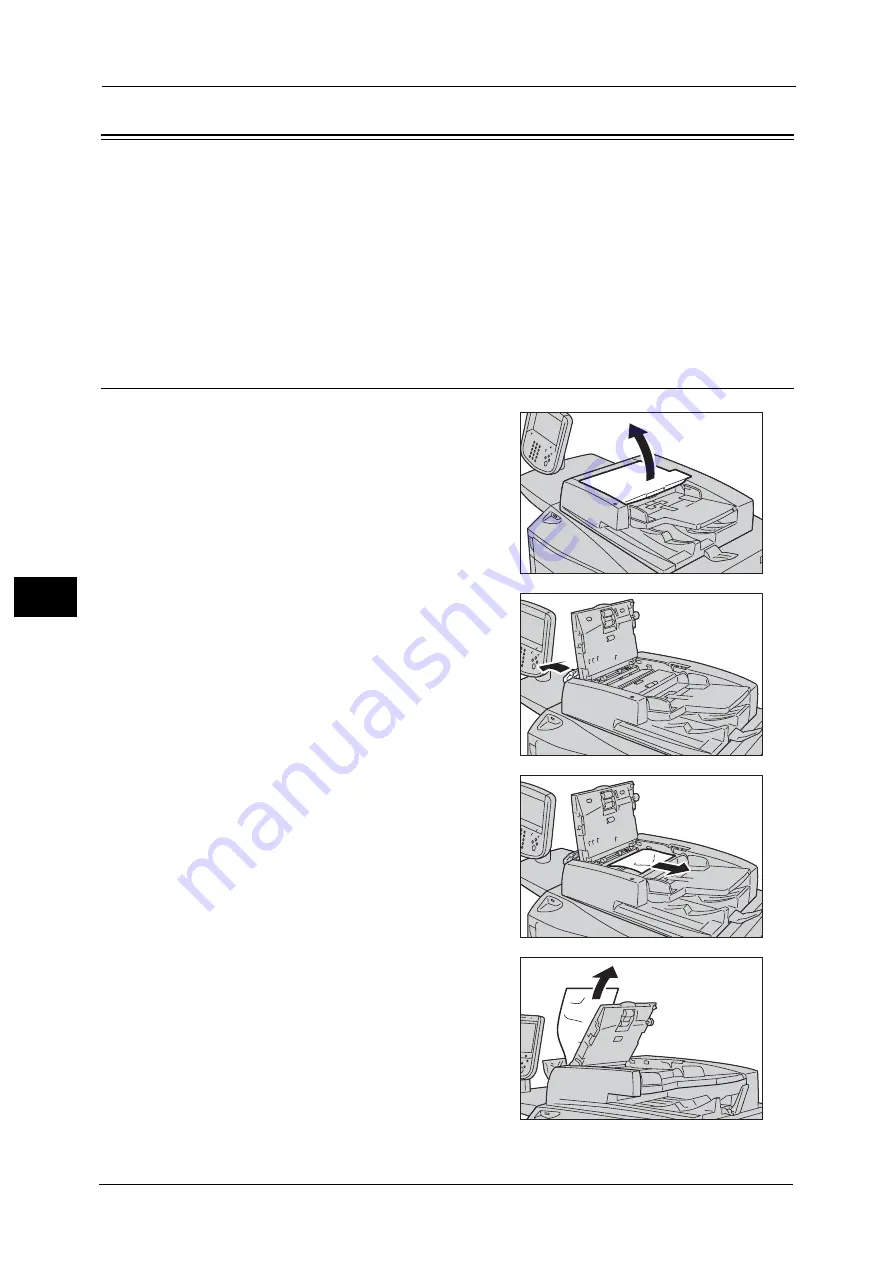
22 Problem Solving
900
Pro
b
le
m
Solvin
g
22
Document Jams
If a document jams in the document feeder, the machine stops, and an error message
appears on the touch screen. Clear the document jam according to the instructions
displayed, and then load the document in the document feeder again.
The following describes how to clear document jams in the following locations.
Note
•
A remedy differs depending on where the document jam occurs. Follow the instructions displayed
and remove the jammed paper.
Document Jams at the Covers
1
Pull up to open the document feeder top cover
until it stops.
Note
•
When you fully open the cover, it enters a
fixed position. Open the cover gently.
2
Open the document feeder left cover until it
stops.
3
If the document is not caught in the entry of
the document feeder, pull out the document.
4
If the message indicates that the jam occurred
inside the document feeder left cover, remove
the jammed document from the document
feeder left cover.
Summary of Contents for Versant 80 Press
Page 1: ...User Guide Versant 80 Press ...
Page 18: ...18 Index 1007 ...
Page 159: ...Image Quality 159 Copy 4 2 Select a button to adjust the color tone ...
Page 214: ...4 Copy 214 Copy 4 ...
Page 304: ...5 Scan 304 Scan 5 ...
Page 382: ...11 Job Status 382 Job Status 11 ...
Page 562: ...14 CentreWare Internet Services Settings 562 CentreWare Internet Services Settings 14 ...
Page 580: ...16 E mail Environment Settings 580 E mail Environment Settings 16 ...
Page 618: ...18 Encryption and Digital Signature Settings 618 Encryption and Digital Signature Settings 18 ...
Page 916: ...22 Problem Solving 916 Problem Solving 22 ...
Page 1018: ...1018 Index ...
















































