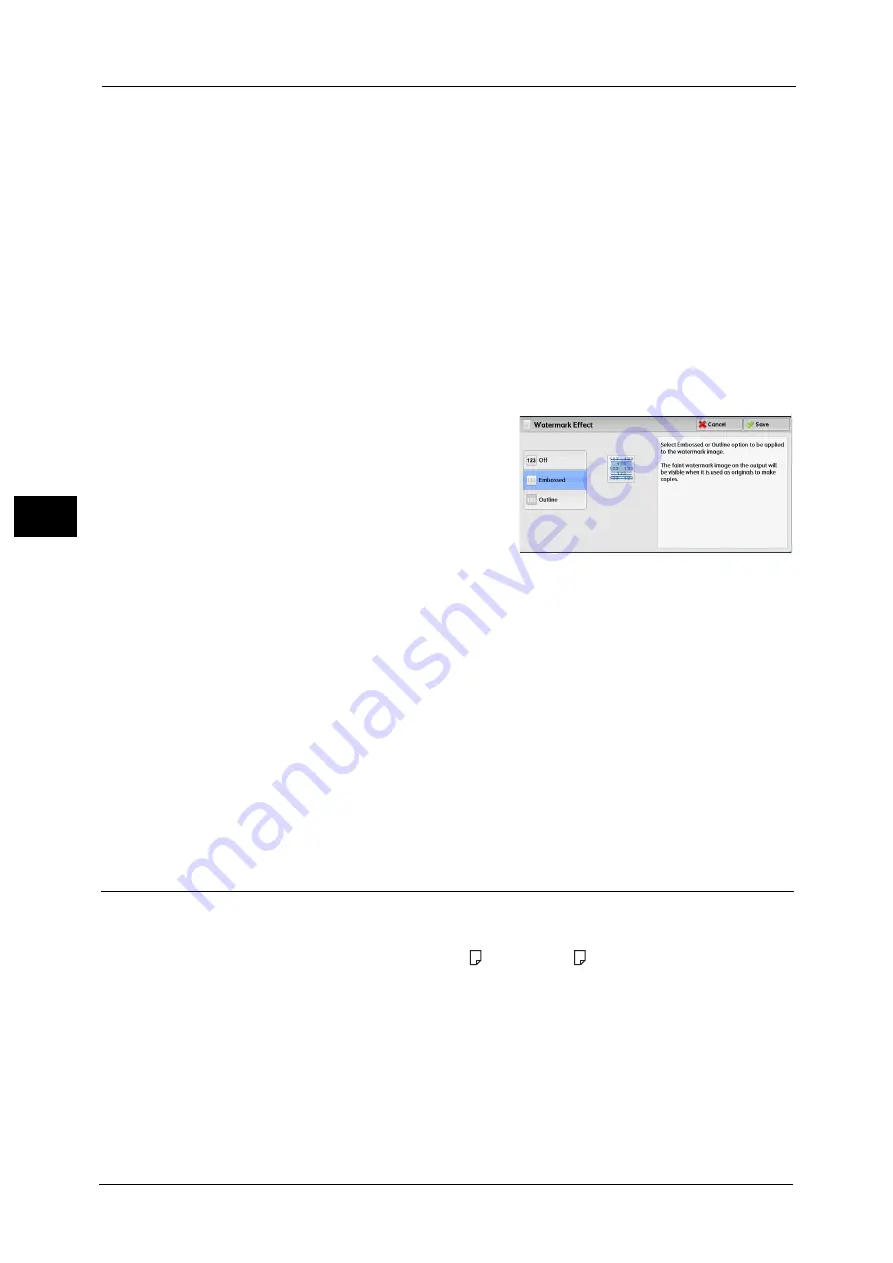
4 Copy
192
Co
py
4
Off
No text is printed.
On
Text is printed. Select the text to be used for watermark. You can specify text from three
preset options, or text registered in the System Administration mode.
For information on how to register text, refer to "Custom Watermark 1 to 3" (P.443) .
[Watermark Effect] Screen
If you enable the Watermark Effect feature, the text strings specified in [Control Number],
[Stored Watermarks], [User Account Number], [Date & Time], and [Serial Number] on the
[Watermark] screen are embedded in the background of each copy. When you copy a
document that has been copied with Watermark Effect, the text embedded in the
background is printed as embossed or outline text depending on the option you select on
the [Watermark Effect] screen.
1
Select any option.
Off
Prints the text specified in [Stored Watermarks] as it is.
Embossed
When you copy a document that has been copied with Watermark Effect, the text
embedded in the background of the copy is printed as embossed text.
Outline
When you copy a document that has been copied with Watermark Effect, the text
embedded in the background of the copy is printed as outline text.
You can specify the size, density, and other settings for the text to be printed with Watermark in the System Administration
mode. For more information, refer to "Watermark" (P.441).
Tab Margin Shift (Copying on Tab Stock Paper)
This feature allows you to adjust the position of your document image to copy the image
onto tab stock paper.
Available sizes of tab stock paper are A4 and 8.5 x 11" .
Available paper trays are Trays 1 to 3, Tray 5 (Bypass), Tray 6 (optional), and Tray 6 (HCF
C3-DS) (optional).
Note
•
When a paper jam occurs, clear the paper jam. The machine delivers skipped papers according to
the tab position of the state before the paper jam occurred, then copying is automatically resumed.
For information on job operation in the case of paper jam during tab stock paper copying, refer to
"Loading Paper in Tray 5 (Bypass)" (P.106), "Loading Paper in Tray 6 (HCF B1)" (P.107) or "Loading
Paper in Tray 6 (HCF B1-S)/Trays 6 and 7 (High Capacity Feeder C3-DS)" (P.109).
•
When tab stock paper copying is interrupted, a confirmation screen will appear on the touch screen
after the interrupt mode is exited. Follow the instruction displayed and load tab stock paper again if
necessary.
Summary of Contents for Versant 80 Press
Page 1: ...User Guide Versant 80 Press ...
Page 18: ...18 Index 1007 ...
Page 159: ...Image Quality 159 Copy 4 2 Select a button to adjust the color tone ...
Page 214: ...4 Copy 214 Copy 4 ...
Page 304: ...5 Scan 304 Scan 5 ...
Page 382: ...11 Job Status 382 Job Status 11 ...
Page 562: ...14 CentreWare Internet Services Settings 562 CentreWare Internet Services Settings 14 ...
Page 580: ...16 E mail Environment Settings 580 E mail Environment Settings 16 ...
Page 618: ...18 Encryption and Digital Signature Settings 618 Encryption and Digital Signature Settings 18 ...
Page 916: ...22 Problem Solving 916 Problem Solving 22 ...
Page 1018: ...1018 Index ...
















































