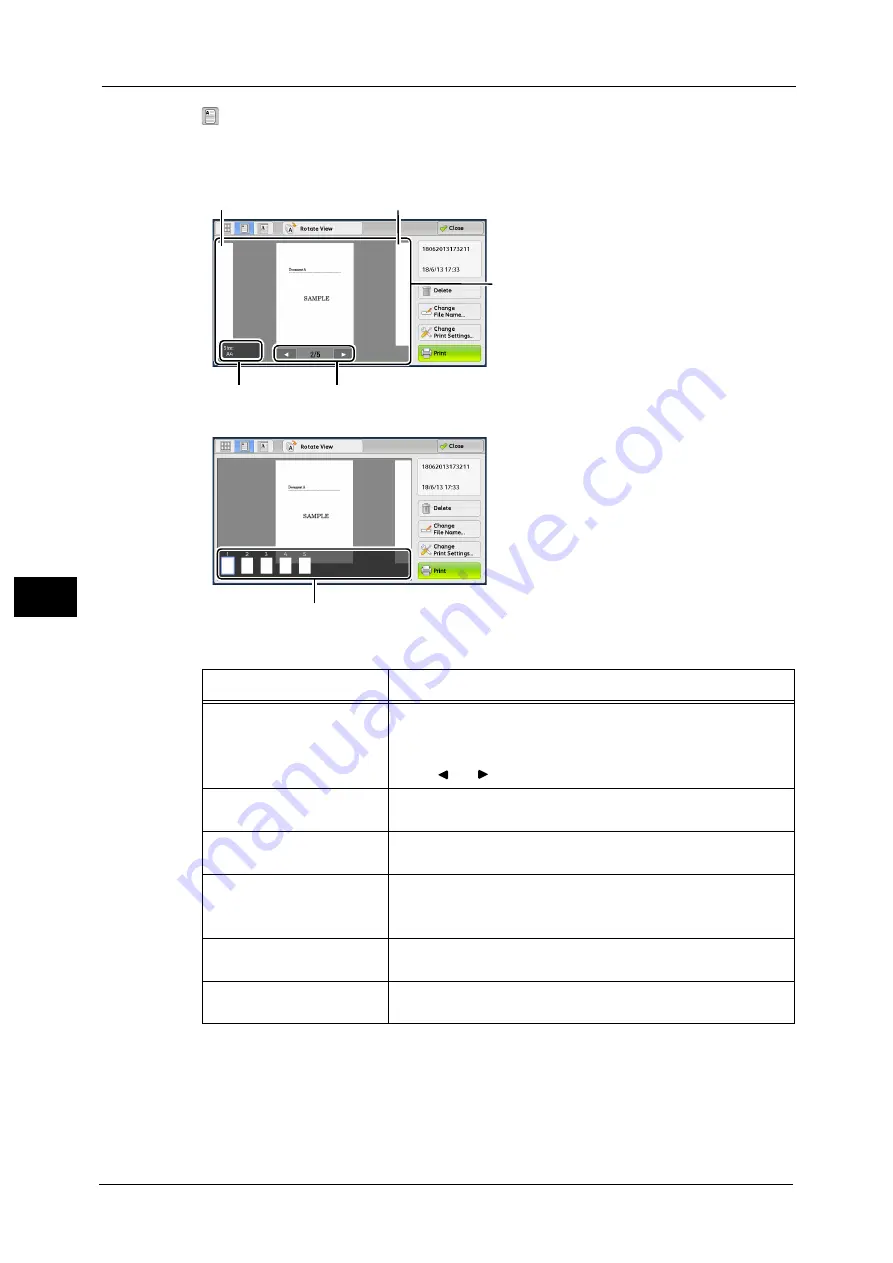
6 Send from Folder
312
Sen
d
f
rom
F
o
ld
er
6
(Entire view)
An entire preview image is displayed.
In the entire view, the page switching buttons and thumbnailed bar are available.
In the entire view, the following operations are available.
Preview area
Previous page
Next page
Information area
Page switching buttons
Thumbnailed bar
Feature
Operation
Switching pages
z
Drag or flick the preview area side to side.
Note
•
Drag or flick the preview area except for the information area,
page switching buttons, and thumbnailed bar.
z
Tap [ ] or [ ] of the page switching buttons.
Displaying previous and next
pages
Tap a previous or next page.
Enlarging an image
(Enlarged view)
Double-tap a preview image.
Switching the page switching
buttons and thumbnailed bar
Tap the preview area.
Note
•
Tap the preview area except for the information area, page
switching buttons, and thumbnailed bar.
Scrolling the thumbnailed
bar
Drag or flick the thumbnailed bar side to side.
Displaying a page from the
thumbnailed bar
Tap a thumbnail on the thumbnailed bar.
Summary of Contents for Versant 80 Press
Page 1: ...User Guide Versant 80 Press ...
Page 18: ...18 Index 1007 ...
Page 159: ...Image Quality 159 Copy 4 2 Select a button to adjust the color tone ...
Page 214: ...4 Copy 214 Copy 4 ...
Page 304: ...5 Scan 304 Scan 5 ...
Page 382: ...11 Job Status 382 Job Status 11 ...
Page 562: ...14 CentreWare Internet Services Settings 562 CentreWare Internet Services Settings 14 ...
Page 580: ...16 E mail Environment Settings 580 E mail Environment Settings 16 ...
Page 618: ...18 Encryption and Digital Signature Settings 618 Encryption and Digital Signature Settings 18 ...
Page 916: ...22 Problem Solving 916 Problem Solving 22 ...
Page 1018: ...1018 Index ...
















































