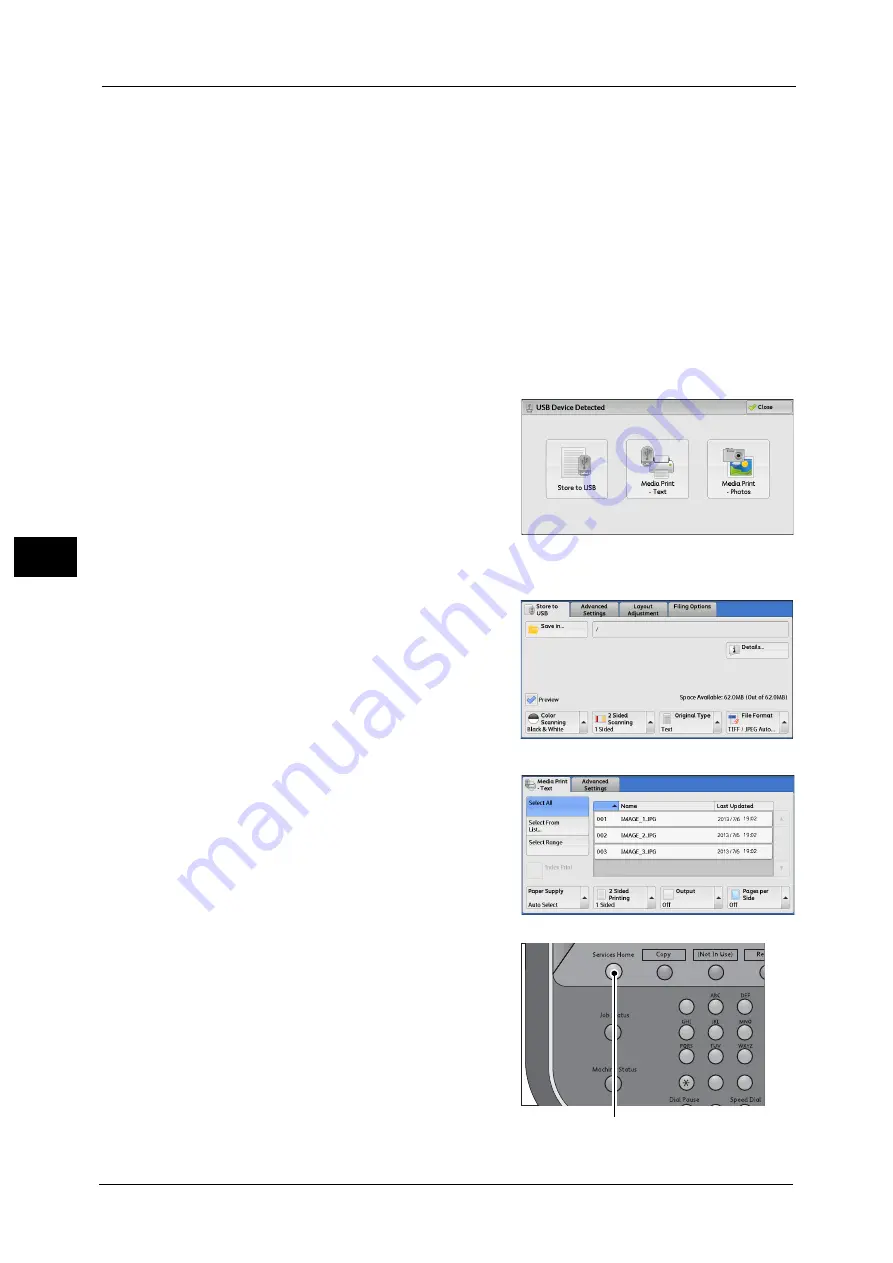
5 Scan
274
Sca
n
5
•
The screen status will be one of the above even when a USB memory device in which only encrypted
data is stored is inserted or USB memory device in unsupported format is inserted. In such case, a
warning message appears during operation and the operation is aborted.
•
The screen status will be one of the above when a commercially available Memory Card Reader is
inserted into the USB memory slot of the machine. It is the same if no media is inserted into the
Memory Card Reader.
•
If a commercially available Memory Card Reader is used and it is left inserted all the time, the
machine does not detect media even when they are inserted into the slot of the Memory Card
Reader.
•
Screen display remains the same when the inserted USB memory device or Memory Card is
removed. Press the <Services Home> button or do anything else to change the screen display before
starting next operation.
When the [USB Device Detected] Screen Appears
1
Select [Store to USB].
The [Store to USB] screen appears.
When the [Store to USB] Screen Appears
Select a feature on the [Store to USB] screen.
When the [Media Print - Text] Screen Appears
1
Press the <Services Home> button.
1
2
3
4
5
6
7
8
9
0
#
<Services Home> button
Summary of Contents for Versant 80 Press
Page 1: ...User Guide Versant 80 Press ...
Page 18: ...18 Index 1007 ...
Page 159: ...Image Quality 159 Copy 4 2 Select a button to adjust the color tone ...
Page 214: ...4 Copy 214 Copy 4 ...
Page 304: ...5 Scan 304 Scan 5 ...
Page 382: ...11 Job Status 382 Job Status 11 ...
Page 562: ...14 CentreWare Internet Services Settings 562 CentreWare Internet Services Settings 14 ...
Page 580: ...16 E mail Environment Settings 580 E mail Environment Settings 16 ...
Page 618: ...18 Encryption and Digital Signature Settings 618 Encryption and Digital Signature Settings 18 ...
Page 916: ...22 Problem Solving 916 Problem Solving 22 ...
Page 1018: ...1018 Index ...
















































