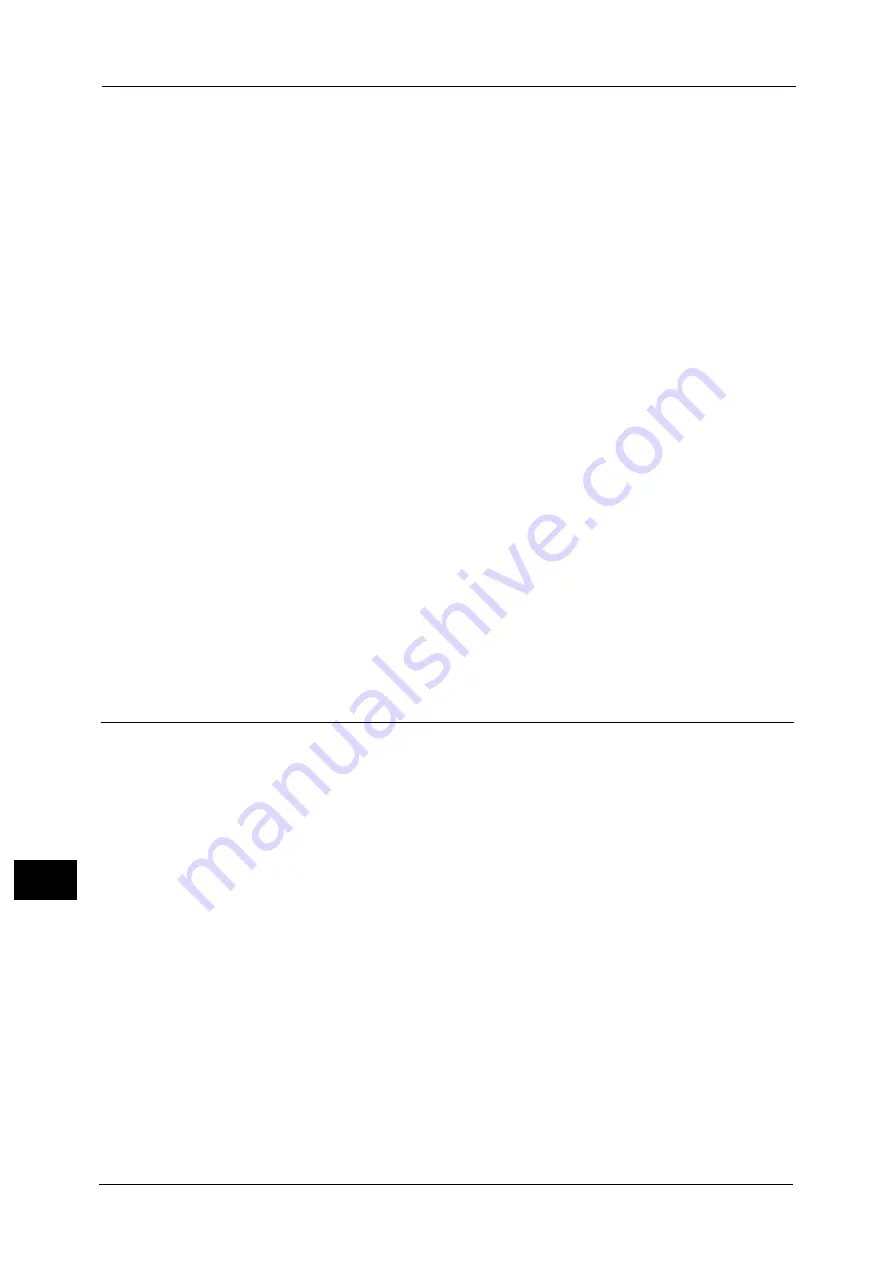
13 Tools
436
Too
ls
13
Background Suppression (Scan Jobs)
Set the method of background suppression to be used for scan operations.
Set how the machine detects density and deletes the background color.
Select [High Speed] to sample a section of the document and detect the background color.
Select [High Quality] to conduct a pre-scan, and sample the whole document to detect the
background color.
Image Enhancement
Allows you to select whether to carry out image enhancement. If you select [On], the
machine gives the image a smoother appearance when printed.
Calibration
When color gradation of a printed image shifts, you can calibrate the color of the image to
maintain the image quality of the machine at a certain level.
Note
•
If you cannot calibrate the machine to adjust for a shift in color gradation despite the periodic
calibration, contact our Customer Support Center.
For more information, refer to "Executing Calibration" (P.682).
Screen Type
Select from [Copy Job 1], [Copy Job 2], [Print Job 1], and [Print Job 2].
For more information about screen type, refer to "Executing Calibration" (P.682).
Paper Supply
Select a tray.
Target
Select from [Copy & Print Jobs], [Copy Jobs Only], [Print Jobs Only], and [None].
Reports
You can configure settings related to printing reports.
Print Reports Button
Set the display method of [Print Reports] under the [Machine Information] screen and [Error
History Report] under the [Faults] screen displayed by pressing the <Machine Status>
button.
If you select [Disabled], the [Print Reports] button under [Machine Information] and the
[Error History Report] button under [Faults] are displayed only in the System Administration
mode.
For information on Print Reports, refer to "Print Reports" (P.622).
For information on Error History Reports, refer to "Faults" (P.632).
Job History Report
Select whether or not to automatically print a Job History Report when a total of 50 jobs
have been processed. All jobs are automatically listed on the printed report.
For information on how to print a Job History Report manually, refer to "Print Reports" (P.622).
Scan File Transfer Report
Select whether to print the report for data transmission results when the scanned data is
transferred to the computer on the network or is sent via e-mail.
Summary of Contents for Versant 80 Press
Page 1: ...User Guide Versant 80 Press ...
Page 18: ...18 Index 1007 ...
Page 159: ...Image Quality 159 Copy 4 2 Select a button to adjust the color tone ...
Page 214: ...4 Copy 214 Copy 4 ...
Page 304: ...5 Scan 304 Scan 5 ...
Page 382: ...11 Job Status 382 Job Status 11 ...
Page 562: ...14 CentreWare Internet Services Settings 562 CentreWare Internet Services Settings 14 ...
Page 580: ...16 E mail Environment Settings 580 E mail Environment Settings 16 ...
Page 618: ...18 Encryption and Digital Signature Settings 618 Encryption and Digital Signature Settings 18 ...
Page 916: ...22 Problem Solving 916 Problem Solving 22 ...
Page 1018: ...1018 Index ...
















































