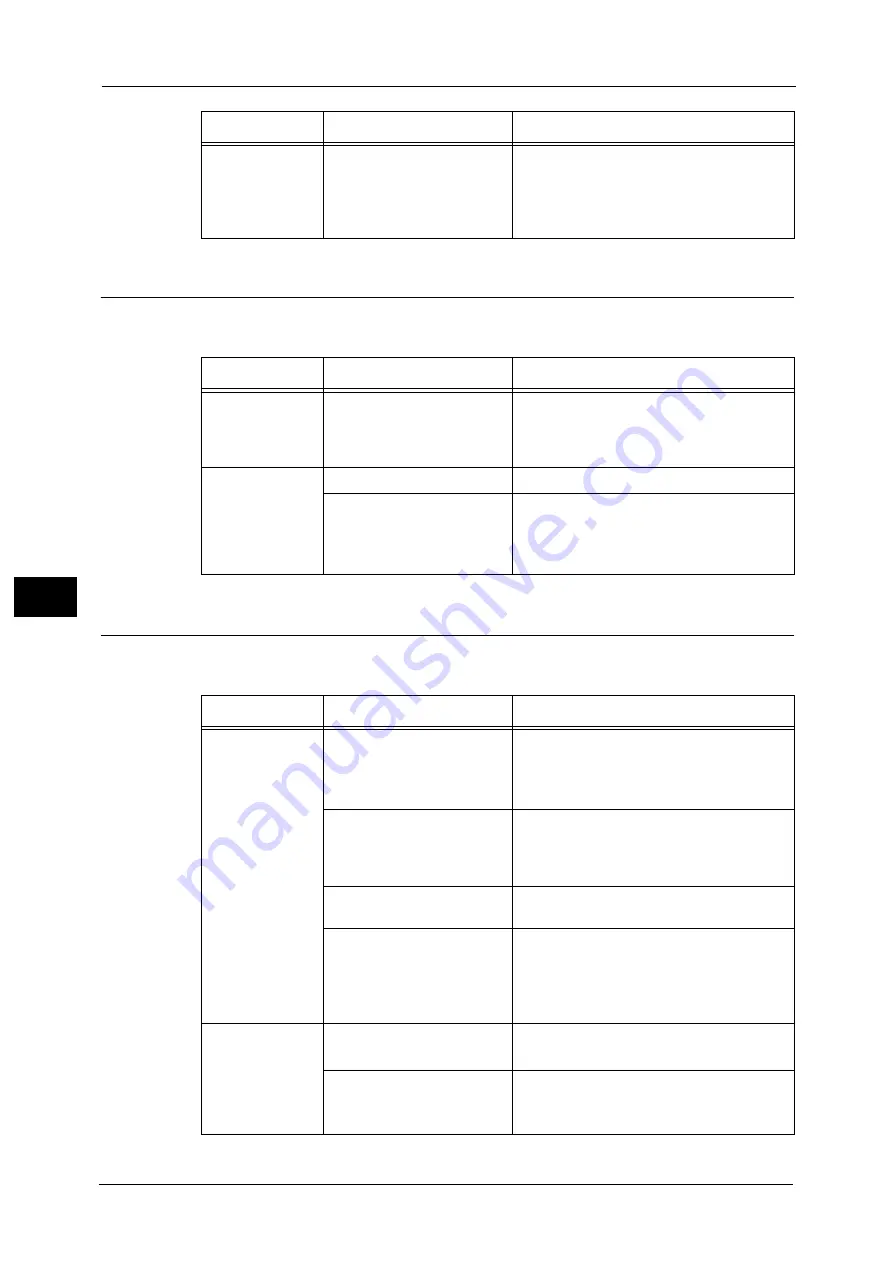
22 Problem Solving
750
Pro
b
le
m
Solvin
g
22
Unable to Send E-mail
If you cannot send a scanned document using the E-mail feature, identify the symptom in
the following table to perform the remedy.
The Image is not What was Expected
If the image is not what was expected, identify the symptom in the following table to
perform the remedy.
Unable to send
data over the
network.
(Continued)
The SMB port number is
blocked.
Check the destination server, the router
between the machine and the server, virus
scanning software on the destination server,
and firewall to confirm whether the SMB port
is blocked or not.
Symptom
Cause
Remedy
A Transmission
Report - Job
Undelivered is
output.
Unable to transmit because
of an error.
Check the Transmission Results in the
Transmission Report - Job Undelivered. If the
error code is displayed, refer to "Error Code"
(P.762).
Unable to send e-
mail.
The mail address is incorrect.
Enter the correct mail address.
The data size exceeded the
maximum e-mail size.
Change the maximum e-mail size, or lower
the resolution.
Refer to "Maximum Total Data Size" (P.507), or "Layout
Adjustment" (P.289).
Symptom
Cause
Remedy
The image is dirty. The document glass or the
document cover is soiled.
Clean the document glass or the document
cover.
Refer to "Cleaning the Document Cover and Document
Glass" (P.679).
The document is a
transparent type such as a
transparency film.
If the document is transparent, dirt on the
document cover may be copied on the image.
Place a white sheet of paper on top of the
document when scanning.
The document is colored,
rough, or a blueprint.
Adjust the copy density or image quality
when scanning.
The document is glossy
printing paper.
Glossy printing paper easily sticks to the
document glass, and shadows are sometimes
scanned, soiling the image. Place a
transparency film under the document when
scanning.
The image is too
dark, or too light.
The scan density is set to
[Darken] or [Lighten].
Adjust the scan density.
Refer to "Advanced Settings" (P.285).
The setting for [Original Type]
is inappropriate for the
document.
Select the image quality appropriate for the
document.
Refer to "Advanced Settings" (P.285).
Symptom
Cause
Remedy
Summary of Contents for Versant 80 Press
Page 1: ...User Guide Versant 80 Press ...
Page 18: ...18 Index 1007 ...
Page 159: ...Image Quality 159 Copy 4 2 Select a button to adjust the color tone ...
Page 214: ...4 Copy 214 Copy 4 ...
Page 304: ...5 Scan 304 Scan 5 ...
Page 382: ...11 Job Status 382 Job Status 11 ...
Page 562: ...14 CentreWare Internet Services Settings 562 CentreWare Internet Services Settings 14 ...
Page 580: ...16 E mail Environment Settings 580 E mail Environment Settings 16 ...
Page 618: ...18 Encryption and Digital Signature Settings 618 Encryption and Digital Signature Settings 18 ...
Page 916: ...22 Problem Solving 916 Problem Solving 22 ...
Page 1018: ...1018 Index ...
















































