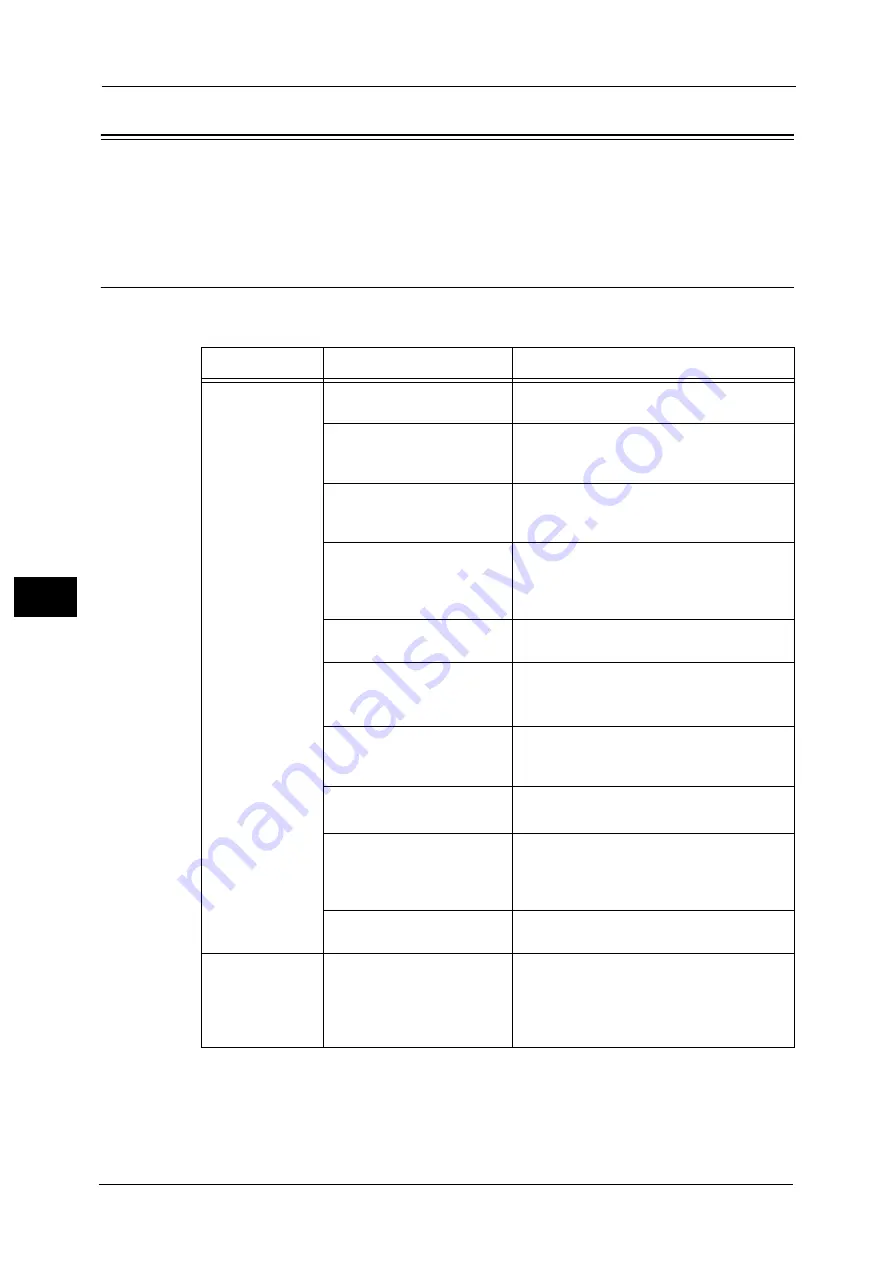
22 Problem Solving
744
Pro
b
le
m
Solvin
g
22
Trouble during Printing
This section describes how to resolve print problems.
For information on the troubleshooting when printing via Print Server, refer to User Guide attached to Print Server connected
to the machine.
Unable to Print
If you cannot print a document, identify the symptom in the following table to perform the
remedy.
Symptom
Cause
Remedy
Data remains in
the printer icon.
The machine is not powered
on.
Switch the main power and power on.
The network cable is
disconnected from the
computer.
Connect the network cable to the computer.
The network cable is
disconnected from the
machine.
Connect the network cable to the machine.
Refer to "Interface Cables" (P.68).
The print mode is [Off-line] on
the machine.
Press the <Machine Status> button to check
the [Print Mode] on the [Machine Status]
screen. If [Print Mode] is set to [Off-line],
select [On-line].
An error occurred in the
machine.
Check the error details and take an
appropriate action.
The IP address or SMB
network path is not correctly
set.
Set the correct IP address or SMB network
path.
Refer to "Printer Environment Settings" (P.563).
The network between the
computer and machine is
abnormal.
Check with your network administrator.
The port is not enabled.
Enable the port.
Refer to "Port Settings" (P.468).
The hard disk space of the
machine is insufficient.
Delete unnecessary data such as stored
documents (Charge Print, Private Charge
Print, and Secure Print) in folders to increase
free space.
The machine is connected to
multiple computers.
Wait for a while, and then try printing again.
Nonsensical
characters
(symbols) are
printed in large
numbers.
A print driver provided by
other company is used.
Use the appropriate print driver. Check the
property screen of the print driver to confirm
that Multi-model Print Driver 2 is displayed
for the driver name on the [Advanced] tab.
Summary of Contents for Versant 80 Press
Page 1: ...User Guide Versant 80 Press ...
Page 18: ...18 Index 1007 ...
Page 159: ...Image Quality 159 Copy 4 2 Select a button to adjust the color tone ...
Page 214: ...4 Copy 214 Copy 4 ...
Page 304: ...5 Scan 304 Scan 5 ...
Page 382: ...11 Job Status 382 Job Status 11 ...
Page 562: ...14 CentreWare Internet Services Settings 562 CentreWare Internet Services Settings 14 ...
Page 580: ...16 E mail Environment Settings 580 E mail Environment Settings 16 ...
Page 618: ...18 Encryption and Digital Signature Settings 618 Encryption and Digital Signature Settings 18 ...
Page 916: ...22 Problem Solving 916 Problem Solving 22 ...
Page 1018: ...1018 Index ...
















































