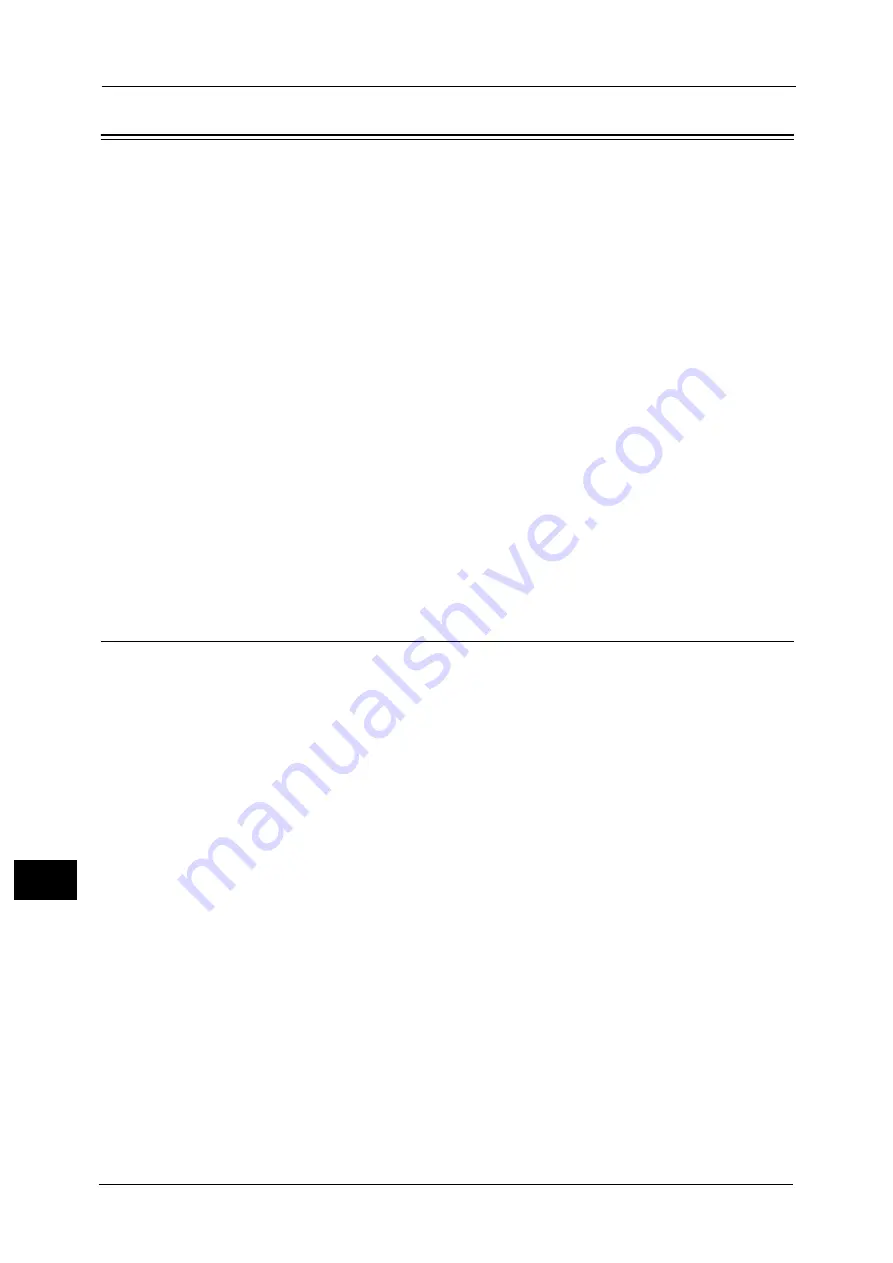
13 Tools
468
Too
ls
13
Connectivity & Network Setup
In [Connectivity & Network Setup], you can configure settings related to the Connectivity &
Network feature.
For information on Connectivity and Network Settings, refer to "Printer Environment Settings" (P.563) or "E-mail
Environment Settings" (P.573).
If you use CentreWare Internet Services, more detailed settings are possible. For more information, refer to "CentreWare
Internet Services Settings" (P.555).
1
On the [Tools] screen, select [Connectivity & Network Setup].
For the method of displaying the [Tools] screen, refer to "System Settings Procedure" (P.404).
2
Select an item to set or change.
Port Settings
Set the interface of the machine connected to a client. In [Port Settings], you can configure
the following settings.
Important •
For LPD, Port9100, and HTTP-SSL/TLS do not use a number that is the same as a port number of
another port.
For a port that uses HTTP (IPP, Internet Services (HTTP), UPnP Discovery, SOAP, WebDAV, and Web
Services on Devices (WSD)), do not use a number that is the same as a port number of LPD, Port9100,
and HTTP-SSL/TLS.
Furthermore, if any of the above are set to one of the port numbers indicated below, operation may
no longer be performed properly depending on the setting conditions of the port:
25, 139, 427, 445, 631, 15000
•
Only LPD, Port9100, SNMP and Internet Services (HTTP) ports are available for Ethernet 2 when two
Ethernet interfaces are used.
•
Secondary Ethernet (optional) does not support IPP and Google Cloud Print ports. Print submission
of Google Cloud Print via Ethernet 2 is not available.
For information on HTTP-SSL/TLS port, refer to "HTTP - SSL/TLS Port Number" (P.486).
You can configure the Google Cloud Print port settings in CentreWare Internet Services. For more information, refer to the
help of CentreWare Internet Services.
Important •
To display the online help for CentreWare Internet Services, users need to have the environment to
connect to the Internet. The communication fee shall be borne by you.
USB
Port Status
Select [Enabled] to use a USB interface.
Summary of Contents for Versant 80 Press
Page 1: ...User Guide Versant 80 Press ...
Page 18: ...18 Index 1007 ...
Page 159: ...Image Quality 159 Copy 4 2 Select a button to adjust the color tone ...
Page 214: ...4 Copy 214 Copy 4 ...
Page 304: ...5 Scan 304 Scan 5 ...
Page 382: ...11 Job Status 382 Job Status 11 ...
Page 562: ...14 CentreWare Internet Services Settings 562 CentreWare Internet Services Settings 14 ...
Page 580: ...16 E mail Environment Settings 580 E mail Environment Settings 16 ...
Page 618: ...18 Encryption and Digital Signature Settings 618 Encryption and Digital Signature Settings 18 ...
Page 916: ...22 Problem Solving 916 Problem Solving 22 ...
Page 1018: ...1018 Index ...






























