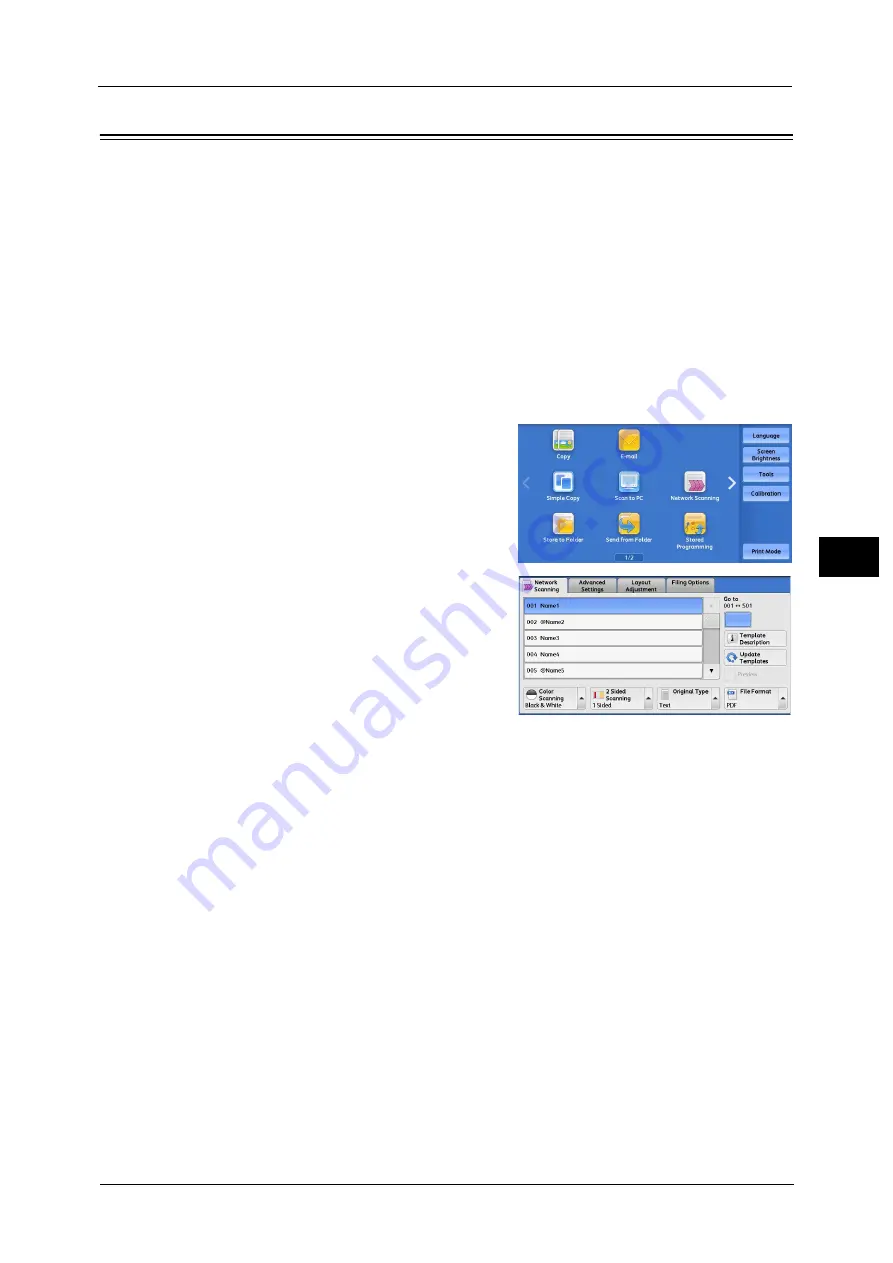
Network Scanning
259
Sca
n
5
Network Scanning
This section describes the procedure to select features on the [Network Scanning] screen. On
the [Network Scanning] screen, you can scan documents after specifying a file (job
template) saving scanning conditions, information on the forwarding destination server,
and others.
This feature creates job templates on a computer using CentreWare Internet Services.
Scanned data is converted to the format specified in a job template, and is automatically
sent to a server. The machine allows you to automatically retrieve job templates stored in a
server. The following describes features available on the [Network Scanning] tab.
Note
•
If characters not supported by the machine are used in names or descriptions of job templates, the
characters will not be displayed or will be garbled on the screen. For information on characters
available for use, refer to "Notes and Restrictions on the Use of the Machine" (P.981).
Important •
To display the online help for CentreWare Internet Services, users need to have the environment to
connect to the Internet. The communication fee shall be borne by you.
1
Select [Network Scanning] on the Services
Home screen.
Note
•
WSD stands for Web Services on Devices.
2
Select a job template, and then select a feature
on the [Network Scanning] screen.
Job Template
Select a default job template for the scan job.
The default job template is used as a base template when a new template is created on
CentreWare Internet Services. This template cannot be deleted. It can be edited and
returned to the factory-default template only by the system administrator.
For information on how to use CentreWare Internet Services, refer to the help of CentreWare Internet Services.
Important •
To display the online help for CentreWare Internet Services, users need to have the environment to
connect to the Internet. The communication fee shall be borne by you.
Go to
Use the numeric keypad to enter a 3-digit job template number. The job template then
appears at the top of the list.
Template Description
Displays the [Template Description] screen on which you can view the description of the job
template. This button is displayed only when the description has been added to a job
template.
Summary of Contents for Versant 80 Press
Page 1: ...User Guide Versant 80 Press ...
Page 18: ...18 Index 1007 ...
Page 159: ...Image Quality 159 Copy 4 2 Select a button to adjust the color tone ...
Page 214: ...4 Copy 214 Copy 4 ...
Page 304: ...5 Scan 304 Scan 5 ...
Page 382: ...11 Job Status 382 Job Status 11 ...
Page 562: ...14 CentreWare Internet Services Settings 562 CentreWare Internet Services Settings 14 ...
Page 580: ...16 E mail Environment Settings 580 E mail Environment Settings 16 ...
Page 618: ...18 Encryption and Digital Signature Settings 618 Encryption and Digital Signature Settings 18 ...
Page 916: ...22 Problem Solving 916 Problem Solving 22 ...
Page 1018: ...1018 Index ...






























