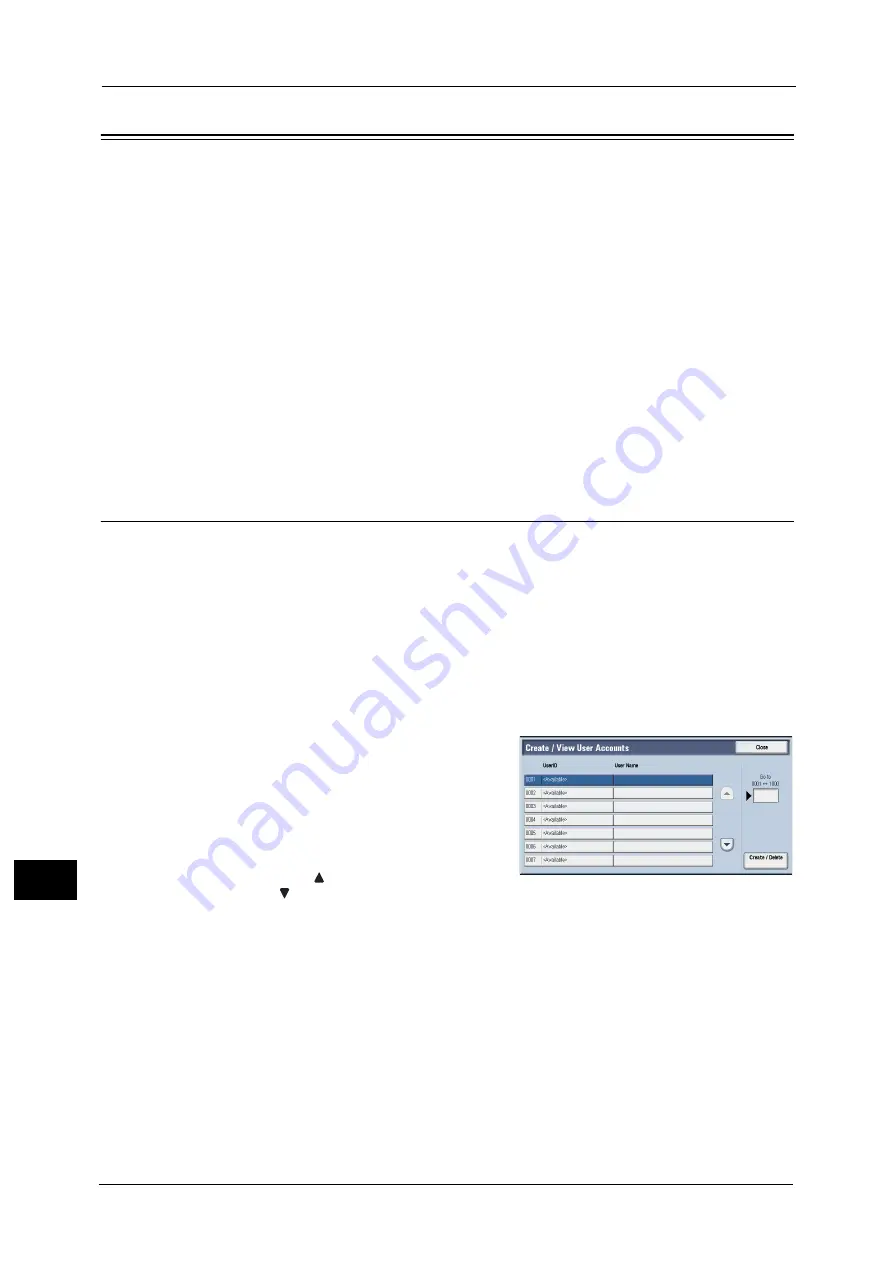
13 Tools
536
Too
ls
13
Accounting
In [Accounting], you can register the users that will use the machine, and set the operation
settings of the Accounting feature.
For more information about this feature, refer to "Authentication and Accounting Features" (P.637).
1
On the [Tools] screen, select [Accounting].
For the method of displaying the [Tools] screen, refer to "System Settings Procedure" (P.404).
2
Select an item to set or change.
Create/View User Accounts
To enable the Accounting feature, register user IDs and user names to authenticate
registered users.
You can set a limit on the number of pages for each user of the machine. You can also check
the cumulative number of pages for each user registered. Up to 1,000 user data can be
registered. The settings described here are identical with [Create/View User Accounts] under
[Authentication] of [Authentication/Security Settings].
Important •
Before registering users, refer to "Accounting Type" (P.540) and set the Accounting Type you use.
Note
•
This item does not appear when [Network Accounting] is selected in "Accounting Type" (P.540).
1
Select [Create/View User Accounts].
2
Select a [User ID] for which you want to
register a user, and then select [Create/Delete].
Note
•
A 4-digit number displayed on the left of
each User ID is a user control number.
•
Selecting a line displayed as [<Available>]
displays a screen to enter User ID. Enter a
User ID, and then select [Save].
•
Select [
] to display the previous screen or
[
] to display the next screen.
•
Entering a 4-digit User ID number with the numeric keypad displays the specified number at the top
of the column.
3
Select any item, and set it.
4
Select [Close].
User ID
Enter a user ID to use the machine. Up to 32 single-byte characters are allowed.
User Name
Set a user name. Up to 32 single-byte characters are allowed.
For information about how to enter characters, refer to "Entering Text" (P.90).
Summary of Contents for Versant 80 Press
Page 1: ...User Guide Versant 80 Press ...
Page 18: ...18 Index 1007 ...
Page 159: ...Image Quality 159 Copy 4 2 Select a button to adjust the color tone ...
Page 214: ...4 Copy 214 Copy 4 ...
Page 304: ...5 Scan 304 Scan 5 ...
Page 382: ...11 Job Status 382 Job Status 11 ...
Page 562: ...14 CentreWare Internet Services Settings 562 CentreWare Internet Services Settings 14 ...
Page 580: ...16 E mail Environment Settings 580 E mail Environment Settings 16 ...
Page 618: ...18 Encryption and Digital Signature Settings 618 Encryption and Digital Signature Settings 18 ...
Page 916: ...22 Problem Solving 916 Problem Solving 22 ...
Page 1018: ...1018 Index ...






























