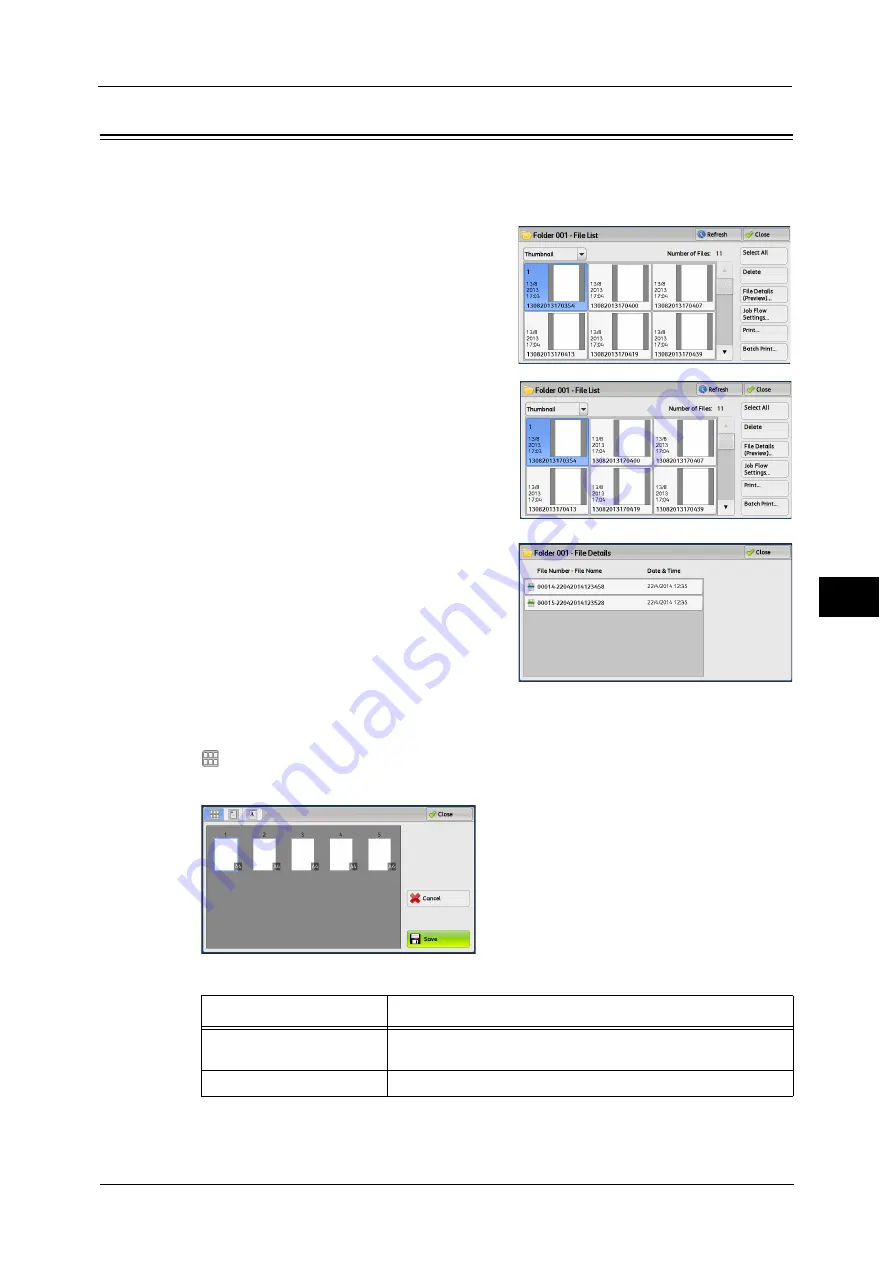
Checking File Details
311
Sen
d
f
rom
F
o
ld
er
6
Checking File Details
You can preview the selected file to check its details.
Note
•
Monochrome images with high gradation levels may appear bluish when previewed.
1
Select a file and [File Details (Preview)] on the
[Folder - File List] screen.
2
Click [File Details (Preview)...].
3
When you select multiple files, select a file to
check details.
4
Select any option.
(Thumbnailed view)
A previewed image is displayed in a thumbnailed view.
In the thumbnailed view, the following operations are available.
Note
•
Drag or flick the screen vertically to switch the screen to be displayed. For information on how to
drag or flick, refer to "Touch Screen" (P.88).
Feature
Operation
Switching pages on the
preview area
Drag or flick the preview area up and down.
Displaying the entire view
Tap a thumbnail.
Summary of Contents for Versant 80 Press
Page 1: ...User Guide Versant 80 Press ...
Page 18: ...18 Index 1007 ...
Page 159: ...Image Quality 159 Copy 4 2 Select a button to adjust the color tone ...
Page 214: ...4 Copy 214 Copy 4 ...
Page 304: ...5 Scan 304 Scan 5 ...
Page 382: ...11 Job Status 382 Job Status 11 ...
Page 562: ...14 CentreWare Internet Services Settings 562 CentreWare Internet Services Settings 14 ...
Page 580: ...16 E mail Environment Settings 580 E mail Environment Settings 16 ...
Page 618: ...18 Encryption and Digital Signature Settings 618 Encryption and Digital Signature Settings 18 ...
Page 916: ...22 Problem Solving 916 Problem Solving 22 ...
Page 1018: ...1018 Index ...
















































