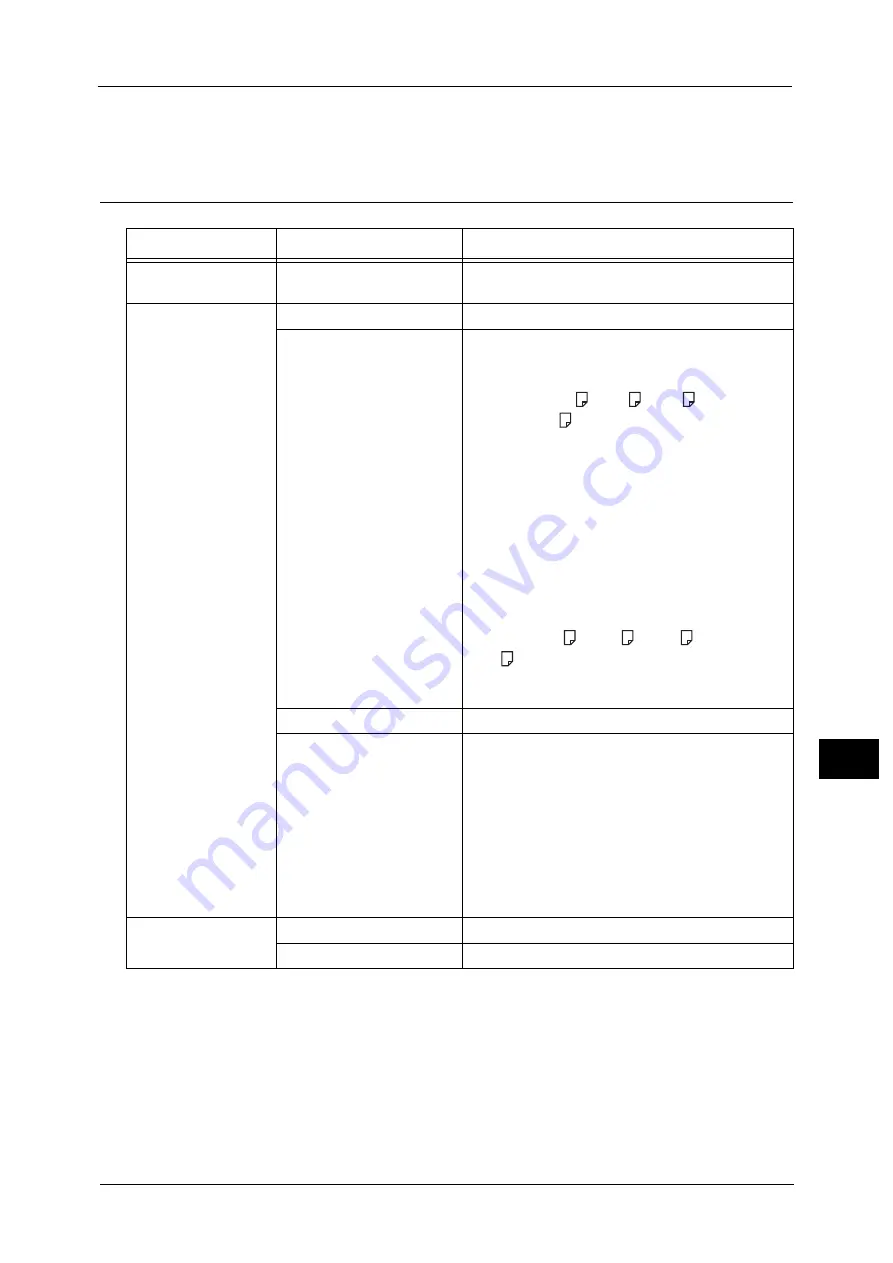
Selecting the Printing Options
355
M
e
dia
P
rin
t (
T
ext
an
d P
h
ot
os
)
10
•
The features displayed on the [Media Print - Photos] and [Advanced Settings] screens may vary
depending on the combination of the optional components installed on the machine.
Media Print - Text
Note
•
When you select a paper size smaller than the document size, the document image is automatically
reduced. When you select a paper size larger than the document size, the document is printed at its
original size.
•
The features displayed on the [Media Print - Text] and [Advanced Settings] screens may vary
depending on the combination of the optional components installed on the machine.
Tab
Item
Setting Value
-
Quantity
Specify the number of print sets in the range of 1 -
999, using the numeric keypad.
Media Print Text
Output Color
Color, Black & White
Paper Supply
Trays 1-3, 5, 6 (optional), 7 (optional)
Note
•
Select [Auto Select] or the tray in which any of
the following sizes of paper is loaded: A3, B4,
A4, A4
, B5, B5
, A5, A5
8.5 x 11", 8.5 x
11"
, 8.5 x 14", 11 x 17"
•
When you select [Auto Select], the machine
automatically selects a tray that contains the
same size of paper as the document, and prints
the document at its original size.
•
When the desired tray is not displayed, select
[More], and on the screen displayed, select the
tray.
When you select [More] and then [Bypass], you can
set [Paper Size] and [Paper Type].
z
Paper Size
Select the paper size to be used from the list:
A3, B4, A4, A4
, B5, B5
, A5, A5
, 8.5 x 11", 8.5 x
11"
, 8.5 x 14", 11 x 17"
z
Paper Type
Select the paper type to be used from the list.
2 Sided Printing
Off, Long Edge Flip, Short Edge Flip
Staple
Specify the stapling/punching positions.
When the desired stapling/punching positions are not
displayed, select [More].
Important •
If you select and print multiple documents, all
of the documents are stapled together. To
staple only one document, print only that
document.
Note
•
The message screen informing the maximum
number of pages for the stapling feature is
displayed when Staple is selected.
Advanced Settings
Pages per Side
Off, 2 Pages, 4 Pages
Bitmap Smoothing
Off, On
Summary of Contents for Versant 80 Press
Page 1: ...User Guide Versant 80 Press ...
Page 18: ...18 Index 1007 ...
Page 159: ...Image Quality 159 Copy 4 2 Select a button to adjust the color tone ...
Page 214: ...4 Copy 214 Copy 4 ...
Page 304: ...5 Scan 304 Scan 5 ...
Page 382: ...11 Job Status 382 Job Status 11 ...
Page 562: ...14 CentreWare Internet Services Settings 562 CentreWare Internet Services Settings 14 ...
Page 580: ...16 E mail Environment Settings 580 E mail Environment Settings 16 ...
Page 618: ...18 Encryption and Digital Signature Settings 618 Encryption and Digital Signature Settings 18 ...
Page 916: ...22 Problem Solving 916 Problem Solving 22 ...
Page 1018: ...1018 Index ...






























