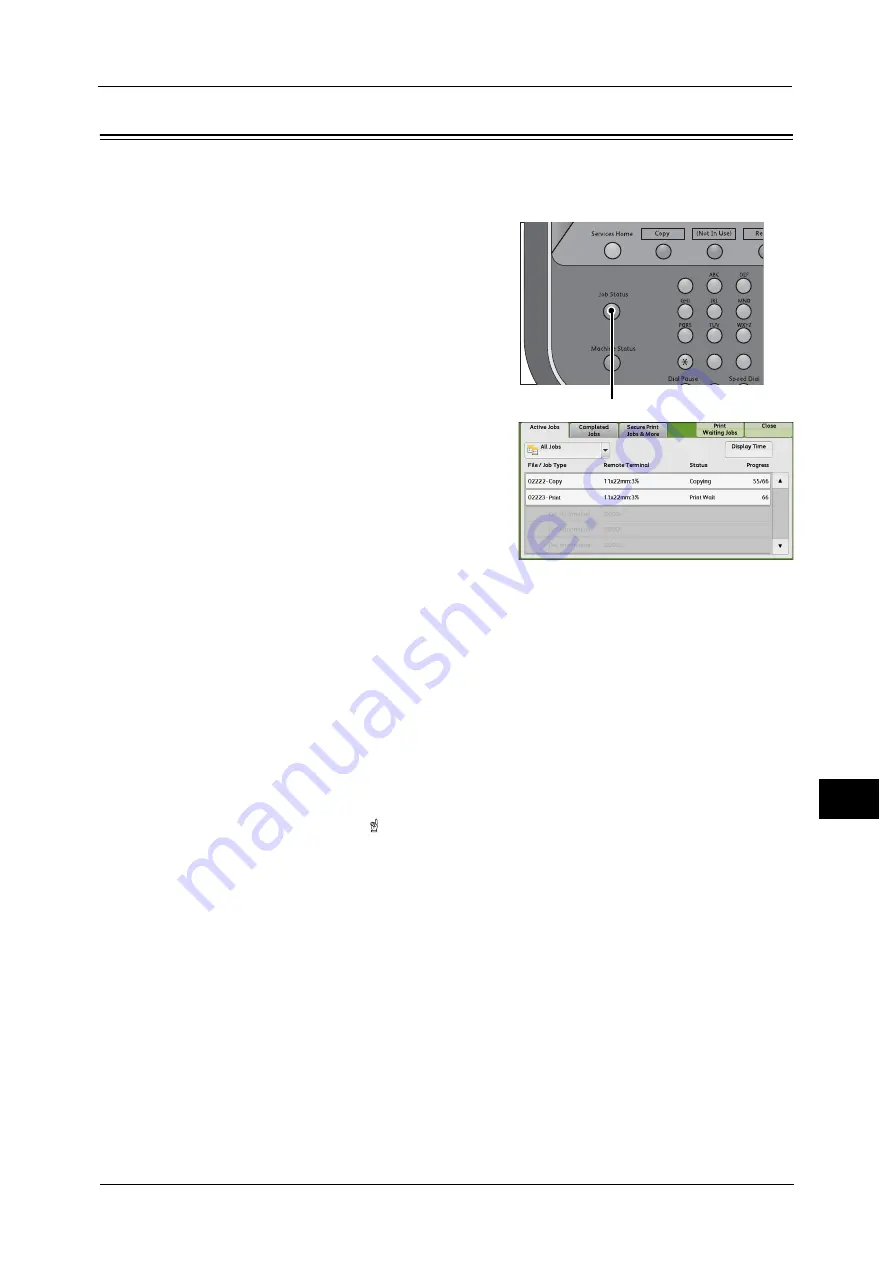
Checking Current/Pending Jobs
359
Job St
a
tu
s
11
Checking Current/Pending Jobs
This section describes how to check current or pending jobs. On the status screen, you can
cancel or preferentially execute jobs.
1
Press the <Job Status> button.
2
Select the job to be canceled or preferentially
executed.
Note
•
Scroll the list by drag or flick operation to
switch the screen to be displayed. For
information on how to drag or flick, refer to
"Touch Screen" (P.88).
•
From the drop-down menu, you can select
and display the desired type of jobs
3
Select [Delete] or [Promote Job].
Print Waiting Jobs
Prints the jobs that are waiting to be output or resumed.
For more information, refer to "Printing Pending Jobs" (P.380).
Delete
Cancels the current or pending job.
Promote Job
Preferentially executes the selected job.
If you select this button, [ ] appears under the [Status] of the selected job.
Delete
Stops processing the job.
Last Original
Select this button to end scanning of documents. The job is then executed.
Next Original
Select this button when you have another document to scan.
Start
Resumes the suspended job.
Change Quantity
Displays the [Change Quantity] screen on which you can change the number of copies
entered before. Enter a new quantity using the numeric keypad.
1
2
3
4
5
6
7
8
9
0
#
<Job Status> button
Summary of Contents for Versant 80 Press
Page 1: ...User Guide Versant 80 Press ...
Page 18: ...18 Index 1007 ...
Page 159: ...Image Quality 159 Copy 4 2 Select a button to adjust the color tone ...
Page 214: ...4 Copy 214 Copy 4 ...
Page 304: ...5 Scan 304 Scan 5 ...
Page 382: ...11 Job Status 382 Job Status 11 ...
Page 562: ...14 CentreWare Internet Services Settings 562 CentreWare Internet Services Settings 14 ...
Page 580: ...16 E mail Environment Settings 580 E mail Environment Settings 16 ...
Page 618: ...18 Encryption and Digital Signature Settings 618 Encryption and Digital Signature Settings 18 ...
Page 916: ...22 Problem Solving 916 Problem Solving 22 ...
Page 1018: ...1018 Index ...






























