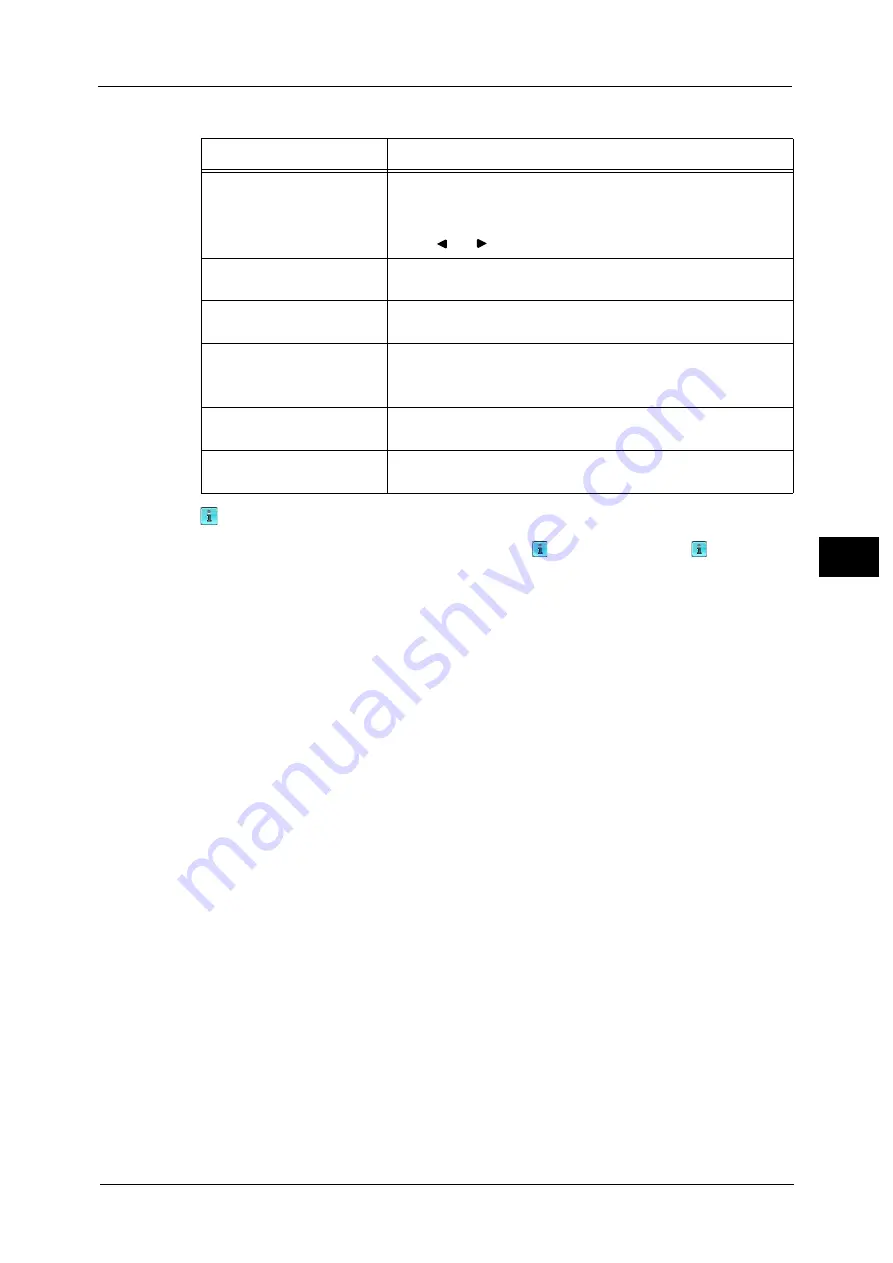
Operations during Scanning
227
Sca
n
5
In the entire view, the following operations are available.
When an output does not match a preview image,
is displayed. Pressing
enables you
to confirm the detailed information.
When Microsoft
®
Word or Microsoft
®
Excel
®
is selected for file format and [Auto Upright
Orientation] is set for [Page Orientation], the message regarding [Auto Upright Orientation]
is displayed.
When PDF, DocuWorks, or XPS is selected for file format, the items which are not reflected
in a preview image are displayed. The items are as follows:
Note
•
This is not displayed while you are dragging, scrolling, or rotating the image or page.
z
MRC High Compression
Displayed when [On] is set for [MRC High Compression] on the [File Format] screen.
z
Specific Color
Displayed when [Specific Color] is selected.
z
Auto Upright Orientation
Displayed when [PDF], [DocuWorks], or [XPS] is set for [File Format], when [Auto Upright
Orientation] is set for [Searchable - Page Orientation], and when [Searchable] is set for
[Searchable Text].
Note
•
XPS stands for XML Paper Specifications.
For information on how to set [Searchable - Page Orientation], refer to "Searchable - Page Orientation" (P.505).
Feature
Operation
Switching pages
z
Drag or flick the preview area side to side.
Note
•
Drag or flick the preview area except for the information area,
page switching buttons, and thumbnailed bar.
z
Tap [ ] or [ ] of the page switching buttons.
Displaying previous and next
pages
Tap a previous or next page.
Enlarging an image
(Enlarged view)
Double-tap a preview image.
Switching the page switching
buttons and thumbnailed bar
Tap the preview area.
Note
•
Tap the preview area except for the information area, page
switching buttons, and thumbnailed bar.
Scrolling the thumbnailed
bar
Drag or flick the thumbnailed bar side to side.
Displaying a page from the
thumbnailed bar
Tap a thumbnail on the thumbnailed bar.
Summary of Contents for Versant 80 Press
Page 1: ...User Guide Versant 80 Press ...
Page 18: ...18 Index 1007 ...
Page 159: ...Image Quality 159 Copy 4 2 Select a button to adjust the color tone ...
Page 214: ...4 Copy 214 Copy 4 ...
Page 304: ...5 Scan 304 Scan 5 ...
Page 382: ...11 Job Status 382 Job Status 11 ...
Page 562: ...14 CentreWare Internet Services Settings 562 CentreWare Internet Services Settings 14 ...
Page 580: ...16 E mail Environment Settings 580 E mail Environment Settings 16 ...
Page 618: ...18 Encryption and Digital Signature Settings 618 Encryption and Digital Signature Settings 18 ...
Page 916: ...22 Problem Solving 916 Problem Solving 22 ...
Page 1018: ...1018 Index ...






























