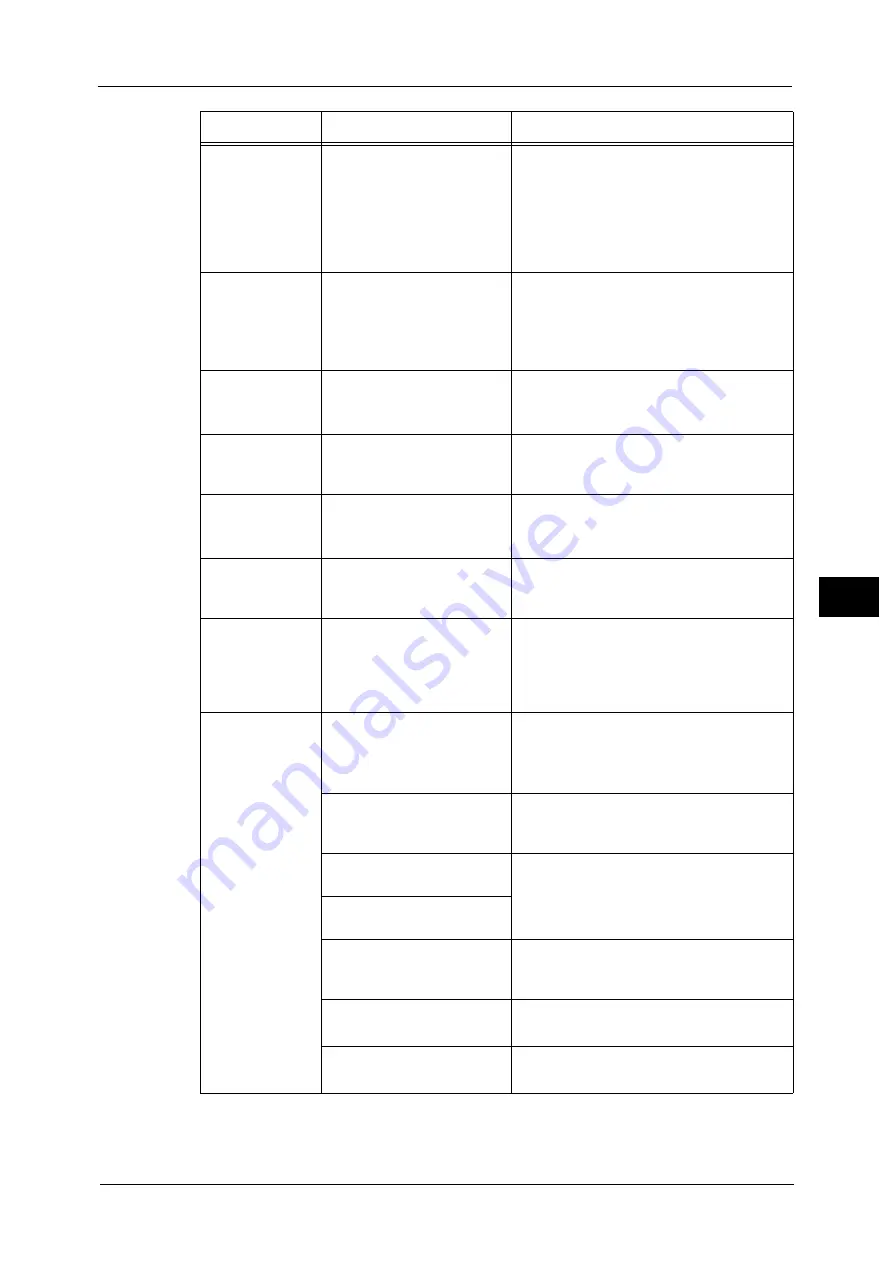
Machine Trouble
731
Pro
b
le
m
Solvin
g
22
Printed sheets
output to a tray
stick together.
The printed sheets of
especially coated or
heavyweight paper are more
prone to stick together in
environments with high
temperatures or when a large
number of sheets are output.
For the Offset Catch Tray, you can prevent
this problem by adjusting the air volume of
the Catch Tray Fan (optional). For
information on how to adjust air volume,
refer to the user documentation attached to
the Catch Tray Fan.
A document is not
printed although
you sent a print
job for the High
Capacity Feeder.
Is the specified size paper
loaded in the tray?
Follow the instructions displayed to load
paper of the correct size, and then try again.
Refer to "Loading Paper in Tray 6 (HCF B1)" (P.107) or
"Loading Paper in Tray 6 (HCF B1-S)/Trays 6 and 7
(High Capacity Feeder C3-DS)" (P.109).
Paper is not fed
from Tray 6 or 7.
Are the weight switch buttons
set to the weight of the
paper?
For paper exceeding 256 gsm, set the weight
switch buttons to the heavier weight group.
Refer to "About Weight Switch Buttons" (P.121).
Tray 6 or 7 cannot
be selected on the
control panel.
Is the power breaker switch
on the side of the High
Capacity Feeder turned off?
Turn on the power breaker switch.
Refer to "Product Overview" (P.53).
Unsatisfactory
print quality.
A probable cause is an image
defect.
Resolve the problem by referring to "Image
Quality Trouble".
Refer to "Image Quality Trouble" (P.734).
Unable to print
text correctly.
(Text is garbled.)
Non-standard fonts are used
for printing.
Check the application or print driver settings.
Unable to insert
or remove a paper
tray.
Did you open a cover or turn
the machine off during
printing?
Do not forcibly insert or remove the paper
tray. Switch off the power. In a few seconds,
switch on the power. When the machine is
ready to receive data, insert or remove the
paper tray.
Unable to copy
with the specified
size.
Is the document glass or the
document cover dirty?
Clean the document glass and the document
cover.
Refer to "Cleaning the Document Cover and Document
Glass" (P.679).
Is the document a
transparent type such as a
transparency film?
Place the document on the document glass,
and place a white sheet on top of the
document when copying.
Is the document in the correct
position?
Load the document correctly.
Refer to "Copying Procedure" (P.126).
Is the document loaded
correctly?
Are the document guides on
the document feeder set in
the correct positions?
Adjust the document guide positions.
Refer to "Copying Procedure" (P.126).
Is the document folded?
Unfold and correctly load the document.
Refer to "Copying Procedure" (P.126).
Is the document a non-
standard size?
Specify the document size.
Refer to "Copying Procedure" (P.126).
Symptom
Cause
Remedy
Summary of Contents for Versant 80 Press
Page 1: ...User Guide Versant 80 Press ...
Page 18: ...18 Index 1007 ...
Page 159: ...Image Quality 159 Copy 4 2 Select a button to adjust the color tone ...
Page 214: ...4 Copy 214 Copy 4 ...
Page 304: ...5 Scan 304 Scan 5 ...
Page 382: ...11 Job Status 382 Job Status 11 ...
Page 562: ...14 CentreWare Internet Services Settings 562 CentreWare Internet Services Settings 14 ...
Page 580: ...16 E mail Environment Settings 580 E mail Environment Settings 16 ...
Page 618: ...18 Encryption and Digital Signature Settings 618 Encryption and Digital Signature Settings 18 ...
Page 916: ...22 Problem Solving 916 Problem Solving 22 ...
Page 1018: ...1018 Index ...
















































