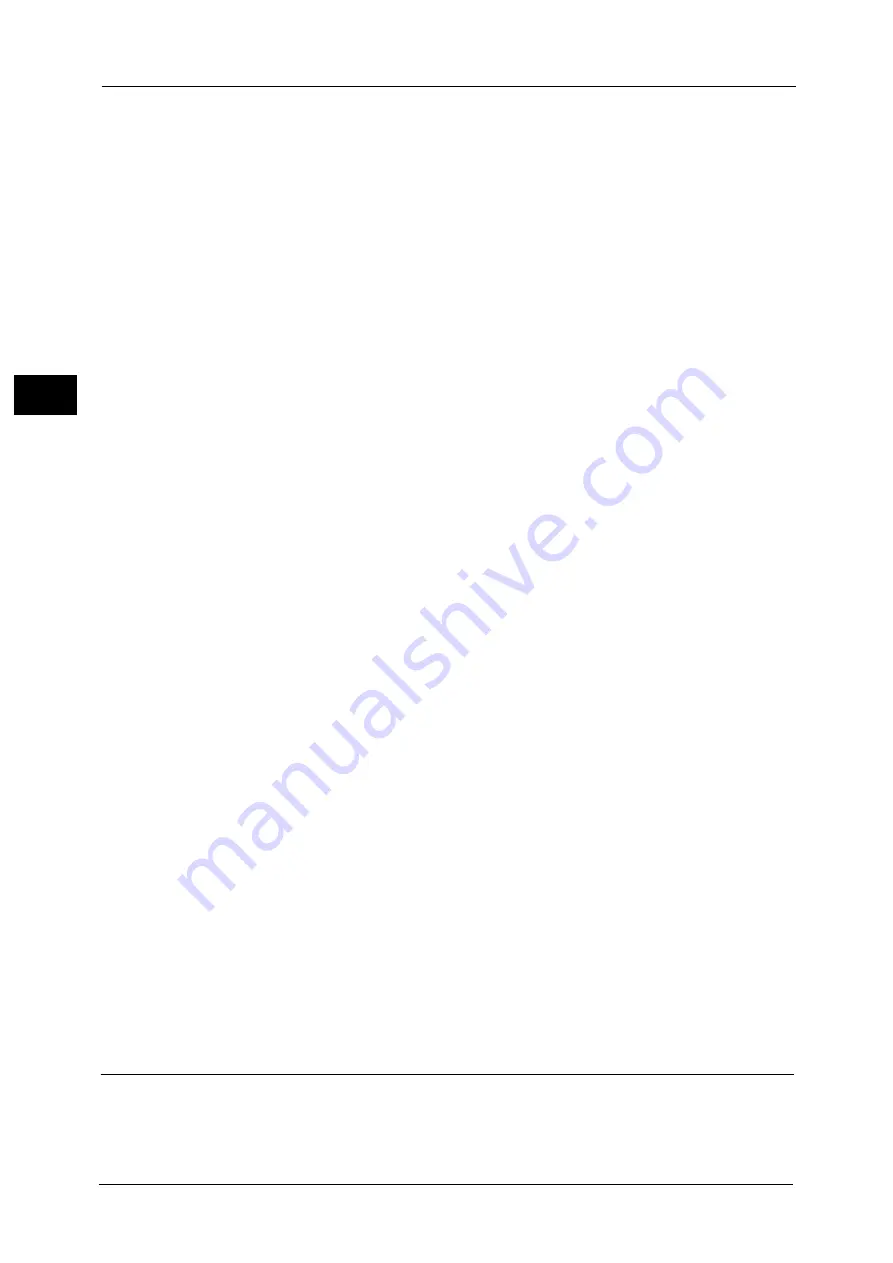
17 Scanner Environment Settings
594
S
ca
n
n
e
r En
v
iro
nmen
t Set
tin
g
s
17
2) Enter the system administrator's user ID with the numeric keypad or the keyboard
displayed on the screen, and select [Enter].
When a passcode is required, select [Next] and enter the system administrator's
passcode, and select [Enter].
Note
•
The default user ID is "11111".
•
The default passcode is "x-admin".
3) Select [Tools] on the Services Home screen.
2
Set the Login Type to Login to Remote Accounts.
1) Select [Authentication/Security Settings].
2) Select [Authentication].
3) Select [Login Type].
4) Select [Login to Remote Accounts], and then select [Save].
5) Select [Close].
6) Select [Close] repeatedly until the [Tools] screen is displayed.
3
Configure a remote authentication server to use.
You can select from [Kerberos (Windows 2000)], [Kerberos (Solaris)], [LDAP], [SMB], and
[Authentication Agent].
For information on the remote authentication server settings, refer to "Authentication System Setup" (P.481).
1) Select [System Settings].
2) Select [Connectivity & Network Setup].
3) Select [Remote Authentication/Directory Service].
4) Select [Authentication System Setup].
5) Select [Authentication System], and then select [Change Settings].
6) Select the remote authentication system to use, and then select [Save].
7) Select [Close].
Note
•
If an authentication setting is not configured on a remote authentication server selected, configure
settings under [Remote Authentication/Directory Service]. For [LDAP Server/Directory Service
Settings], a configuration is required regardless of a remote authentication server selected.
- For information on Kerberos Server Settings, refer to "Kerberos Server Settings" (P.481).
- For information on LDAP Server/Directory Service Settings, refer to "LDAP Server/Directory Service
- For information on SMB Server Settings, refer to "SMB Server Settings" (P.486).
4
Select [Close] repeatedly until the [Tools] screen is displayed.
5
Select [Close].
Note
•
Rebooting the machine may be required depending on the settings. When a message displayed on
the screen, follow the message and reboot the machine.
6
Print a configuration report to confirm that the SMB port is enabled and that TCP/IP is set
up correctly.
For information on how to print a configuration report, refer to "Print Reports" (P.622).
Step 4 Configuring Scan to My Folder
Configure the Scan to My Folder settings using CentreWare Internet Services.
1
Start CentreWare Internet Services.
Summary of Contents for Versant 80 Press
Page 1: ...User Guide Versant 80 Press ...
Page 18: ...18 Index 1007 ...
Page 159: ...Image Quality 159 Copy 4 2 Select a button to adjust the color tone ...
Page 214: ...4 Copy 214 Copy 4 ...
Page 304: ...5 Scan 304 Scan 5 ...
Page 382: ...11 Job Status 382 Job Status 11 ...
Page 562: ...14 CentreWare Internet Services Settings 562 CentreWare Internet Services Settings 14 ...
Page 580: ...16 E mail Environment Settings 580 E mail Environment Settings 16 ...
Page 618: ...18 Encryption and Digital Signature Settings 618 Encryption and Digital Signature Settings 18 ...
Page 916: ...22 Problem Solving 916 Problem Solving 22 ...
Page 1018: ...1018 Index ...






























