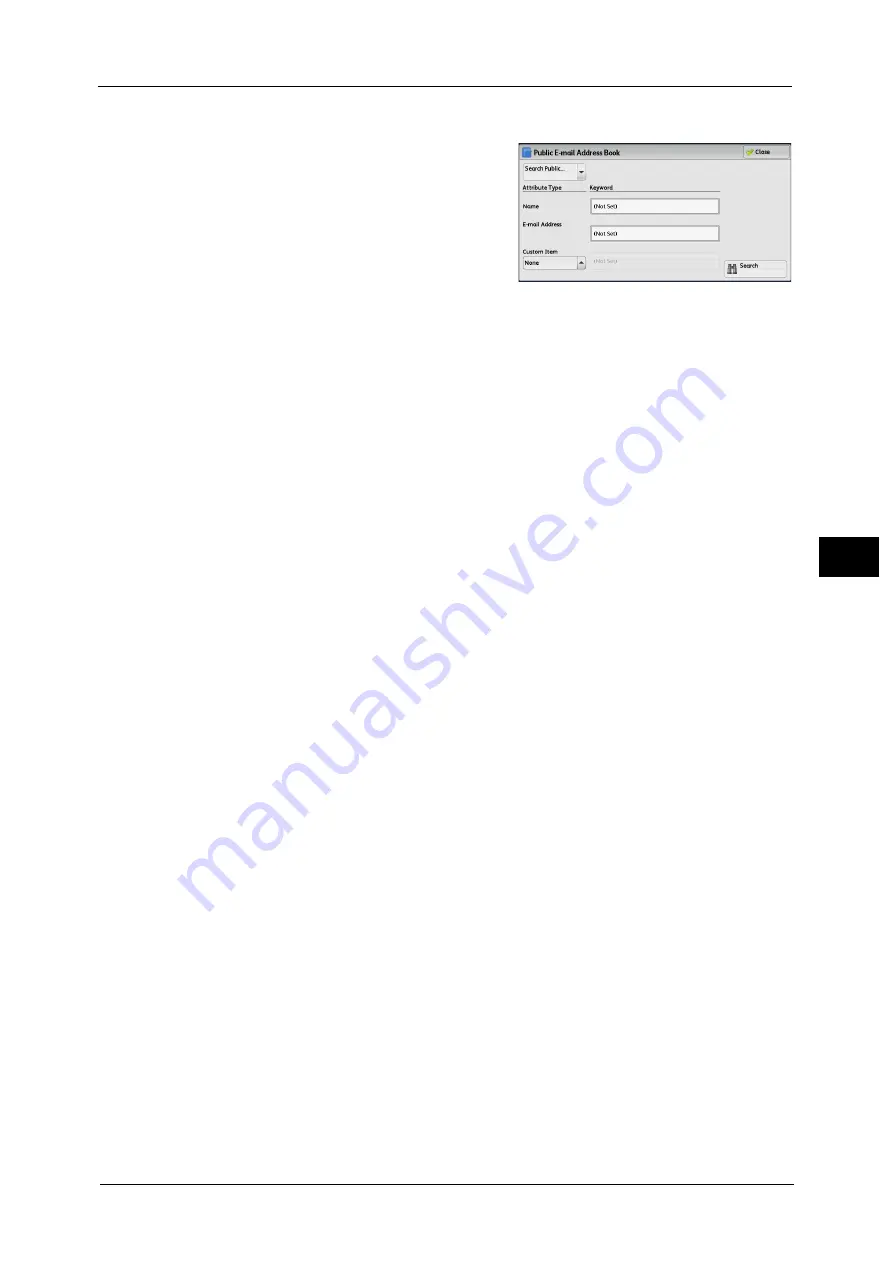
237
Sca
n
5
When [Search Public] or [Search Network] is Selected
1
Enter keywords to search for an address.
Note
•
The screen as shown on the right appears
when [Search Public] is selected.
•
When multiple keywords are used, the
address is searched with the AND clause.
For information on how to enter characters, refer to "Entering
Text" (P.90).
Name
Searches with a recipient name as a keyword. Selecting the field for [Name] under
[Keyword] displays the screen for entering the keyword. Up to 32 characters are allowed.
Example: John Smith
E-mail Address
Searches with an e-mail address as a keyword. Selecting the field for [E-mail Address] under
[Keyword] displays the screen for entering the keyword. Up to 128 characters are allowed.
Example: [email protected]
Custom Item
Select this option to search with a keyword item other than a recipient name and e-mail
address.
Select any option from [Custom Item] and then select the box under [Keyword] to display a
screen for entering a keyword. You can enter the keyword with up to 60 characters.
Note
•
You can select only one custom item.
z
None
No custom item is used for the keyword search.
z
Custom Item 1 (Telephone Number)
[Telephone Number] is set by default. When selected, a telephone number is used for the
keyword search.
z
Custom Item 2 (Office)
[Office] is set by default. When selected, an office name is used for the keyword search.
z
Custom Item 3 (Department)
[Department] is set by default. When selected, a department name is used for the
keyword search.
Attribute names of custom items differ depending on the setting of [Attribute Name of Custom Items 1, 2, and 3] in the
System Administration mode. For more information, refer to "Remote Authentication/Directory Service" (P.481).
Keyword
Select a keyword item, and then enter the keyword.
Search
The search starts. The searched results are listed on the screen.
Summary of Contents for Versant 80 Press
Page 1: ...User Guide Versant 80 Press ...
Page 18: ...18 Index 1007 ...
Page 159: ...Image Quality 159 Copy 4 2 Select a button to adjust the color tone ...
Page 214: ...4 Copy 214 Copy 4 ...
Page 304: ...5 Scan 304 Scan 5 ...
Page 382: ...11 Job Status 382 Job Status 11 ...
Page 562: ...14 CentreWare Internet Services Settings 562 CentreWare Internet Services Settings 14 ...
Page 580: ...16 E mail Environment Settings 580 E mail Environment Settings 16 ...
Page 618: ...18 Encryption and Digital Signature Settings 618 Encryption and Digital Signature Settings 18 ...
Page 916: ...22 Problem Solving 916 Problem Solving 22 ...
Page 1018: ...1018 Index ...
















































