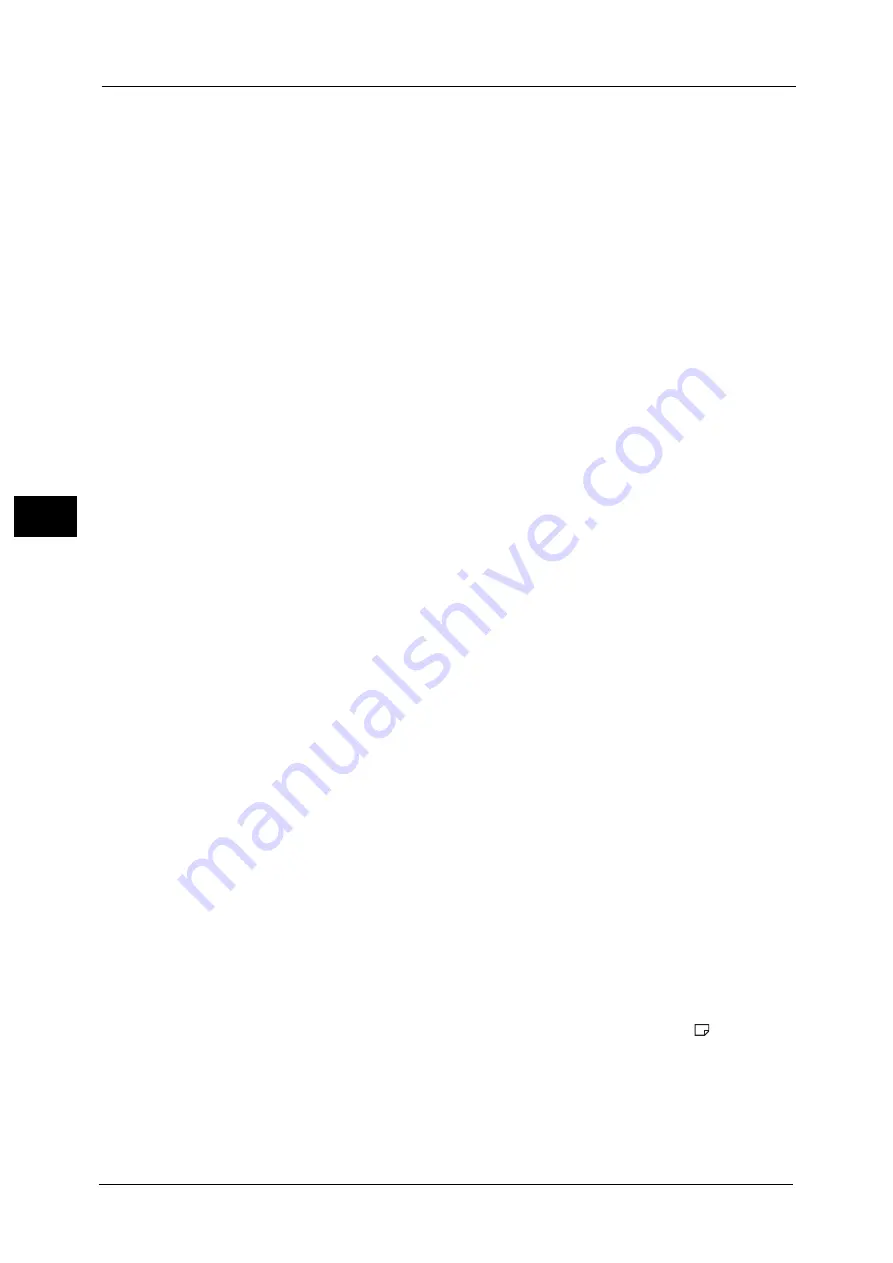
4 Copy
176
Co
py
4
z
Blank Cover
A blank sheet of paper is attached as the cover.
z
Print on Both
The first and second pages of the document are copied on both sides of the cover.
z
1 Sided Covers Print Outside
The first and the last pages of the document is copied on the front side of the cover.
z
Last Page on Back Cover
Select this check box to copy the image of the last document page onto the last page of
the copy sheets as a back cover. When you use [Divide Output] to divide a booklet into
subsets, the image of the last document page will be copied onto the last page of the last
subset.
Note
•
Depending on the number of pages in the original document, a blank page may be inserted before
the last page of a booklet.
Binding Shift
Displays the [Booklet Creation - Binding Shift] screen.
Refer to "[Booklet Creation - Binding Shift] Screen" (P.176).
Divide Output
Displays the [Booklet Creation - Divide Output] screen.
Refer to "[Booklet Creation - Divide Output] Screen" (P.177).
Fold & Staple
Displays the [Booklet Creation - Fold & Staple] screen.
Refer to "[Booklet Creation - Fold & Staple] Screen" (P.177).
Note
•
An optional component is required. For more information, contact our Customer Support Center.
Auto Image Positioning
This option is displayed if you select [Create Left/Top Bound Booklet] or [Create Right Bound
Booklet].
Auto Image Positioning is a feature that adjusts the image position. Image shifting may
occur, for example, when you print and create booklets that contain a large number of pages
due to their thicknesses. This feature adjusts images so that the printing position from the
edge of each page remains consistent between the inner and outer pages of a booklet.
Based on the image position on the sheet in the middle of a booklet, the whole image on
each page will be slightly shifted from the inner to the outer side.
Note
•
You can set [Auto Image Positioning] in the System Administration mode. For more information,
refer to "Auto Image Positioning - Below 105 gsm" (P.465) or "Auto Image Positioning - Above 106
gsm" (P.465).
Paper Supply
Displays the [Booklet Creation - Paper Supply] screen.
Select the tray to be used for body pages from [Main Body Tray], and the tray for cover
pages from [Cover Tray]. Select the same size of paper for [Main Body Tray] and [Cover
Tray], and also select the trays with paper loaded in landscape orientation ( ).
When [Bypass] is selected, the [Tray 5] screen is displayed. For more information, refer to "[Tray 5] Screen" (P.145).
[Booklet Creation - Binding Shift] Screen
This screen allows you to specify the binding shift value in the range from 0 to 50 mm in 1
mm increments.
Summary of Contents for Versant 80 Press
Page 1: ...User Guide Versant 80 Press ...
Page 18: ...18 Index 1007 ...
Page 159: ...Image Quality 159 Copy 4 2 Select a button to adjust the color tone ...
Page 214: ...4 Copy 214 Copy 4 ...
Page 304: ...5 Scan 304 Scan 5 ...
Page 382: ...11 Job Status 382 Job Status 11 ...
Page 562: ...14 CentreWare Internet Services Settings 562 CentreWare Internet Services Settings 14 ...
Page 580: ...16 E mail Environment Settings 580 E mail Environment Settings 16 ...
Page 618: ...18 Encryption and Digital Signature Settings 618 Encryption and Digital Signature Settings 18 ...
Page 916: ...22 Problem Solving 916 Problem Solving 22 ...
Page 1018: ...1018 Index ...
















































