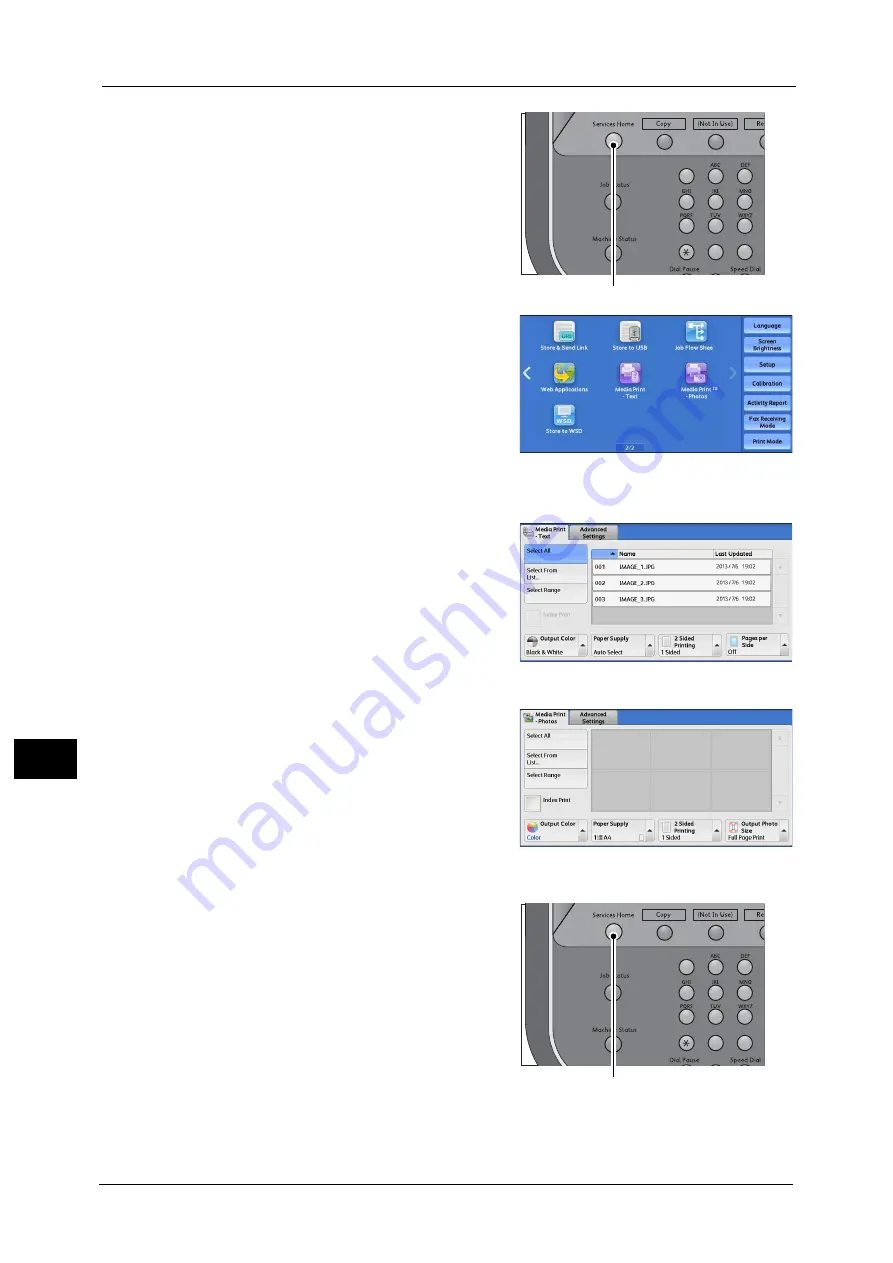
10 Media Print (Text and Photos)
348
M
e
dia
P
rin
t (
T
ext
an
d P
h
ot
os
)
10
1
Press the <Services Home> button.
2
Select [Media Print - Text] or [Media Print -
Photos] on the Services Home screen.
The [Media Print - Text] screen or the [Media
Print - Photos] screen appears.
Note
•
WSD stands for Web Services on Devices.
When the [Media Print - Text] Screen Appears
Select a feature on the [Media Print - Text]
screen.
When the [Media Print - Photos] Screen Appears
Select a feature on the [Media Print - Photos]
screen.
When the Screen Display Does Not Change
1
If any screen other than the Services Home
screen is displayed, press the <Services Home>
button.
1
2
3
4
5
6
7
8
9
0
#
<Services Home> button
1
2
3
4
5
6
7
8
9
0
#
<Services Home> button
Summary of Contents for Versant 80 Press
Page 1: ...User Guide Versant 80 Press ...
Page 18: ...18 Index 1007 ...
Page 159: ...Image Quality 159 Copy 4 2 Select a button to adjust the color tone ...
Page 214: ...4 Copy 214 Copy 4 ...
Page 304: ...5 Scan 304 Scan 5 ...
Page 382: ...11 Job Status 382 Job Status 11 ...
Page 562: ...14 CentreWare Internet Services Settings 562 CentreWare Internet Services Settings 14 ...
Page 580: ...16 E mail Environment Settings 580 E mail Environment Settings 16 ...
Page 618: ...18 Encryption and Digital Signature Settings 618 Encryption and Digital Signature Settings 18 ...
Page 916: ...22 Problem Solving 916 Problem Solving 22 ...
Page 1018: ...1018 Index ...
















































