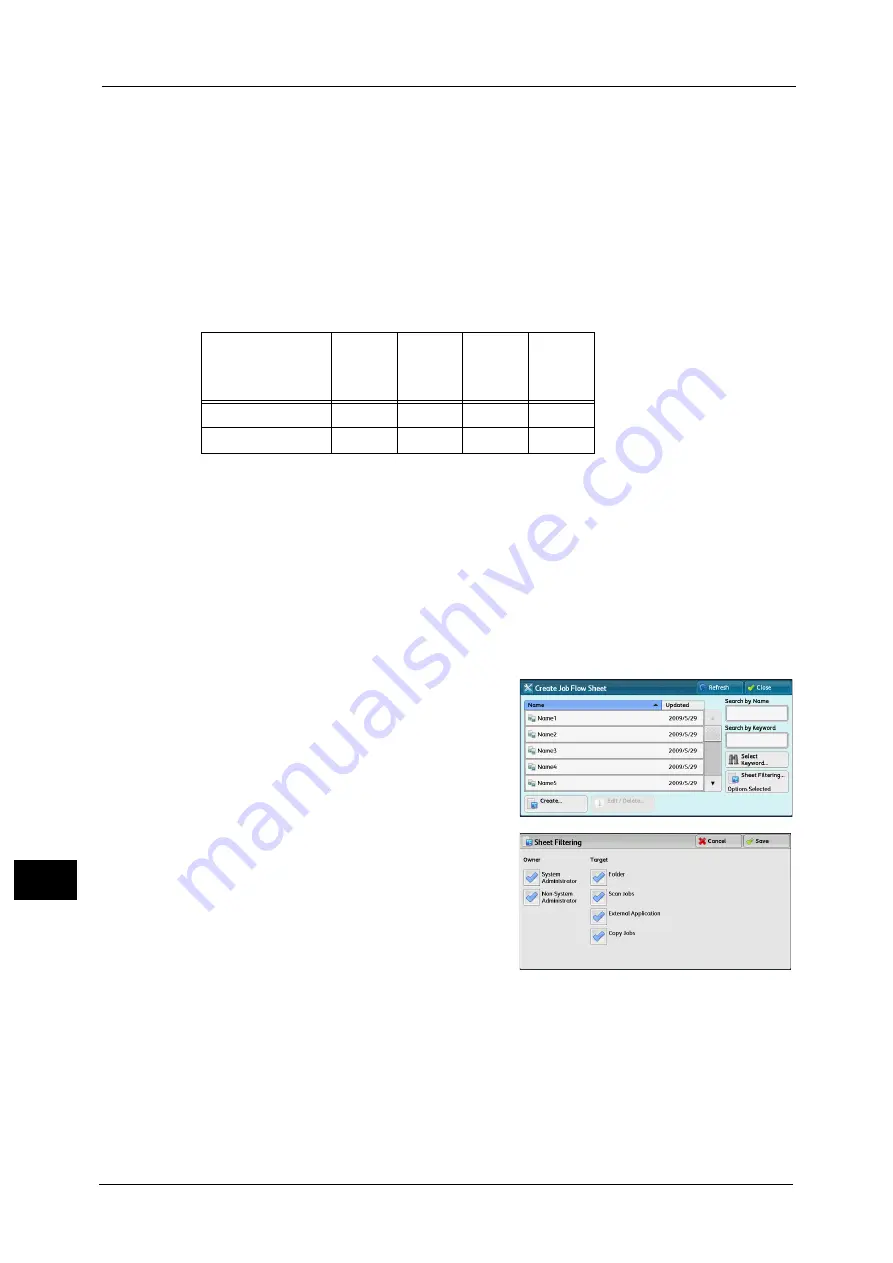
13 Tools
526
Too
ls
13
Note
•
To link a folder with a job flow sheet created with [Create Job Flow Sheet], start from [Send from
Folder] or [Create Folder]. For more information, refer to "Send from Folder" (P.305) and "Create
Folder" (P.523).
Features that can be registered are listed below.
z
Forward to (FTP, SMB, e-mail)
z
Depending on the method of storing in the folder, there are restrictions on the
combination of features.
Restrictions on Using Job Flow
A job flow can be used by single or multiple users, or can be used by linking to a specific
folder. The Authentication feature restricts the use of the job flows.
For information on the available Job Flow features and restrictions on use, refer to "Authentication for Job Flow Sheets and
Folders" (P.647).
1
Select [Create Job Flow Sheet].
2
Carry out the job flow operation in accordance
with your purpose.
Sheet Filtering
You can filter the job flow sheets to display.
Select the filtering conditions, and then select
[Save].
Note
•
The screen displayed varies depending on the
Login Type selected.
z
Owner
Filters job flow sheets by owner type.
z
Target
Filters job flow sheets by target, such as scan jobs and folders.
Output
/
Input
FTP
SMB
Scanning
O
O
O
O
Print Stored
X
X
X
X
O
X
:
:
Available
Not available
Summary of Contents for Versant 80 Press
Page 1: ...User Guide Versant 80 Press ...
Page 18: ...18 Index 1007 ...
Page 159: ...Image Quality 159 Copy 4 2 Select a button to adjust the color tone ...
Page 214: ...4 Copy 214 Copy 4 ...
Page 304: ...5 Scan 304 Scan 5 ...
Page 382: ...11 Job Status 382 Job Status 11 ...
Page 562: ...14 CentreWare Internet Services Settings 562 CentreWare Internet Services Settings 14 ...
Page 580: ...16 E mail Environment Settings 580 E mail Environment Settings 16 ...
Page 618: ...18 Encryption and Digital Signature Settings 618 Encryption and Digital Signature Settings 18 ...
Page 916: ...22 Problem Solving 916 Problem Solving 22 ...
Page 1018: ...1018 Index ...
















































