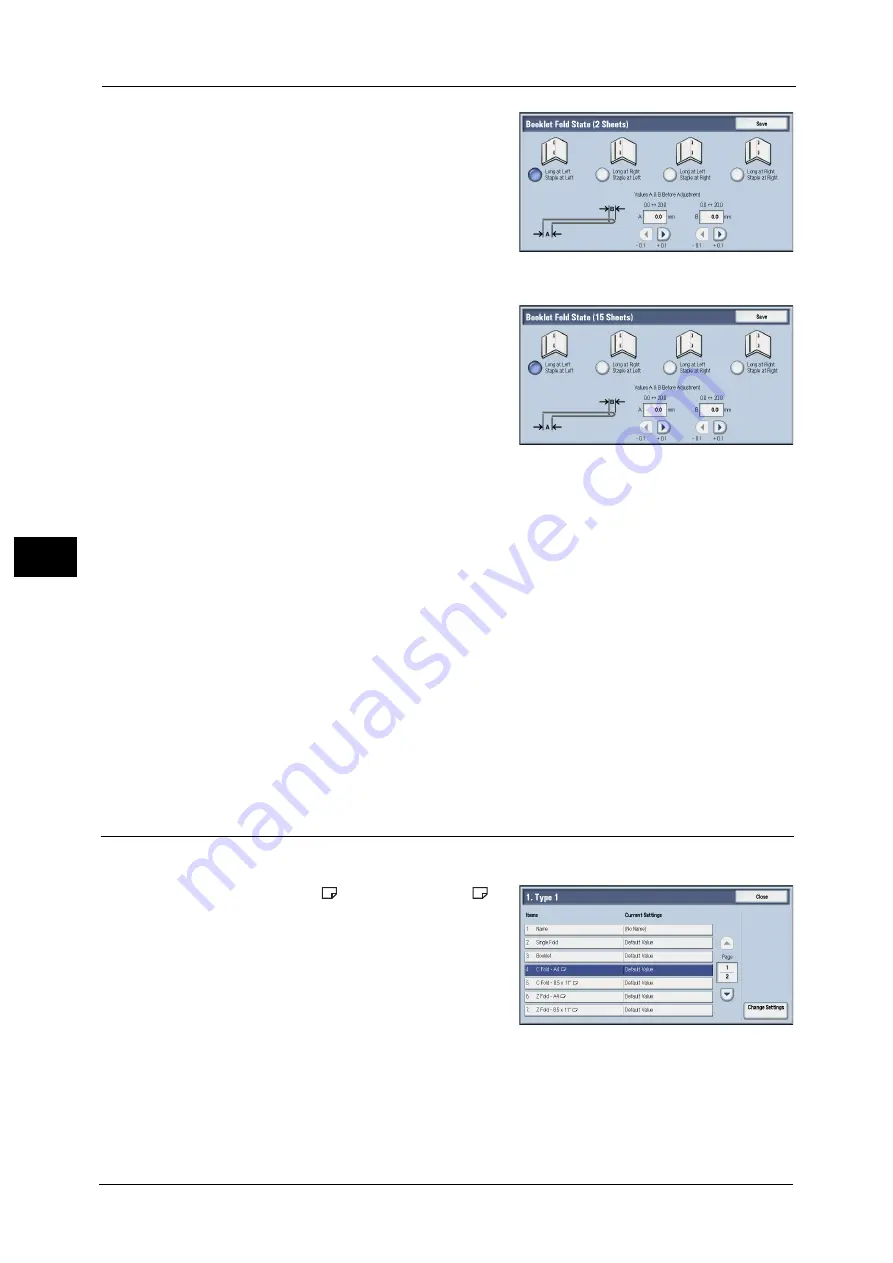
21 Maintenance
712
M
a
int
e
na
nc
e
21
8
Select the state of the fold and staple position
of the printout, and enter the 2-sheet stack
misalignment amount you measured in step 6
in [Values A & B Before Adjustment].
9
Select [Save].
10
Set [Booklet Fold State (15 Sheets)] in the
same way as [Booklet Fold State (2 Sheets)].
Note
•
Alignment is adjusted automatically when
loading stacks of 2 to 15 sheets.
Note
•
When loading stacks of other than 2 or 15
sheets, select [Variable-Sheet Booklet] to
adjust the alignment.
11
Select [Adjust].
12
Select [Sample Printout] again.
13
Select the tray in which you loaded paper and press the <Start> button.
The sample printout is printed.
14
Select [Save].
15
Confirm the result of sample printout.
16
Adjust the alignment again if necessary. (Steps 6 to 14)
17
Select [Save].
18
Select [Close] until the Services Home screen is displayed.
Note
•
When you configure settings under [System Settings] or [Setup] and then press the <Services Home>
button, the screen directly goes back to the Services Home screen.
C Fold Position Adjustment
Adjust the C fold position.
1
Select [C Fold - A4
] or [C Fold - 8.5x11"
],
and then select [Change Settings].
Summary of Contents for Versant 80 Press
Page 1: ...User Guide Versant 80 Press ...
Page 18: ...18 Index 1007 ...
Page 159: ...Image Quality 159 Copy 4 2 Select a button to adjust the color tone ...
Page 214: ...4 Copy 214 Copy 4 ...
Page 304: ...5 Scan 304 Scan 5 ...
Page 382: ...11 Job Status 382 Job Status 11 ...
Page 562: ...14 CentreWare Internet Services Settings 562 CentreWare Internet Services Settings 14 ...
Page 580: ...16 E mail Environment Settings 580 E mail Environment Settings 16 ...
Page 618: ...18 Encryption and Digital Signature Settings 618 Encryption and Digital Signature Settings 18 ...
Page 916: ...22 Problem Solving 916 Problem Solving 22 ...
Page 1018: ...1018 Index ...






























