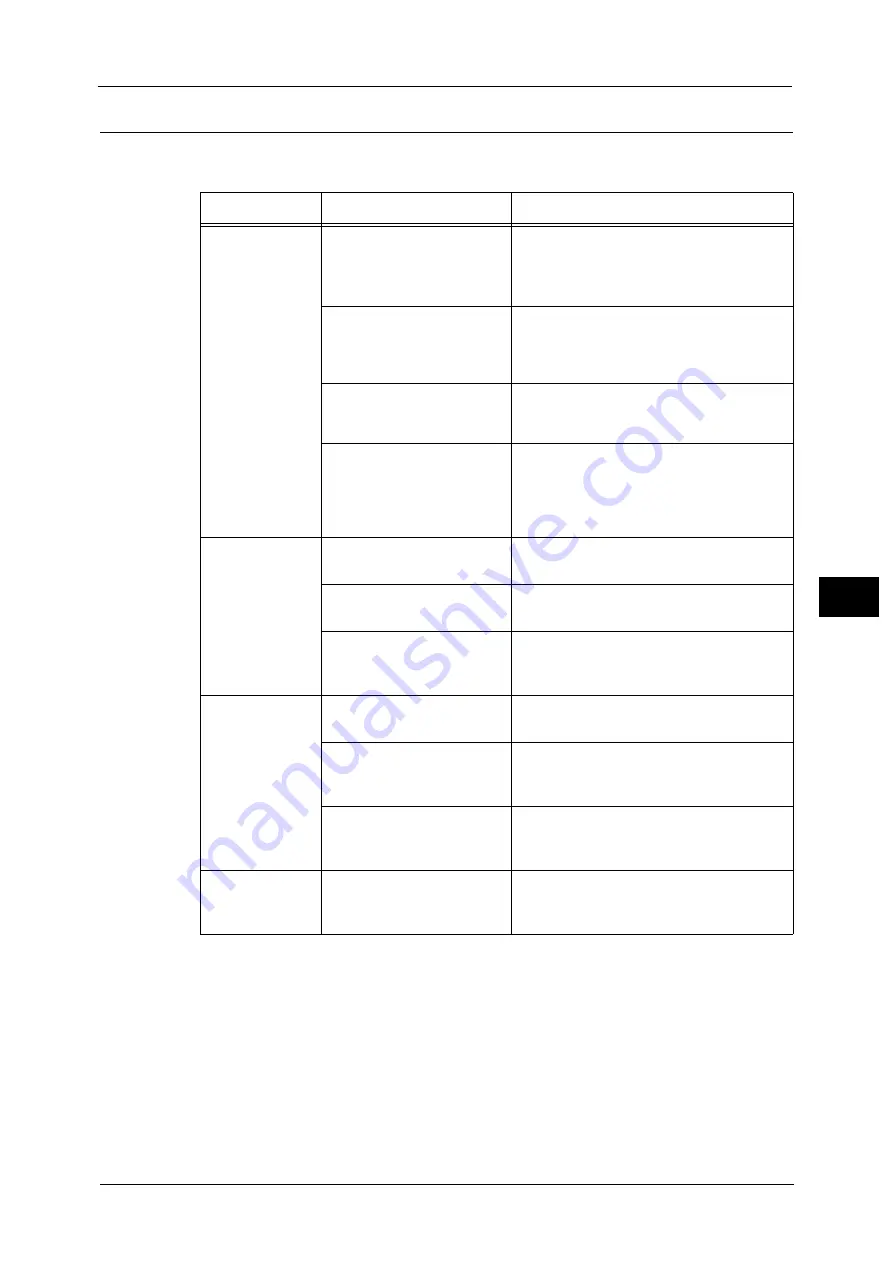
Trouble during Copying
741
Pro
b
le
m
Solvin
g
22
The Copy Result is Not What was Expected
If the copy result is not what was expected, identify the symptom in the following table to
perform the remedy.
Symptom
Cause
Remedy
The copy is dirty.
The document glass or the
document cover is soiled.
Clean the document glass or the document
cover.
Refer to "Cleaning the Document Cover and Document
Glass" (P.679).
The document is a
transparent type such as a
transparency film.
If the document is transparent, dirt on the
document cover may be copied. Place a white
sheet of paper on top of the document when
copying.
The document is colored,
rough, or a blueprint.
The paper's background color is copied.
Adjust the copy density or image quality, or
specify [Suppress Background].
The document is glossy
printing paper.
Glossy printing paper easily sticks to the
document glass, and shadows are sometimes
copied, soiling the image. Place a
transparency film under the document when
copying.
The copy is too
dark or light.
The copy density is set to
[Darken] or [Lighten].
Adjust the copy density.
Refer to "Image Quality" (P.153).
The document density is too
light.
Adjust the copy density.
Refer to "Copy" (P.140).
The setting for [Original Type]
is inappropriate for the
document.
Copy black text. If the printout is too light,
select [Text] for [Original Type].
Refer to "Image Quality" (P.153).
The color of the
document and of
the copy differ.
Is the color calibration
incorrect?
Execute auto calibration.
Refer to "Executing Calibration" (P.682).
The document type selected
is not suitable.
Set the suitable value for [Original Type].
Refer to "Original Type (Selecting the Document Type)"
(P.153).
The image quality selected is
unsuitable for the document.
Copy black text. If the printout is too light,
select [Text] for [Original Type].
Refer to "Image Quality" (P.153).
The copy is
slightly
misaligned.
Paper is misaligned in the
tray.
Align the paper edges, and adjust them to
the tray's top corners to reload the paper.
Refer to "Loading Paper" (P.104).
Summary of Contents for Versant 80 Press
Page 1: ...User Guide Versant 80 Press ...
Page 18: ...18 Index 1007 ...
Page 159: ...Image Quality 159 Copy 4 2 Select a button to adjust the color tone ...
Page 214: ...4 Copy 214 Copy 4 ...
Page 304: ...5 Scan 304 Scan 5 ...
Page 382: ...11 Job Status 382 Job Status 11 ...
Page 562: ...14 CentreWare Internet Services Settings 562 CentreWare Internet Services Settings 14 ...
Page 580: ...16 E mail Environment Settings 580 E mail Environment Settings 16 ...
Page 618: ...18 Encryption and Digital Signature Settings 618 Encryption and Digital Signature Settings 18 ...
Page 916: ...22 Problem Solving 916 Problem Solving 22 ...
Page 1018: ...1018 Index ...
















































