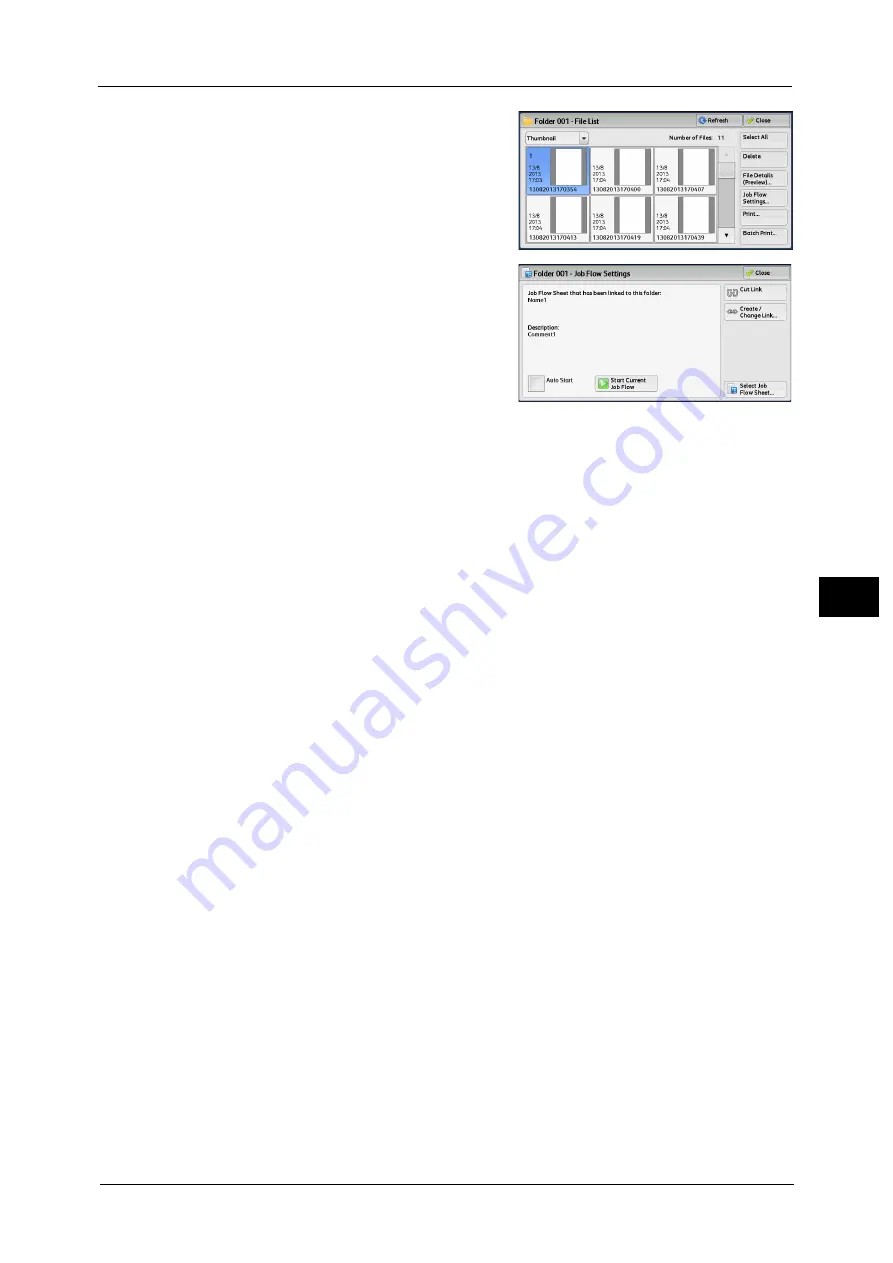
Configuring/Starting Job Flow
319
Sen
d
f
rom
F
o
ld
er
6
2
Select [Job Flow Settings].
3
Select any option.
Auto Start
This sets auto start of the job flow for files stored in the folder. The job flow automatically
starts when a file is stored.
Start Current Job Flow
Select files in the folder, and then select this button to start the job flow linked to this folder.
Important •
After executing the job flow, confirm the [Job Status] screen or print a Job History Report to check
the result. For information on the Job History Report, refer to "Job History Report" (P.436).
Cut Link
Cancels the link between a folder and the linked job flow sheet.
Create/Change Link
Displays the [Link Job Flow Sheet to Folder] screen.
Refer to "[Link Job Flow Sheet to Folder] Screen" (P.320).
Select Job Flow Sheet
Select this button while files are selected to display the [Select Job Flow Sheet] screen.
Summary of Contents for Versant 80 Press
Page 1: ...User Guide Versant 80 Press ...
Page 18: ...18 Index 1007 ...
Page 159: ...Image Quality 159 Copy 4 2 Select a button to adjust the color tone ...
Page 214: ...4 Copy 214 Copy 4 ...
Page 304: ...5 Scan 304 Scan 5 ...
Page 382: ...11 Job Status 382 Job Status 11 ...
Page 562: ...14 CentreWare Internet Services Settings 562 CentreWare Internet Services Settings 14 ...
Page 580: ...16 E mail Environment Settings 580 E mail Environment Settings 16 ...
Page 618: ...18 Encryption and Digital Signature Settings 618 Encryption and Digital Signature Settings 18 ...
Page 916: ...22 Problem Solving 916 Problem Solving 22 ...
Page 1018: ...1018 Index ...






























