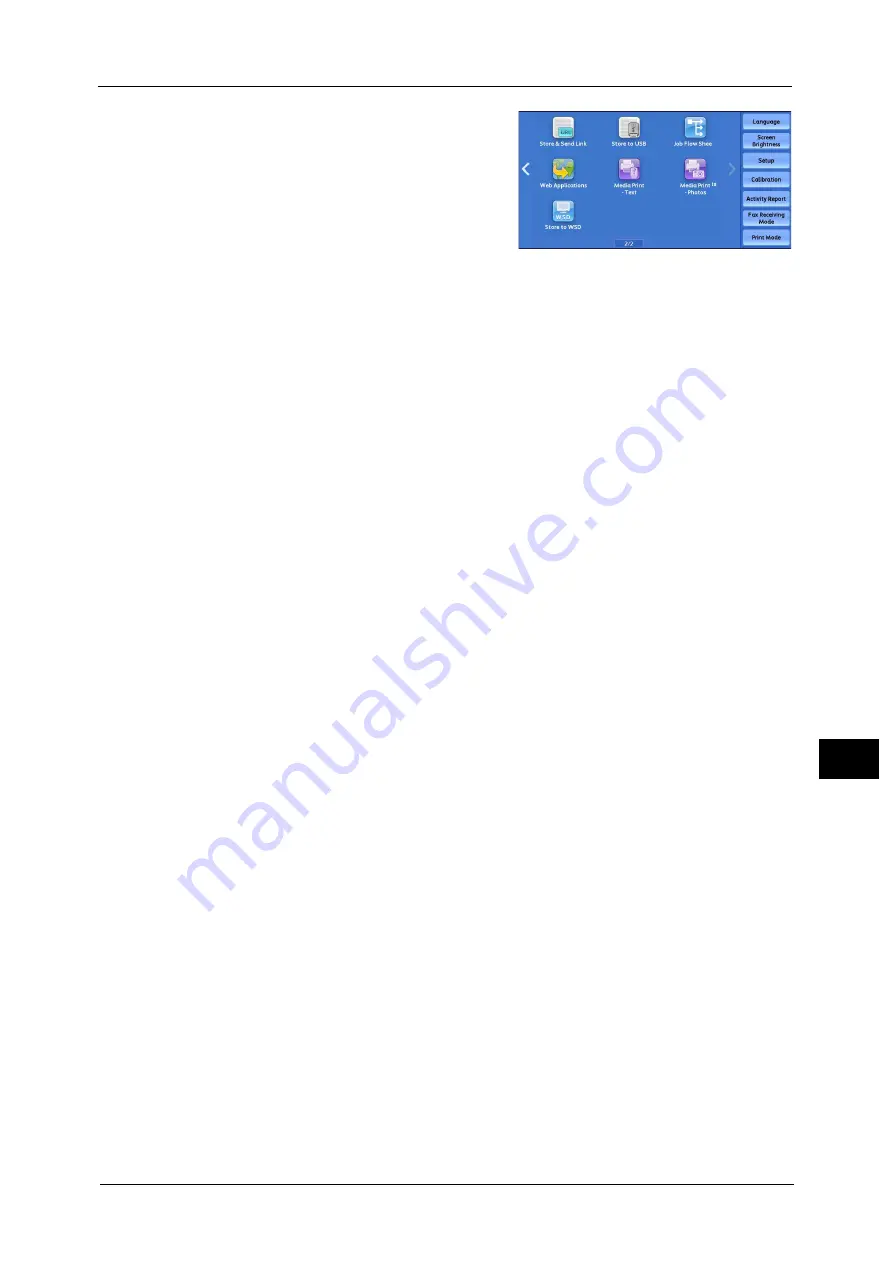
Inserting USB Memory Device
349
M
e
dia
P
rin
t (
T
ext
an
d P
h
ot
os
)
10
2
Select [Media Print - Text] or [Media Print -
Photos] on the Services Home screen.
The [Media Print - Text] screen or the [Media
Print - Photos] screen appears.
Important •
Data stored in a USB memory device may be lost or damaged in the following cases. Make sure to
back up the data in the device before use.
- When disconnecting/connecting the USB memory device by methods other than described in this
guide.
- When receiving the effect of electrical noise or an electrical discharge
- When a fault or failure occurs during operation
- If the USB memory device receives mechanical damage
•
We assume no responsibility for any direct and indirect damages arising from or caused by such
data loss.
Note
•
If you do not specify the file storage location, the scanned data is saved in the root directory.
•
WSD stands for Web Services on Devices.
Summary of Contents for Versant 80 Press
Page 1: ...User Guide Versant 80 Press ...
Page 18: ...18 Index 1007 ...
Page 159: ...Image Quality 159 Copy 4 2 Select a button to adjust the color tone ...
Page 214: ...4 Copy 214 Copy 4 ...
Page 304: ...5 Scan 304 Scan 5 ...
Page 382: ...11 Job Status 382 Job Status 11 ...
Page 562: ...14 CentreWare Internet Services Settings 562 CentreWare Internet Services Settings 14 ...
Page 580: ...16 E mail Environment Settings 580 E mail Environment Settings 16 ...
Page 618: ...18 Encryption and Digital Signature Settings 618 Encryption and Digital Signature Settings 18 ...
Page 916: ...22 Problem Solving 916 Problem Solving 22 ...
Page 1018: ...1018 Index ...
















































