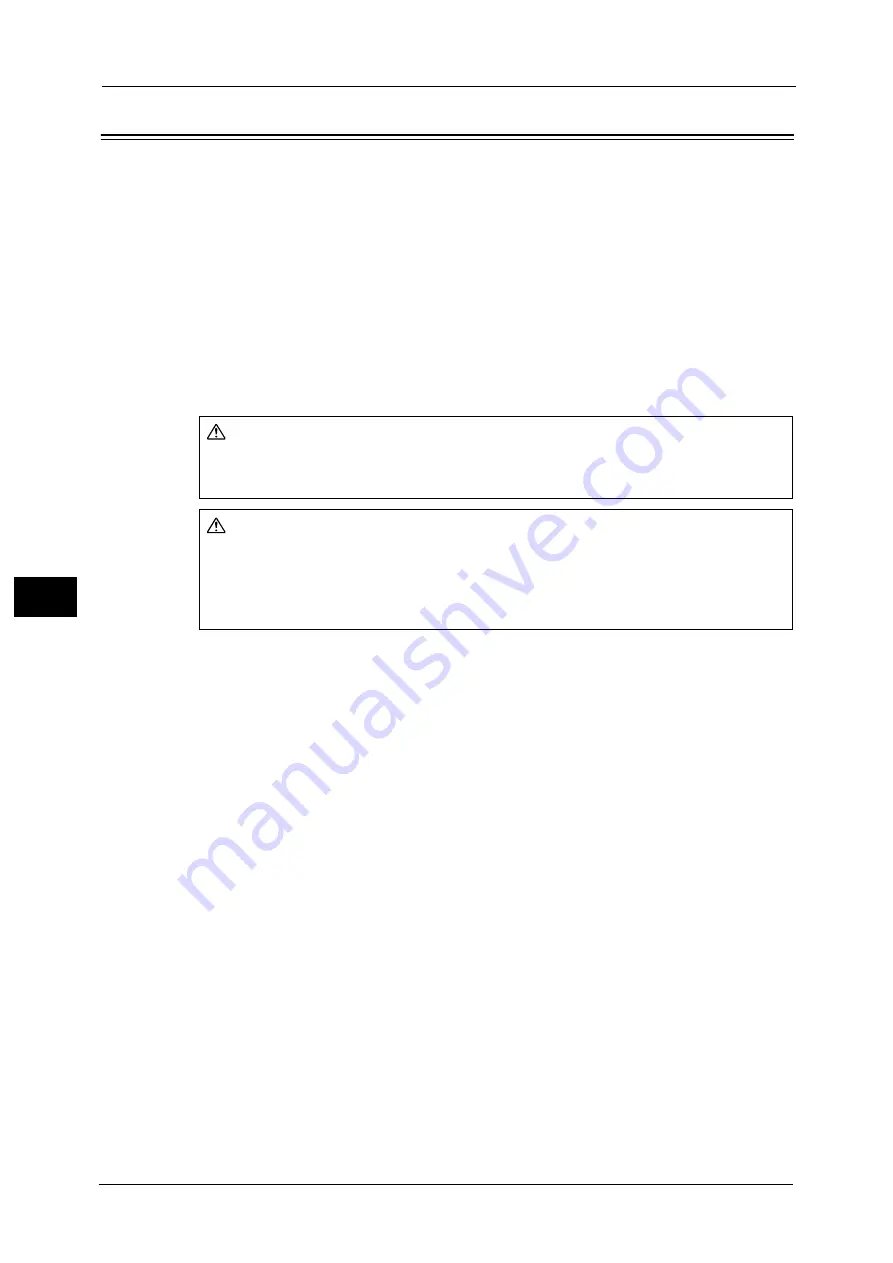
22 Problem Solving
852
Pro
b
le
m
Solvin
g
22
Paper Jams
If paper jams inside the machine, the machine stops and an alarm sounds. A message is also
displayed on the touch screen. Follow the instructions displayed to remove the jammed
paper.
Gently remove the paper taking care not to tear it. If paper is torn while it is being removed
from the machine, remove all the torn pieces and make sure that none remain inside the
machine.
If a paper jam message displays again after you have cleared the paper jam, paper is
probably jammed at another location. Clear this by following the message.
When you have finished clearing the paper jam, printing automatically resumes from the
state before the paper jam occurred.
If a paper jam occurs during copying, press the <Start> button. Copying resumes from the
state before the paper jam occurred.
This section describes how to clear paper jams in the following locations. The following
shows the reference section for the procedures.
Important •
When a paper jam occurs, paper is sometimes torn and remains inside the machine. Pulling out the
paper tray without checking the location of the paper jam may cause the machine to malfunction.
So always check where the paper jam occurred first.
•
If a piece of jammed paper remains inside the machine, the paper jam message will not disappear
from the touch screen.
•
Clear the paper jams while the machine is on. When the power is turned off, all information stored in
the machine's memory will be erased.
•
Do not touch the components inside the machine. It may cause print defects.
WARNING
If you need to pull out a tray to remove paper jam, contact your local Fuji Xerox
representative. Do not pull out a tray, otherwise it may cause injuries.
CAUTION
Do not attempt to remove a paper deeply jammed inside the product, particularly
a paper wrapped around the fusing unit or the heat roller. Otherwise, it may cause
injuries or burns. Switch off the product immediately and contact your local Fuji
Xerox representative.
Summary of Contents for Versant 80 Press
Page 1: ...User Guide Versant 80 Press ...
Page 18: ...18 Index 1007 ...
Page 159: ...Image Quality 159 Copy 4 2 Select a button to adjust the color tone ...
Page 214: ...4 Copy 214 Copy 4 ...
Page 304: ...5 Scan 304 Scan 5 ...
Page 382: ...11 Job Status 382 Job Status 11 ...
Page 562: ...14 CentreWare Internet Services Settings 562 CentreWare Internet Services Settings 14 ...
Page 580: ...16 E mail Environment Settings 580 E mail Environment Settings 16 ...
Page 618: ...18 Encryption and Digital Signature Settings 618 Encryption and Digital Signature Settings 18 ...
Page 916: ...22 Problem Solving 916 Problem Solving 22 ...
Page 1018: ...1018 Index ...
















































