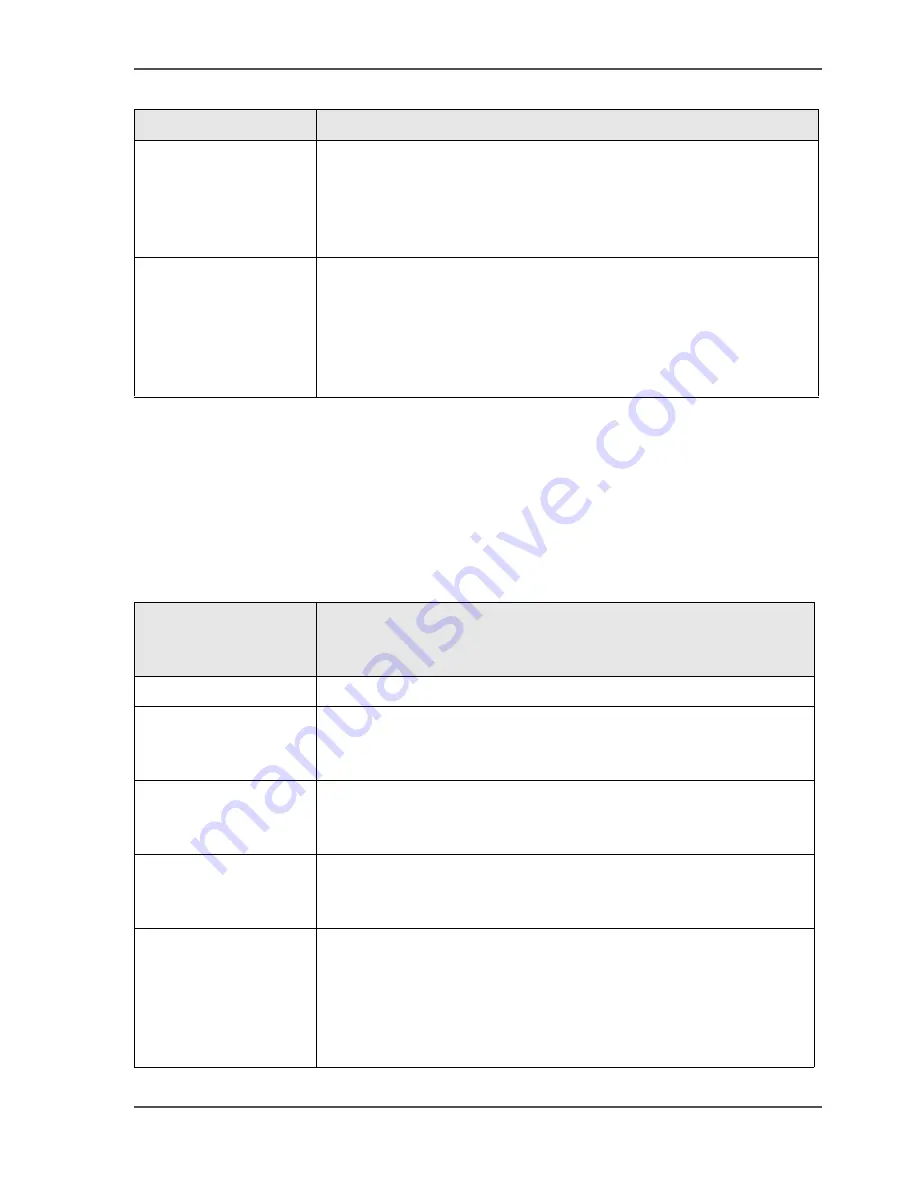
195
The configuration of the scan-to-email function
Configure the recipient search - LDAP server
Next, you must configure the address source, the source that contains the list of user
codes and email addresses. This address source can be the LDAP server or an
address list file. When you use an LDAP server, you must check the check box
'LDAP server' and configure the settings described below.
[61]
Email address of the
sender
Enter the email address of the system that sends the email message,
for example your controller. You can use the characters a-z, A-Z,
0-9, @, ., _
Do not start an email address with a number.
Default: Empty
Prefix selector string
Identify the scan jobs that are sent to email. The prefix separates
the scan-to-email jobs from the scan-to-file jobs. You can use up to
8 characters (a-z, A-Z , 0-9, _). The prefix selector string must be
identical to the application selector string in the scan-to-email
profiles.
Default: Email
[60] Mail server settings
(2 – 2)
Mail server settings
Description
[61] Recipient search settings - LDAP server
(1 – 2)
Recipient search
settings - LDAP
server
Description
'Port'
Default: 389
'Host name/IP address'
Enter the address of one LDAP server. This address can be a host
name of 32 characters or an IP address.
Default: Empty
'User name'
The user name gives you access to the server. This user name can
be any name of up to 20 characters (a-z, A-Z , 0-9, _).
Default: Empty
'Password'
The password can be any word of up to 20 characters (a-z, A-Z,
0-9, _). Each character that you enter is shown as an *.
Default: Empty
'Search database'
Define the path to the search base. The search base is the area in
which an email address is searched. The search base can be any
data file that contains at least unique identifiers for the users and
email addresses. The search is from top to bottom only. You must
enter the top node of the search base to enter the data in the file.
Default: Empty
Содержание VarioPrint 2100
Страница 1: ...Oc VarioPrint 2100 2110 Oc User manual User manual...
Страница 12: ...12 Contents...
Страница 13: ...13 Chapter 1 Introduction...
Страница 21: ...21 Chapter 2 Power...
Страница 26: ...26 Chapter 2 Power Restart the system...
Страница 27: ...27 Chapter 3 Get to know the Oc VarioPrint 2100 2110...
Страница 37: ...37 The main screen The sections of the main screen 14 14 The sections of the main screen...
Страница 95: ...95 Chapter 4 Adapt the system...
Страница 103: ...103 Chapter 5 The print function...
Страница 109: ...109 Interactive printing Illustration 42 42 Interactive print job...
Страница 142: ...142 Chapter 5 The print function Print a folded A5 booklet with the booklet maker on the Oc VarioPrint 2100 2110...
Страница 143: ...143 Chapter 6 The copy function...
Страница 179: ...179 Chapter 7 The scan function optional...
Страница 215: ...215 Chapter 8 The accounting function...
Страница 238: ...238 Chapter 8 The accounting function Make a copy or print with the copy card...
Страница 246: ...246 Chapter 9 Security Solve the issue with the Oc security certificate 81 81 The Certificate Error remains visible...
Страница 256: ...256 Chapter 9 Security Job name suppression...
Страница 257: ...257 Chapter 10 Add the supplies...
Страница 280: ...280 Chapter 10 Add the supplies Replace the stapler cartridge 6 optional stacker stapler...
Страница 281: ...281 Chapter 11 Error handling...
Страница 289: ...289 Appendix A Overview and tables...
Страница 297: ...297 Appendix B Miscellaneous...
















































