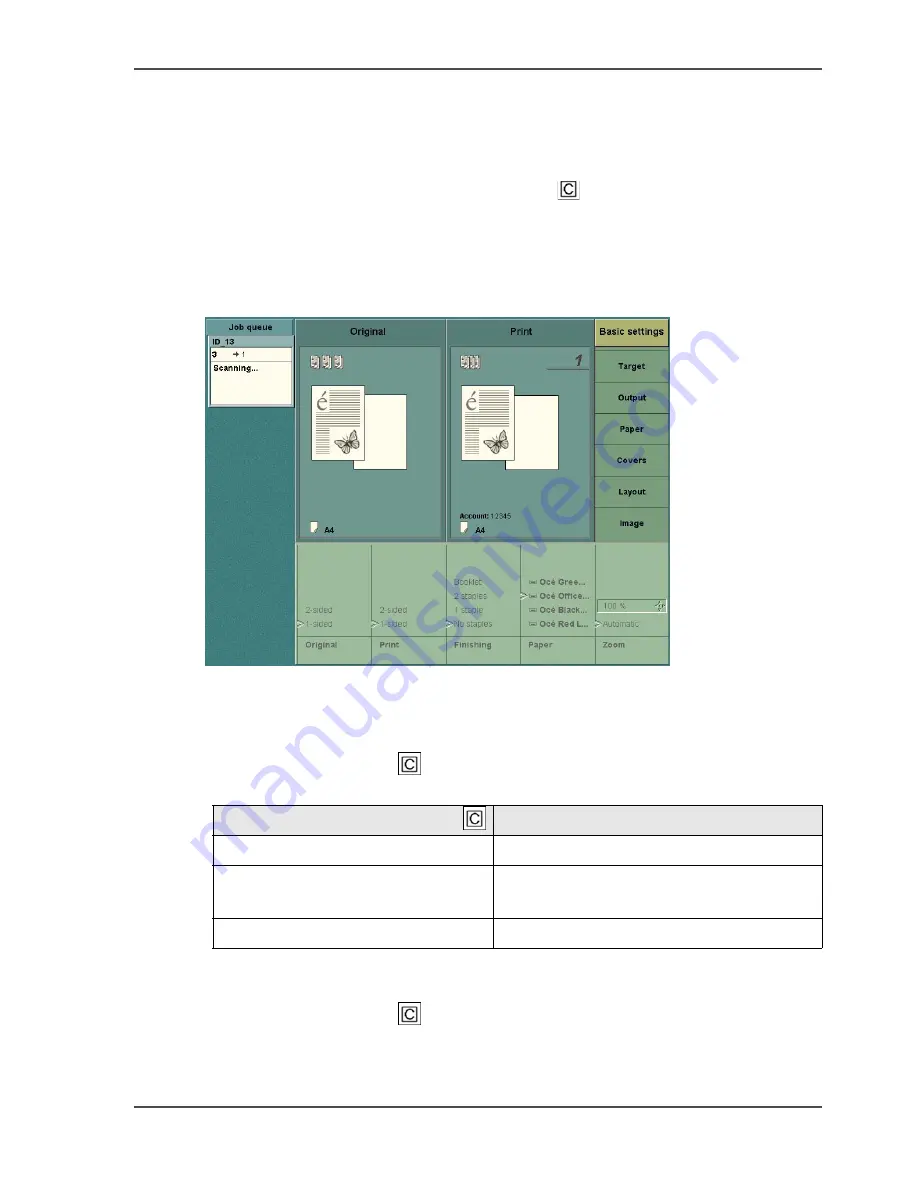
167
Delete subsets
Delete subsets
Introduction
You can delete subsets with the correction key (
). If you press the correction key,
you can remove the last scanned subset. You can delete as many subsets as needed,
starting at the last subset.
Illustration
[60]
[60] Three subsets. The last subset can be deleted.
How to delete subsets
1.
Press the correction key (
).
[55]
The following dialogue box appears. 'Delete last subset?' Yes / No
2.
Select 'Yes' to delete the subset.
3.
Press the correction key (
) again.
The following dialogue box appears. 'Delete last subset?'
4.
Repeat step 3 until all the incorrect subsets are deleted.
[55] Correction key behaviour
If you press the correction key
Then
one time
the number of copies setting is reset to one
two times
all other settings are reset to the default
values of the template
three times
you delete the last subset after confirmation
Содержание VarioPrint 2100
Страница 1: ...Oc VarioPrint 2100 2110 Oc User manual User manual...
Страница 12: ...12 Contents...
Страница 13: ...13 Chapter 1 Introduction...
Страница 21: ...21 Chapter 2 Power...
Страница 26: ...26 Chapter 2 Power Restart the system...
Страница 27: ...27 Chapter 3 Get to know the Oc VarioPrint 2100 2110...
Страница 37: ...37 The main screen The sections of the main screen 14 14 The sections of the main screen...
Страница 95: ...95 Chapter 4 Adapt the system...
Страница 103: ...103 Chapter 5 The print function...
Страница 109: ...109 Interactive printing Illustration 42 42 Interactive print job...
Страница 142: ...142 Chapter 5 The print function Print a folded A5 booklet with the booklet maker on the Oc VarioPrint 2100 2110...
Страница 143: ...143 Chapter 6 The copy function...
Страница 179: ...179 Chapter 7 The scan function optional...
Страница 215: ...215 Chapter 8 The accounting function...
Страница 238: ...238 Chapter 8 The accounting function Make a copy or print with the copy card...
Страница 246: ...246 Chapter 9 Security Solve the issue with the Oc security certificate 81 81 The Certificate Error remains visible...
Страница 256: ...256 Chapter 9 Security Job name suppression...
Страница 257: ...257 Chapter 10 Add the supplies...
Страница 280: ...280 Chapter 10 Add the supplies Replace the stapler cartridge 6 optional stacker stapler...
Страница 281: ...281 Chapter 11 Error handling...
Страница 289: ...289 Appendix A Overview and tables...
Страница 297: ...297 Appendix B Miscellaneous...
















































